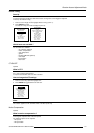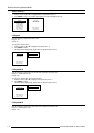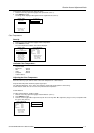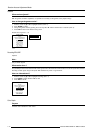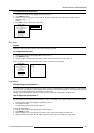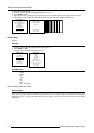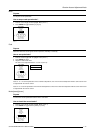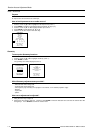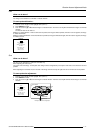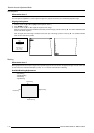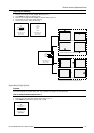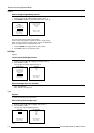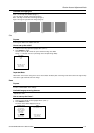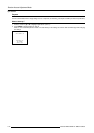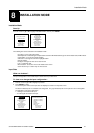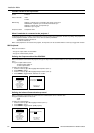7-17
Random Access Adjustment Mode
5976135 BARCOREALITY SIM6 21032000
GEOMETRY
SHIFT
SIZE
SIDE KEYSTONE
BLANKING
ASPECT RATIO [5:4]
OPTIONS
Select with é or ê
then <ENTER>
<EXIT> to return.
Example for table mount configuration
Horizontal size
adjustment
Vertical size
adjustment
Fixed sides
GEOMETRY
SHIFT
SIZE
SIDE KEYSTONE
BLANKING
ASPECT RATIO [5:4]
OPTIONS
Select with é or ê
then <ENTER>
<EXIT> to return.
Shift
What can be done ?
The image can be shifted in a horizontal or vertical direction.
To start up the shift action :
1 Push the cursor key é or ê to highlight 'Shift' (menu 1).
2 Press ENTER to select.
3 Push the cursor key é or ê to shift the image in a vertical direction. Push the cursor key ç or è to shift the image in a horizontal
direction.
The default value for the shift is 0.
Shifting in a vertical direction : when the shift value is positive, the image is shifted upwards, when the value is negative, the image
is shifted downwards.
Shifting in a horizontal direction : when the shift value is positive, the image is shifted to the right, when the value is negative, the image
is shifted to the left.
Size
What can be done ?
The size can be adjusted in a vertical or horizontal way.
When adjusting the vertical size,
The upper side of the image is fixed (table and ceiling mounted configurations) and only the lower side can be moved to its exact
position.
When adjusting the horizontal size, the left side of the image is fixed and only the right side can be moved to its exact position.
To start up the size adjustment :
1 Push the cursor key é or ê to highlight 'Size' (menu 1).
2 Press ENTER to select.
3 Push the cursor key é or ê to size the image in a vertical direction. Push the cursor key ç or è to size the image in a horizontal
direction.
menu 1
menu 1