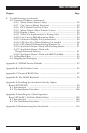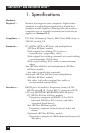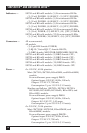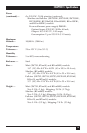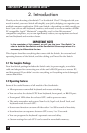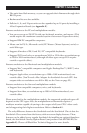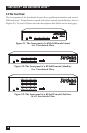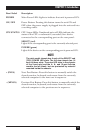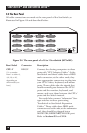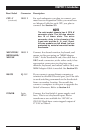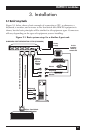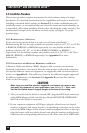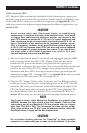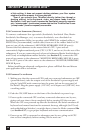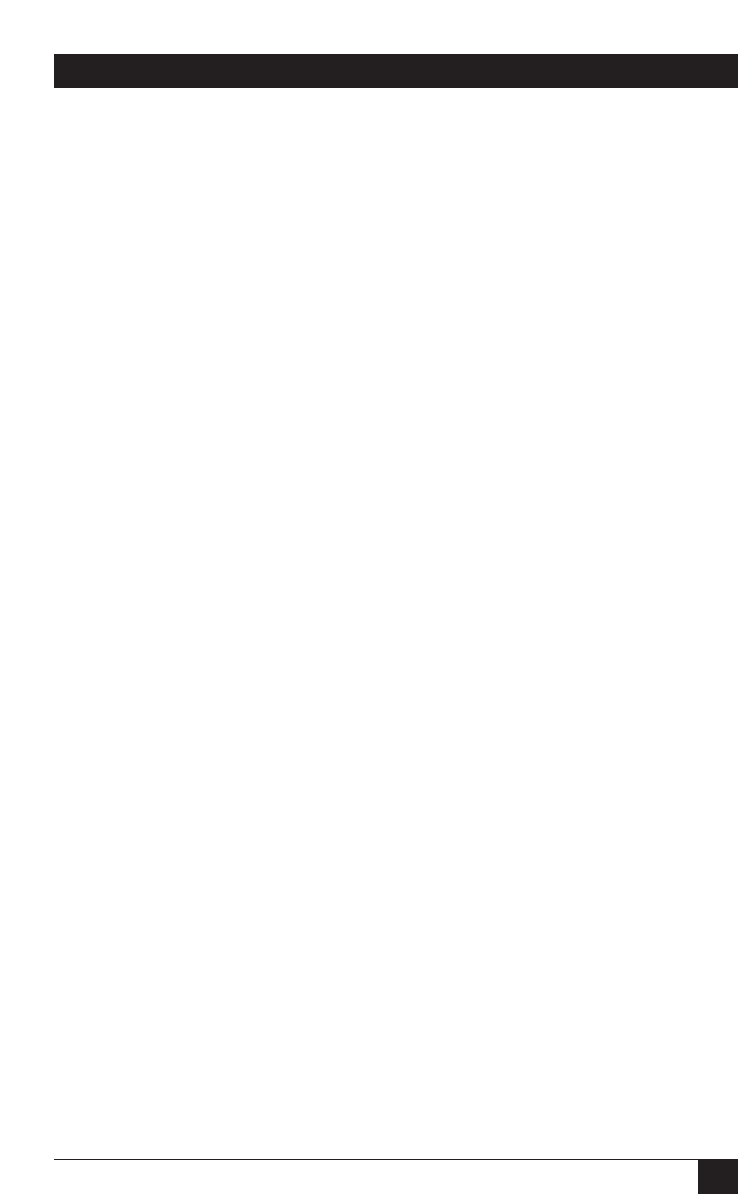
17
CHAPTER 2: Introduction
Panel Label Description
POWER Main Power LED: Lights to indicate that unit is powered ON.
ON/OFF Power Button: Pressing this button turns the unit ON and
OFF when the power supply is plugged into the unit and into
a working outlet.
CPU STATUS CPU Status LEDs: Numbered pairs of LEDs indicate the
status of the CPU or submaster (cascaded) Serv device
connected to the corresponding port on the rear panel:
SELECT (red)
Lights if the corresponding port is the currently selected port.
POWER (green)
Lights if the device on the corresponding port is powered ON.
NOTE
The mini-model chassis has 4 each of the SELECT and
[CPU] POWER LED slots. The full-size chassis has 16
each of these slots. The extra LED slots in the chassis
of the 2-port mini and the 4-, 8-, and 12-port full-size
models are left blank, but are protected by material
mounted inside the chassis.
+ (PLUS) Next Port Button: Press this button to manually switch the
shared monitor, keyboard, and mouse from the currently
selected computer to the next one in sequence.
– (MINUS) Previous Port Button: Press this button to manually switch the
shared monitor, keyboard, and mouse from the currently
selected computer to the previous one in sequence.