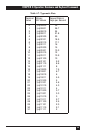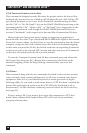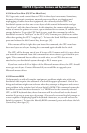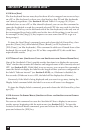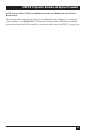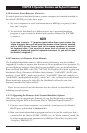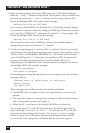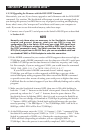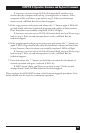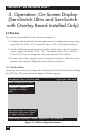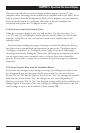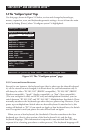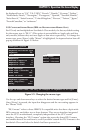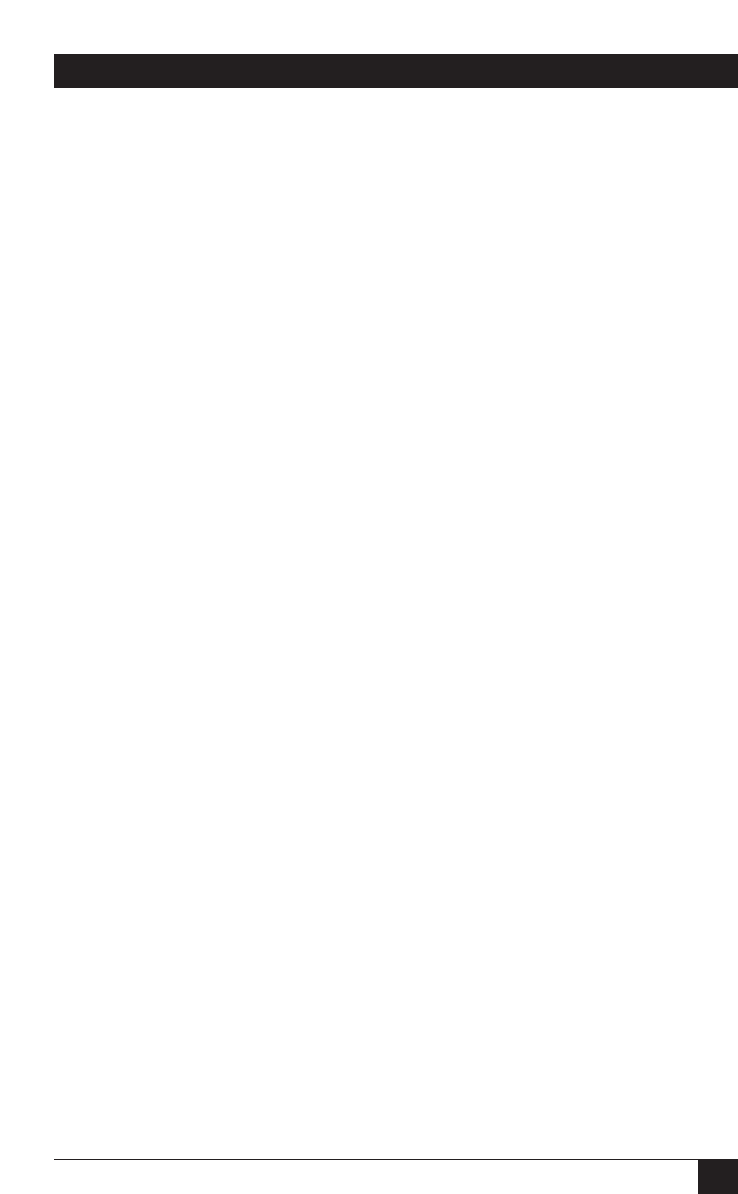
63
CHAPTER 4: Operation: Hardware and Keyboard Commands
5. If the file transfer is successful, press the space bar on the PC’s keyboard.
LED 2 will go dark briefly while the ServSwitch begins reprogramming its
flash memory with the new firmware. It should send the message:
Programming flash
This will be followed by another series of ASCII periods that shows the
progress of the flash-reprogramming procedure. If this phase is successfully
completed, the Switch will begin verifying the new firmware; it will send the
message:
Verifying flash
This will be followed by a third series of progress-indicating ASCII periods. If
verification is successful, the Switch will light LED 3 and send the message:
Verify successful
Hit enter to boot
If you get an error message at any time during the programming or verifying
phase, call Black Box for technical support.
6. Press the Enter key on the PC’s keyboard. (If your keyboard does not have an
Enter key, press the Return key instead.) LED 3 will go dark briefly while the
ServSwitch reboots itself and runs its new firmware. The Switch should then
light LED 4 and send some diagnostic information
about itself. (In particular,
make sure that the firmware-revision level it reports
matches the revision level
of the new firmware.) It should then send the message:
Hit enter to continue
(If you get an error message at any time during this phase, call Black Box for
technical support.)
7. Press the Enter (or Return) key again. The Switch should return to normal
operation with port 1 selected (LED 1 lit).
This completes the terminal-emulation version of the firmware-upgrade
procedure. Your Switch should now be ready for continuous operation.