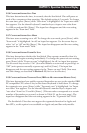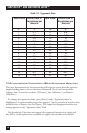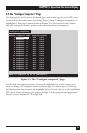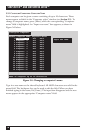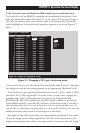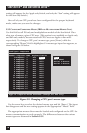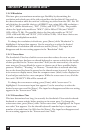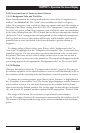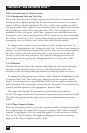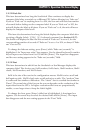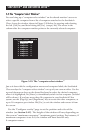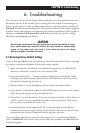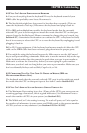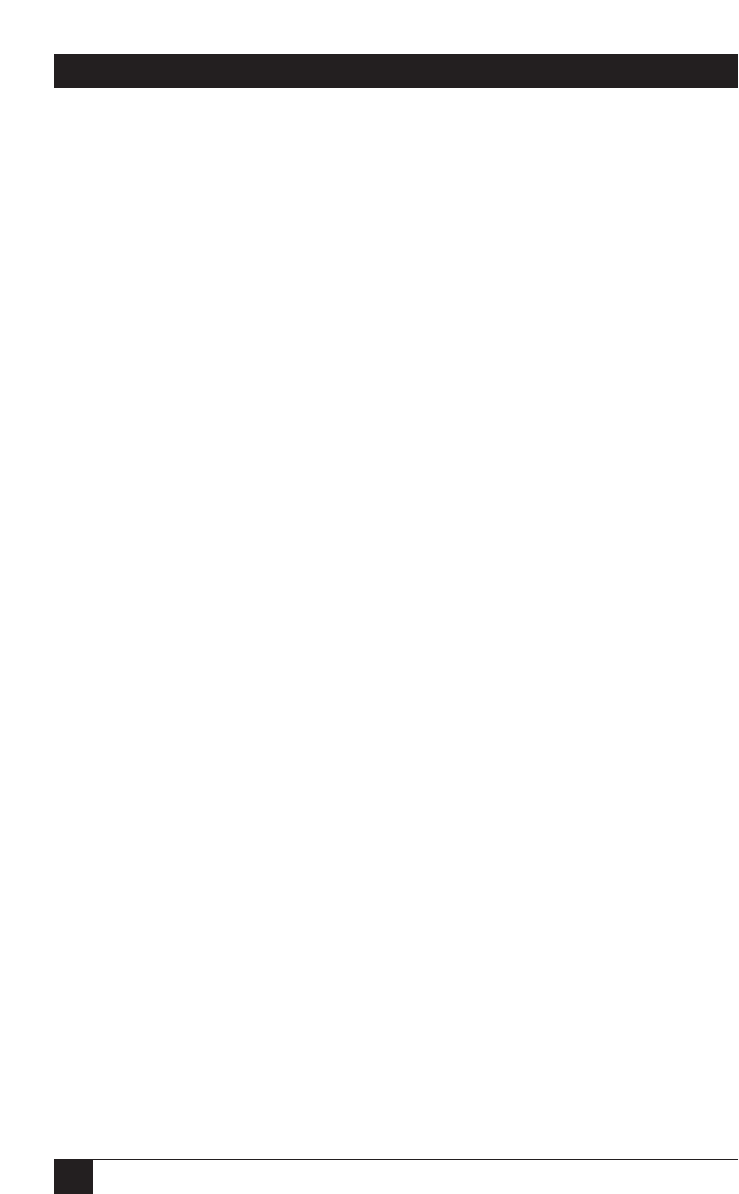
80
SERVSWITCH™ AND SERVSWITCH ULTRA™
5.4.1.B Resolution
This item gives you maximum monitor-type flexibility by determining the
resolution and refresh rate of the video signal that the ServSwitch Ultra sends to
the shared monitor while the unit isn’t receiving any video from the CPU. For PC-
only Switches, the possible choices—all IBM PC type, using 640 x 480 resolution—
are “PC1” (60-Hz refresh rate), “PC2” (72 Hz), and “PC3” (75 Hz). The possible
choices for Apple only models are “MAC1” (640 x 480 at 67 Hz) and “MAC2”
(832 x 624 at 75 Hz). The possible choices for Sun only models are “SUN1”
(1152 x 900 at 66 Hz) and “SUN2” (1152 x 900 at 76 Hz). All of these choices are
available on multiplatform models.
To change the resolution/refresh rate, press [Enter] while “Resolution” is
highlighted. An input box appears. Use the arrow keys to select the desired
combination of resolution and refresh rate and hit [Enter]. The input box
disappears and the new setting appears in the “Resolution” field.
5.4.1.C Screen Saver
The ServSwitch Ultra has a built-in screen saver that reduces the wear on your
screen. When there has been no shared-keyboard or -mouse activity for the length
of time specified in the “Screen saver time” field (see the next section), the screen
saver turns on. You can blank the screen or choose one of three possible display
patterns: “Fireflies,” “Weaving,” or “Bounce.” Normal video is restored when any
key on the shared keyboard is pressed or the shared mouse is moved. If you are not
in an on-screen display menu, then the computer name (label) is also displayed as
if you had just switched to a new computer. While the screen saver is on, all of the
Serv unit’s “SELECT” LEDs will be turned off.
To change the screen-saver setting, press [Enter] while “screen saver” is
highlighted. A screen-saver input box appears. Use the arrow keys to select the
desired screen saver and hit [Enter]. The input box disappears and the new setting
appears in the “Screen saver” field.
5.4.1.D Screen-Saver Time
This item determines how long (in seconds) the ServSwitch Ultra waits for shared-
keyboard or -mouse activity before turning on its screen saver. To change the
screen-saver time, press [Enter] while “Screen saver time” is highlighted. An “Input
new value” box appears. Use the shared keyboard’s number keys to input a new
number of seconds from 0 to 999, then hit [Enter]. The input box disappears and
the new setting appears in the “Screen saver time” field.