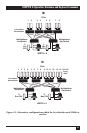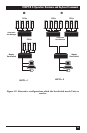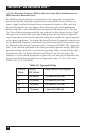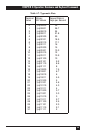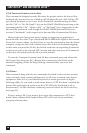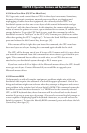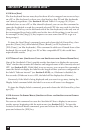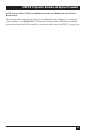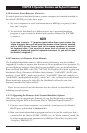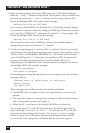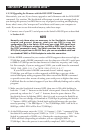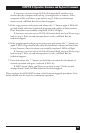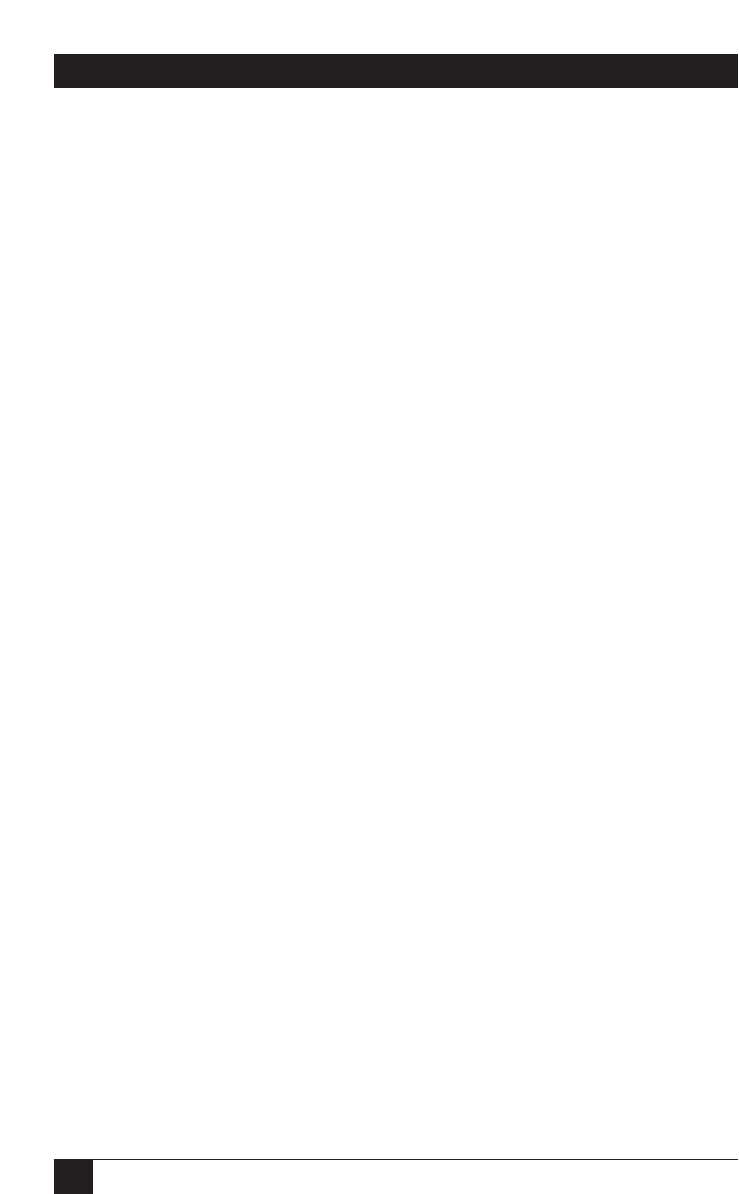
58
SERVSWITCH™ AND SERVSWITCH ULTRA™
4.3.16 S
END
[S
TOP
]
The Sun keyboard has too many keys for them all to be mapped one-to-one to keys
on a PC or Mac keyboard, so there are a few Sun keys that PC and Mac keyboards
can’t directly reproduce. (See Section 4.1.2 and Table 4-1 on page 34.) If you
absolutely have to use a PC or Mac shared keyboard, you can use this command to
cause the ServSwitch to send the currently selected CPU the scan code for the Sun
[Stop] key. (This key, on the left-hand end of the Sun keyboard, is the only one of
the non-mapped keys that is widely used at the time of this writing; it can be used,
for example, in the [Stop][A] key sequence to cause some Sun CPUs to go to a
boot prompt.)
To issue the Send [Stop] command, press and release the left Control key, then
press the [Pause] key (often labeled [Pause (Break)] on PC keyboards or
[F15 (Pause)] on Mac keyboards). This command is valid even if issued from a Sun
keyboard. Do not send [Stop] to a PC or Mac compatible CPU; this could have
unpredictable results.
4.3.17 D
ISPLAY
L
ABEL
(S
ERV
S
WITCH
U
LTRA AND
S
ERV
S
WITCH WITH
O
VERLAY
B
OARD
O
NLY
)
One of the ServSwitch Ultra’s graphic-overlay functions is to display the on-screen
“label” window that contains the number and assigned name of the currently selected
CPU (see Section 5.4.3). If this label is not on screen, you can use this command to
cause the Switch to display the label for the length of time you have configured for
the label’s “fadeout interval” (see Section 5.4.3.D), or, if fadeout is disabled, for
five seconds. (If fadeout is set to 255, the label will be displayed at all times.)
Conversely, if the label is being displayed and you want it to go away, issuing the
Display Label command while the label is on screen will cause it to disappear.
To issue the Display Label command, press and release the left Control key, then
type [D].
4.3.18 A
CTIVATE
O
N
-S
CREEN
M
ENUS
(S
ERV
S
WITCH
U
LTRA AND
S
ERV
S
WITCH WITH
O
VERLAY
B
OARD
O
NLY
)
You can use this command to cause the ServSwitch Ultra to display its on-screen
overlay menus, beginning with the main menu (see Section 5.1.1). To issue the
Activate On-Screen Menus command, press and release the left Control key, then
press and release the [F12] key.