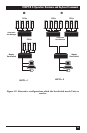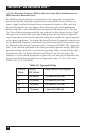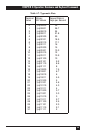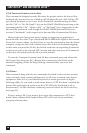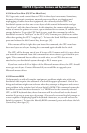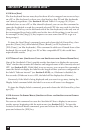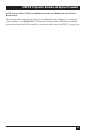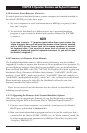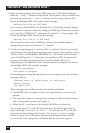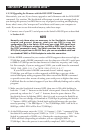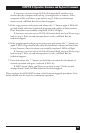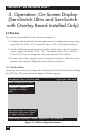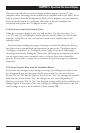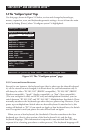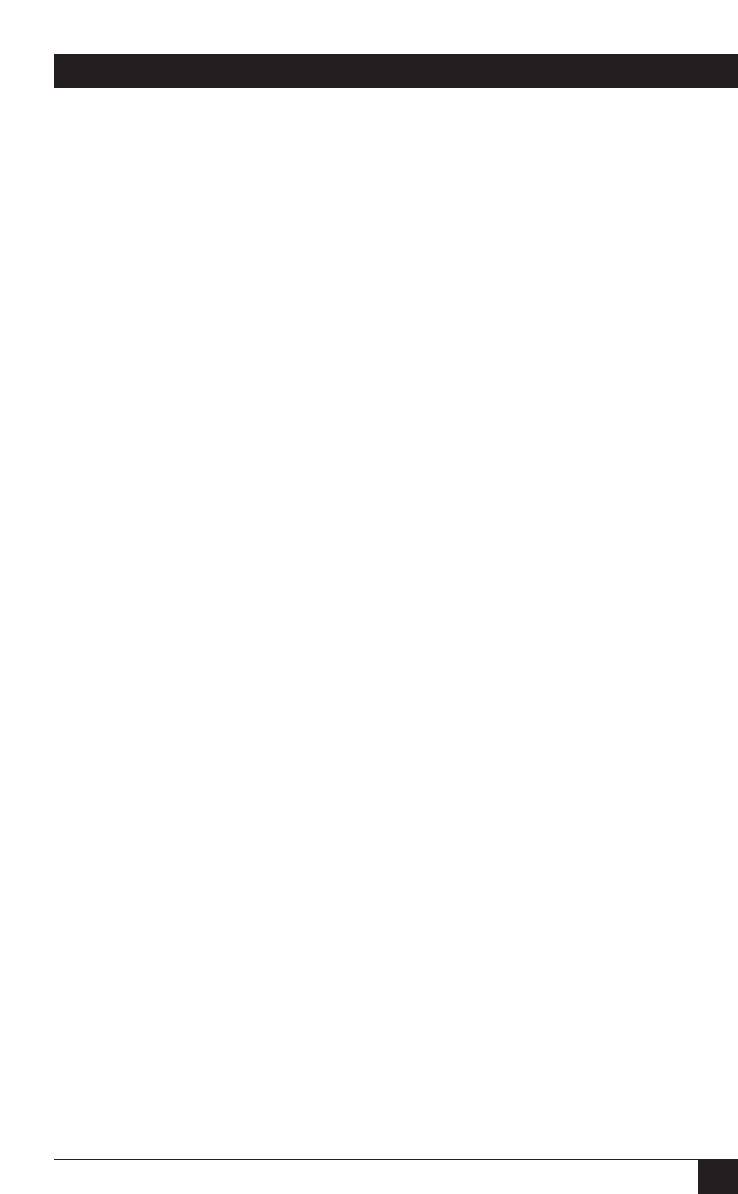
61
CHAPTER 4: Operation: Hardware and Keyboard Commands
4.4.2 S
WITCHING
P
ORTS
R
EMOTELY
(O
PTIONAL
)
To switch ports on a ServSwitch from a remote computer or terminal attached to
the Switch’s RS-232 port, take these steps:
1. Set your computer for serial communication at 9600 bps, no parity, 8 data
bits, and 1 stop bit.
2. To switch the ServSwitch to a different port, use a terminal-emulation
program to type or send the desired port number followed by [ENTER]
(a return).
NOTE
If you type or send a “?” (question mark) rather than a port number, the
single or master Serv unit will send the number of the currenty selected
port, in ASCII decimal format, back to the remote computer or terminal
as keyboard data. (You must be at some kind of prompt or screen
capable of displaying typed-in keyboard characters, or you will not see
the Switch’s response.)
4.4.3 U
PGRADING THE
F
IRMWARE
(F
LASH
M
EMORY
)
The ServSwitch has flash memory, which means its firmware may be reloaded
(upgraded) in order to support new features or fix any problems in its operation. To
get new firmware revisions when they become available, you can download them
from our Black Box BBS—call (724) 746-7120. For ServSwitches (both regular and
ServSwitch Ultra), filenames will follow these formats: “UxxP.HEX” (for PC-only
models), “UxxA.HEX” (Apple only models), “UxxS.HEX” (Sun only models), or
“UxxE.HEX” (multiplatform models), where “xx” = the x.x firmware-revision level.
Please make sure you get the right file; the ServSwitch will not let you load
firmware intended for other models.
There are two ways to load the firmware into the Switch, as described in the
following two subsections.
4.4.3.A Upgrading the Firmware with Terminal-Emulation Software
Take these steps to upgrade the firmware of your ServSwitch with a terminal-
emulation program such as ProComm
®
Plus or Windows HyperTerminal™:
1. Connect one of your computer’s or terminal’s serial ports to the Switch’s
RS-232 port as described in Section 4.4.1.
2. Run your terminal-emulation program and set it to use the serial port that’s
connected to the Switch (COM1:, COM2:, etc.) in “direct connect” mode. Set
its serial-communication parameters to 9600 bps, 8 data bits, no parity, and
1 stop bit (“9600,8,N,1”).