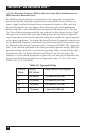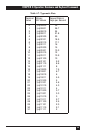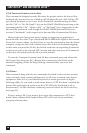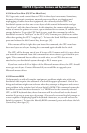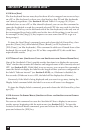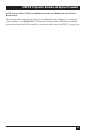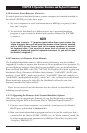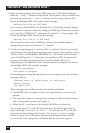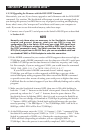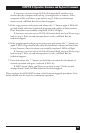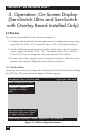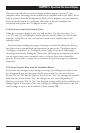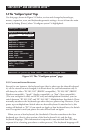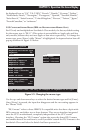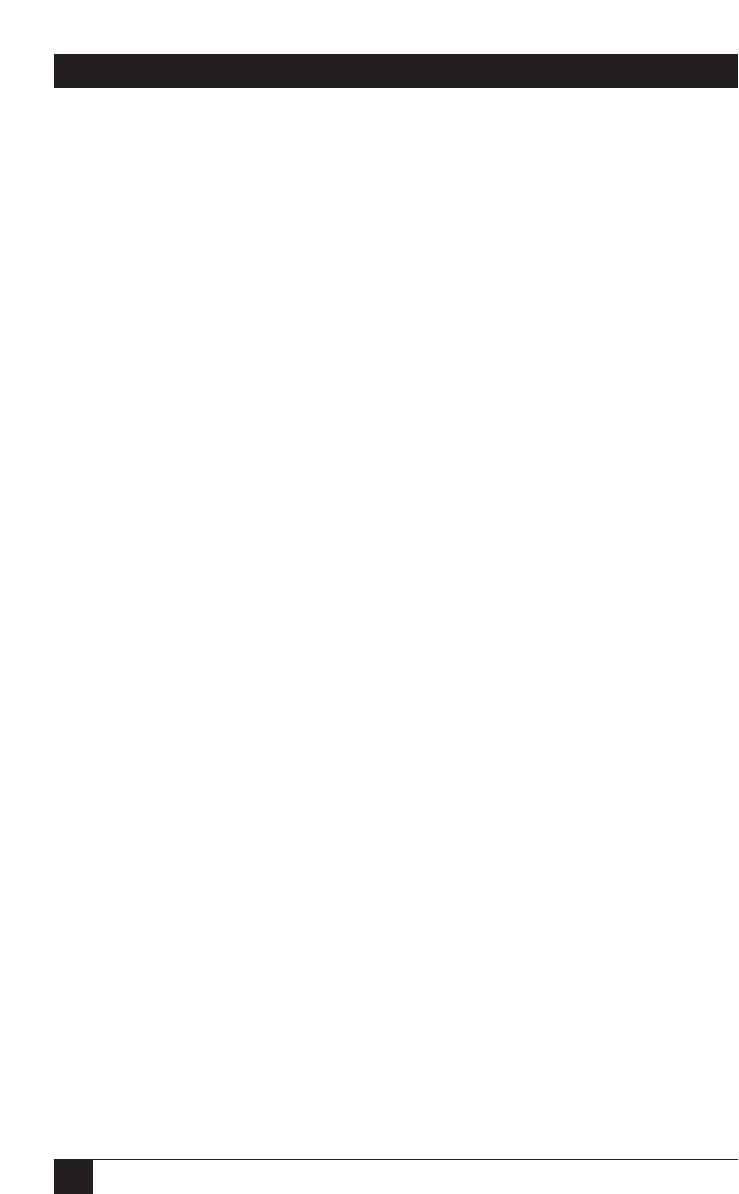
62
SERVSWITCH™ AND SERVSWITCH ULTRA™
3. Make sure the ServSwitch is turned OFF, then turn it ON while holding in
both the “+” and “–” buttons on the Switch’s front panel. Once the Switch has
powered up, release the “+” and “–” buttons, then the power button. The
Switch should light LED 1 and send you the message:
Waiting for file at 9600 baud
If you want to download the new firmware file at 57,600 bps instead, change
your terminal emulator’s data-rate setting to 57,600 bps, 8 data bits, no parity,
and 1 stop bit (“57600,8,N,1”), then press the Switch’s “+” button again. The
Switch should light LED 4 and send the message:
Waiting for file at 57,600 baud
(If you need to switch back to 9600 bps, change the terminal-emulator
settings back, then press the Switch’s “–” button.)
4. Use the terminal program’s “send text file” or “upload” function to send the
new firmware file to the Switch, using the same protocol you would to send an
ASCII text file (not XMODEM, ZMODEM, etc.). The Switch will send back a
series of ASCII period (“.”) characters (decimal 46, hex 2E) that shows the
progress of the file-copying procedure. It will also flash LED 1 or 4
(depending on the data rate). Once the file transfer is complete, the Switch
should light LED 2 and send the message:
Receive successful
Hit space to program
If something goes wrong during this process, you might receive any of these
messages instead:
Checksum error or Record error or Data error
Receive failed
Try again Y/N?
These messages are usually caused by one of these problems:
• The RS-232 cable or adapter is loose, too long, defective, or incorrectly
pinned;
• The terminal emulator’s setting for the serial port, data rate, data format,
and/or file-transfer protocol is wrong; or
• Either the PC’s serial port or the Switch’s RS-232 port is defective.
To try again, press “Y” on the PC’s keyboard; the ServSwitch goes back to
step 1 and sends “Waiting for file...”. To abort, press “N” on the PC’s
keyboard; the Switch skips ahead to the “Hit enter to boot” message
shown in step 5, but the firmware will remain unchanged. If the trouble
recurs and you can’t pinpoint it, call Black Box for technical support.