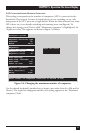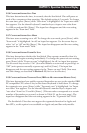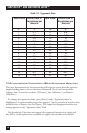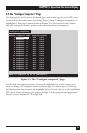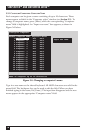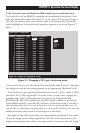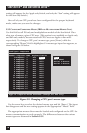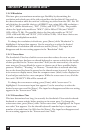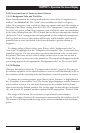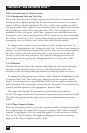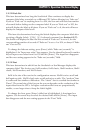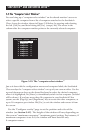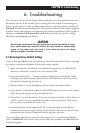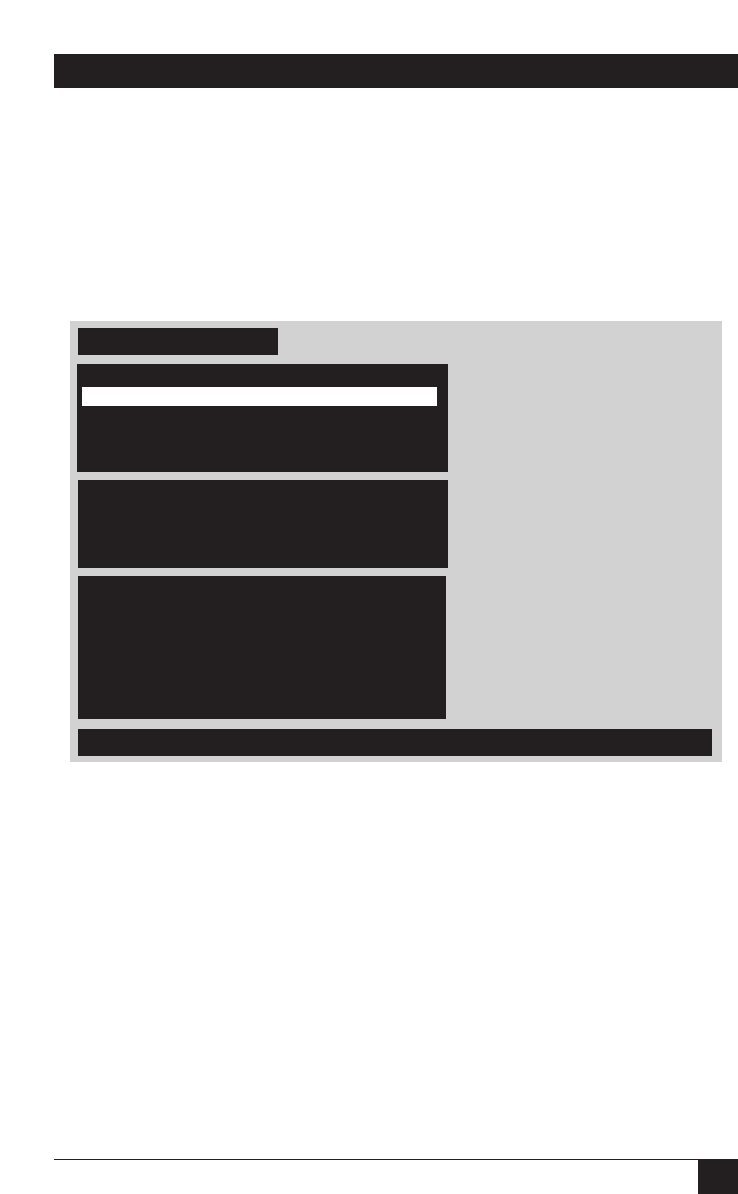
79
CHAPTER 5: Operation: On-Screen Display
5.4 The “Configure Overlay” Page
Use this page to set the color of the configuration menus, the resolution of
ServSwitch-Ultra-generated video, the type and timing of the Switch-generated
screen saver, the appearance of the “Computer select” window, and the
appearance of the Switch-generated computer label (see Section 5.4.3.A). Access
this page, shown in Figure 5-9 below, from the main menu by hitting [Enter] when
“Configure overlay” is highlighted.
Figure 5-9. The “Configure overlay” page.
5.4.1 C
ONFIGURE
O
VERLAY
: M
ISCELLANEOUS
5.4.1.A Color Scheme
This item determines which colors the ServSwitch Ultra uses for the configuration
menus. There are four color-scheme choices: “Aquarium” (cyan, magenta, white,
and blue), “Tuxedo” (black, red, and white), “Festival” (yellow, magenta, blue,
cyan, and white), and “Forest” (green, black, cyan, and blue).
To change the color scheme, press [Enter] while “Color scheme” is highlighted.
A color-scheme input box appears. Use the arrow keys to select the desired color
scheme and hit [Enter]. The input box disappears and the new setting appears in
the “Color scheme” field.
Configure overlay
Colors of the configuration menu
Miscellaneous
Color scheme Aquarium
Resolution PC1 640x480x60Hz
Screen saver Black screen
Screen saver time (seconds) 0
Computer select window
Background color Transparent blue
Text color White
Position X= 3 Y= 3
Computer label
Background color Transparent magenta
Text color Yellow
Position X= 3 Y= 90
Show computer number Yes
Fade out (seconds) 20
Font 16x32 classic
Color scheme Aquarium