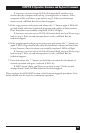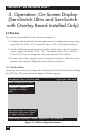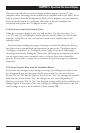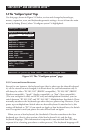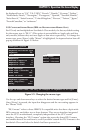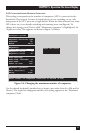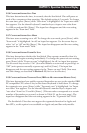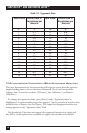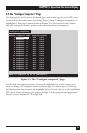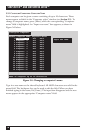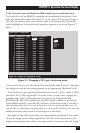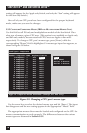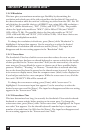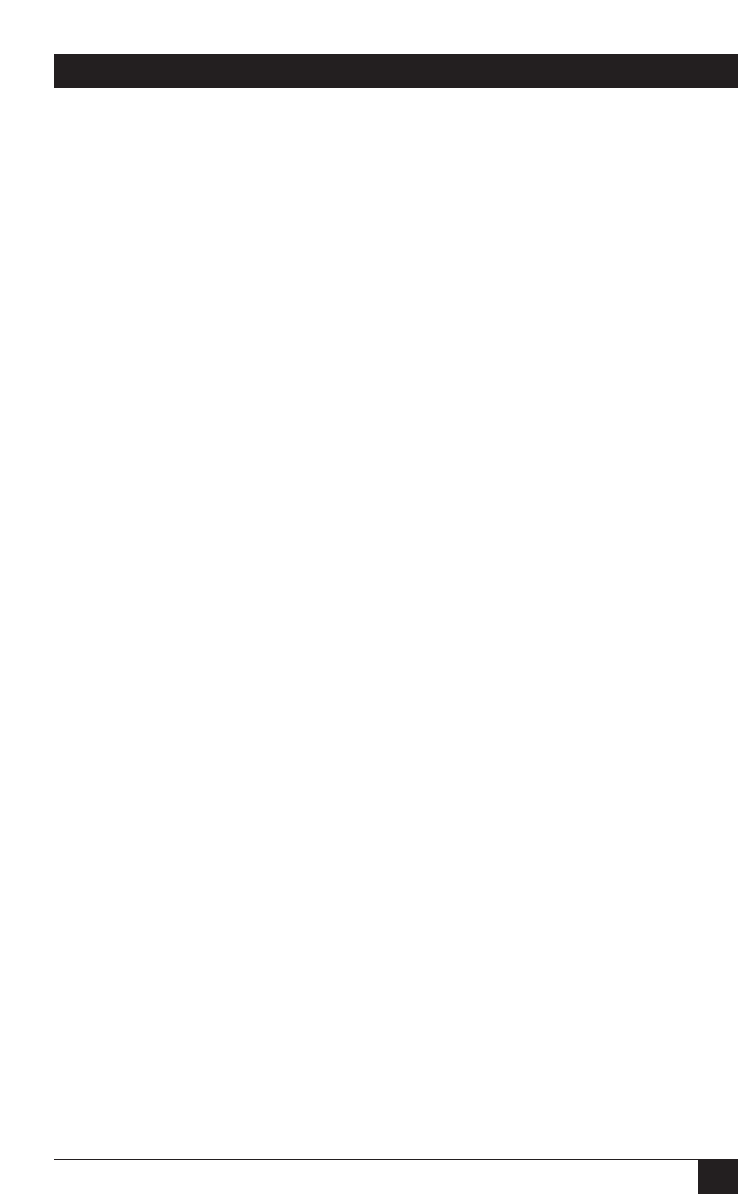
73
CHAPTER 5: Operation: On-Screen Display
5.2.6 C
ONFIGURE
S
YSTEM
: S
CAN
T
IME
This item determines the time, in seconds, that the ServSwitch Ultra will pause at
each of the computers when scanning. The default setting is 5 seconds. To change
the scan time, press [Enter] while “Scan time” is highlighted. An “Input new value”
box appears. Use the shared keyboard’s number keys to input a new value from
1 to 999 seconds and hit [Enter]. The input box disappears and the new setting
appears in the “Scan time” field.
5.2.7 C
ONFIGURE
S
YSTEM
: S
CAN
M
ODE
This item turns scanning on or off. To change the scan mode, press [Enter] while
“Scan mode” is highlighted. An off/on input box appears. Use the arrow keys to
select “on” or “off” and hit [Enter]. The input box disappears and the new setting
appears in the “Scan mode” field.
5.2.8 C
ONFIGURE
S
YSTEM
: P
OWER
-O
N
S
CAN
This item determines whether the ServSwitch Ultra operates normally when it is
powered up or begins scanning immediately. To change the power-on scan setting,
press [Enter] while “Power on scan” is highlighted. An off/on input box appears.
Use the arrow keys to select “On” (Serv unit defaults to scan mode at power-up) or
“Off” (unit operates normally at power-up) and hit [Enter]. The input box
disappears and the new setting appears in the “Power on scan” field. (You must
save this change, as described in Section 5.1.3, for it to be effective.)
5.2.9 C
ONFIGURE
S
YSTEM
: T
YPEMATIC
R
ATE
(IBM
AND
M
ULTIPLATFORM
M
ODELS
O
NLY
)
This item determines how quickly repeated keystrokes are sent to the attached IBM
PC compatible CPUs when a key on the shared keyboard is held down. To change
the typematic rate, press [Enter] while “Typematic rate” is highlighted. An “Input
new value” box appears. Use the shared keyboard’s number keys to input a new
“rate value” from 0 to 31 and hit [Enter]. (This rate value corresponds to a certain
number of keystrokes per second, as shown in Table 3-1 on the next page.) The
input box disappears and the new setting appears in the “Typematic rate” field.
The ServSwitch Ultra does not support the typematic function for Apple and
Sun CPUs, so this option is not available on Apple only and Sun only models.