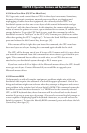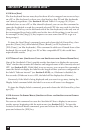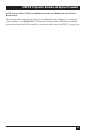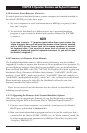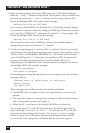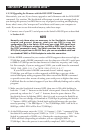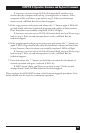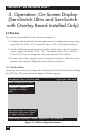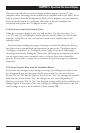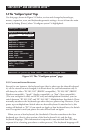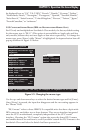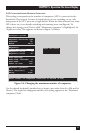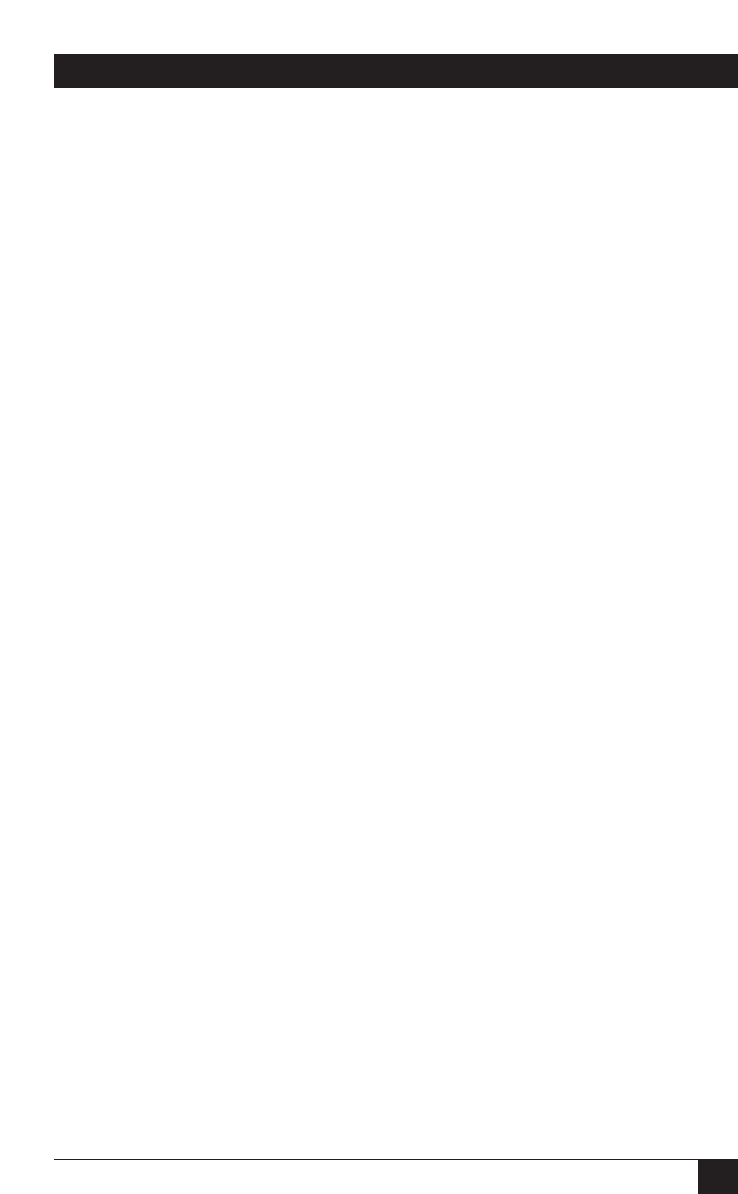
65
CHAPTER 4: Operation: Hardware and Keyboard Commands
If, however, an error occurs, LED 2 will remain dark, and there is a
chance that the computer will lock up (you might have to reboot). If the
computer is OK, you’ll have to go back to step 3. If the second attempt
doesn’t work, call Black Box for technical support.
5. If the copy process works, press and release the “+” button again. LED 2 will
go dark briefly while the ServSwitch programs and verifies its flash memory.
Once this phase is successfully completed, LED 3 will light.
If, however, an error occurs, LED 3 will remain dark, and you’ll have to go
back to step 3. If the second attempt doesn’t work, call Black Box for
technical support.
6. If the program-and-verify process works, press and release the “+” button yet
again. LED 3 will go dark briefly while the ServSwitch reboots itself and
runs
its new firmware. Once this phase is successfully completed, LED 4 will light.
If, however, an error occurs, LED 4 will remain dark, and you’ll have to go
back to step 3. If the second attempt doesn’t work, call Black Box for
technical support.
7. Press and release the “+” button one final time to return the ServSwitch to
normal operation with port 1 selected (LED 1 lit).
If LED 1 doesn’t light, you’ll have to go back to step 3. If the second
attempt doesn’t work, call Black Box for technical support.
This completes the DOS COPY version of the firmware-upgrade procedure. Your
Switch should now be ready for continuous operation.