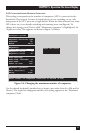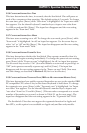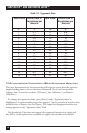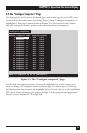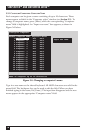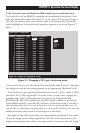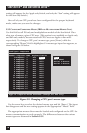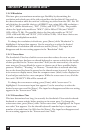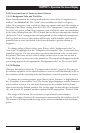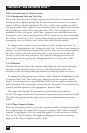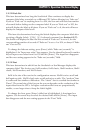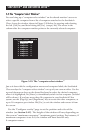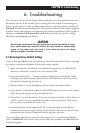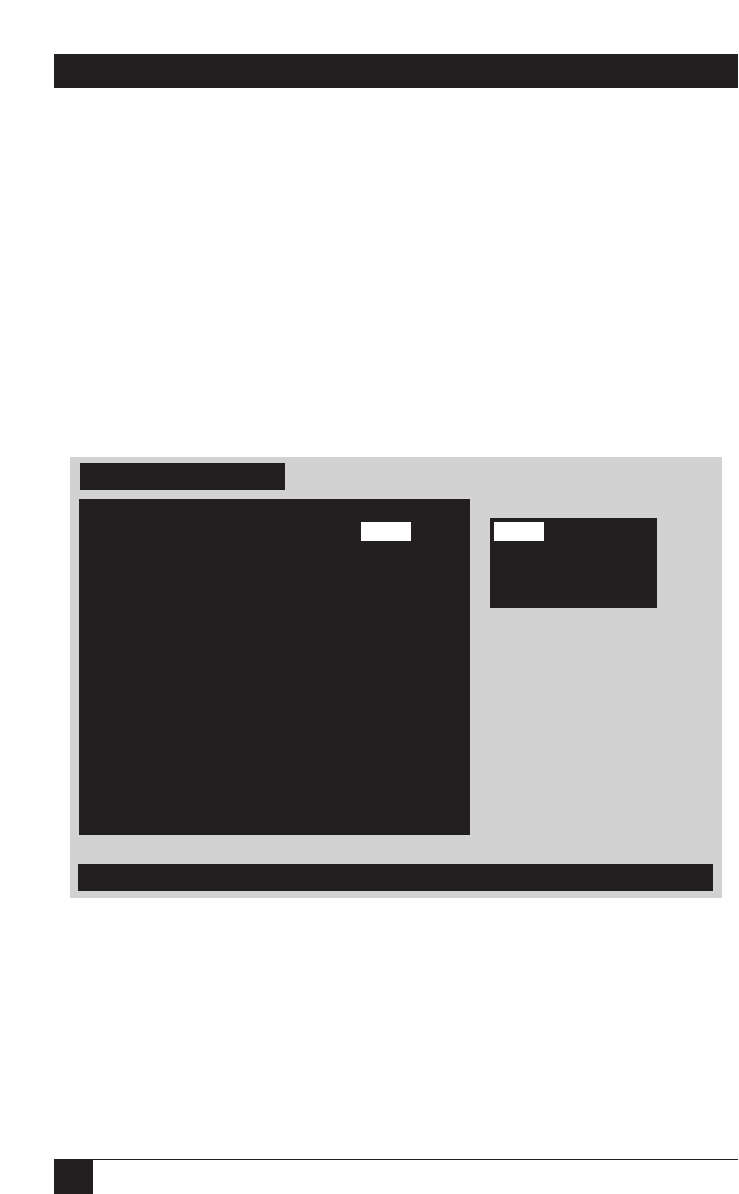
78
SERVSWITCH™ AND SERVSWITCH ULTRA™
setting will appear for the Apple only Switch, and only the “Sun” setting will appear
for the Sun only Switch.)
Once all of your CPU ports have been configured for the proper keyboard
mode, make sure you save the changes.
5.3.3 C
ONFIGURE
C
OMPUTERS
: M
OUSE
(IBM
AND
M
ULTIPLATFORM
M
ODELS
O
NLY
)
Use this field to tell PC-only and multiplatform models of the ServSwitch Ultra
what type of mouse a given CPU uses. (This option is not available on Apple only
and Sun only models, because attached CPUs must use Apple or Sun mice
respectively. To change a CPU port’s mouse type, press [Enter] while the
corresponding “Mouse” field is highlighted. A mouse-type input box appears, as
shown in Figure 5-8 below.
Figure 5-8. Changing a CPU port’s mouse type.
Use the arrow keys to select the desired mouse type and hit [Enter]. The input
box disappears and the new setting appears in the appropriate “Mouse” field.
The appropriate mouse driver must be loaded and configured on the CPU for
mouse communication to work properly. The differences between the various
mouse types are discussed in Section 5.2.2.
PS/2
PS/2 wheel
Serial 2-button
Serial 3-button
Configure computers
Type of computer mouse attached (change for PCs only)
Number Computer name Keyboard Mouse
1>Computer 1 PC2 PS/2
2 Computer 2 PC2 PS/2
3 Computer 3 PC2 PS/2
4 Computer 4 PC2 PS/2
5 Computer 5 PC2 PS/2
6 Computer 6 PC2 PS/2
7 Computer 7 PC2 PS/2
8 Computer 8 PC2 PS/2
9 Computer 9 PC2 PS/2
10 Computer 10 PC2 PS/2
11 Computer 11 PC2 PS/2
12 Computer 12 PC2 PS/2
13 Computer 13 PC2 PS/2
14 Computer 14 PC2 PS/2
15 Computer 15 PC2 PS/2
16 Computer 16 PC2 PS/2
PS/2
PS/2