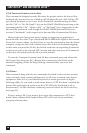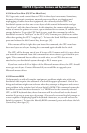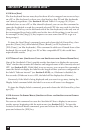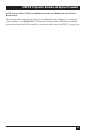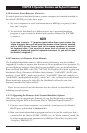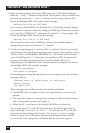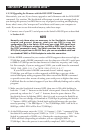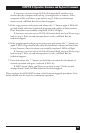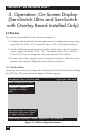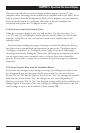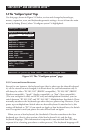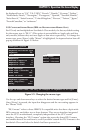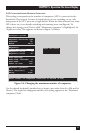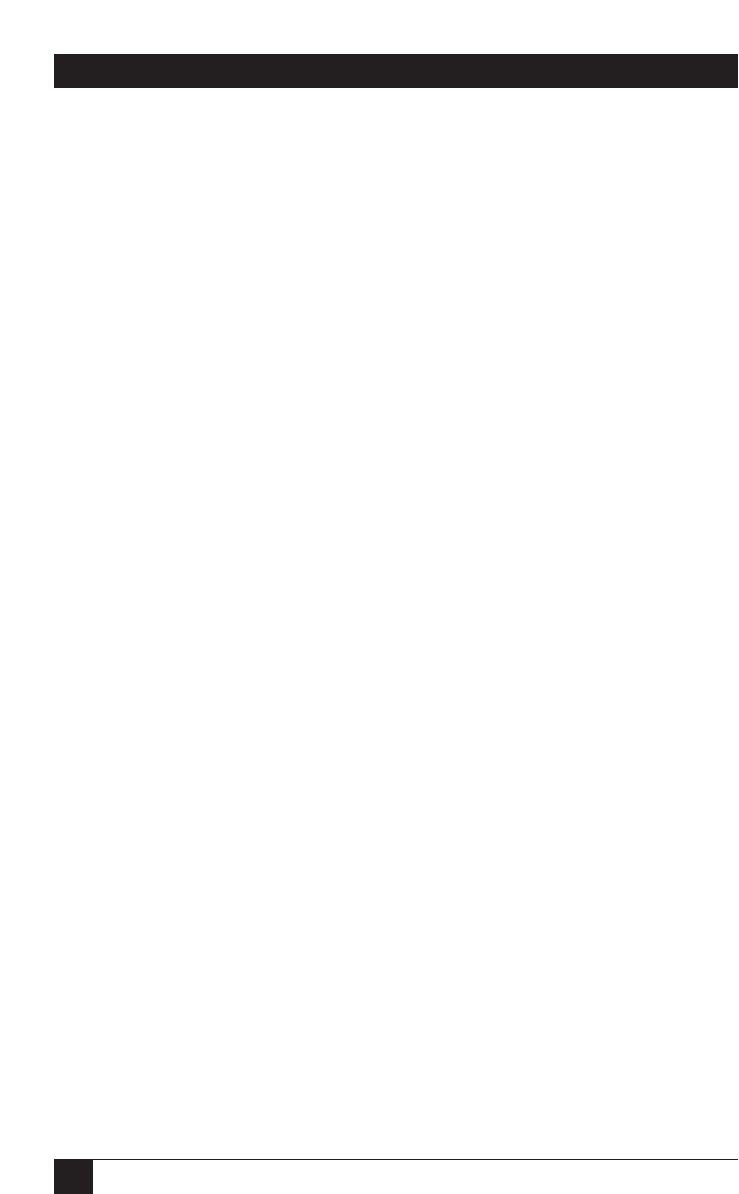
64
SERVSWITCH™ AND SERVSWITCH ULTRA™
4.4.3.B Upgrading the Firmware with the DOS COPY Command
Alternatively, you can, if you choose, upgrade a unit’s firmware with the DOS COPY
command. Use caution: The ServSwitch will attempt to send text messages back to
you during this process, but DOS has no way of properly receiving and displaying
them; what’s more, this “unexpected” serial data could cause your computer to
crash. If you want to use this method anyway, take these steps:
1. Connect one of your PC’s serial ports to the Switch’s RS-232 port as described
in Section 4.4.1.
NOTE
Normally only three wires are necessary to the ServSwitch: transmit,
receive, and ground. However, when you use DOS to copy the
configuration file to the Switch, DOS must see a high DSR signal input
(Pin 6 on PC COM ports, whether they are DB9 or DB25 type) in order for
the COPY command to work. The Switch provides this signal using the
DTR (Pin 2) output from its RS-232 Port; you can use standard cable and
our standard FA043 or FA044 adapter to make this connection.
2. If the MODE command in your version of DOS supports data rates as high as
57,600 bps, send a MODE command to set the data rate of the PC’s serial port
to 9600 or 57,600 bps and its data format to 8 data bits, no parity, and 1 stop
bit. For example, if you are using port COM1:, you would issue the command
“MODE COM1:9600,8,N,1” or “MODE COM1:57600,N,8,1”.
If your DOS version’s MODE command doesn’t natively support
57,600 bps, you will have to either upgrade at 9600 bps or get one of the
several third-party utility programs that either extend the MODE command
or provide some other means of setting your serial ports to higher data rates.
Call Black Box for technical support if you have difficulty finding such a utility
program.
3. Make sure the ServSwitch is turned OFF, then turn it ON while holding in
both the “+” and “–” buttons on the Switch’s front panel. Once the Switch has
powered up, release the “+” and “–” buttons, then the power button. The
ServSwitch shows, by lighting LED 1, that it’s ready to accept the flash file at
9600 bps. You can change to download at 57,600 bps by pressing the Switch’s
“+” button—LED 4 will light. (Switch back and forth between the two data
rates by pressing “–” for 9600 bps or “+” for 57,600 Kbps; LED 1 will be lit at
9600 bps, while LED 4 will be lit at 57,600 bps.)
4. At the DOS prompt, enter the “COPY [filename] COM1:” command if the
ServSwitch is connected to port COM1: (or “COPY [filename] COM2:”
if the
Switch is connected to COM2:, etc.). During the copying process, LED 1 or
LED 4 will flash (depending on whether you are copying at 9600 or
57,600 bps). Once the process is successfully completed, LED 2 will light.