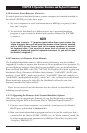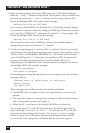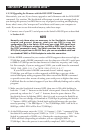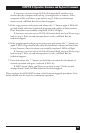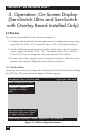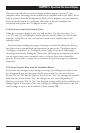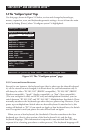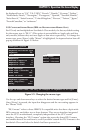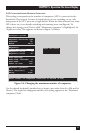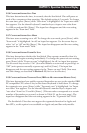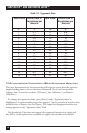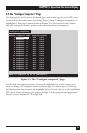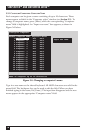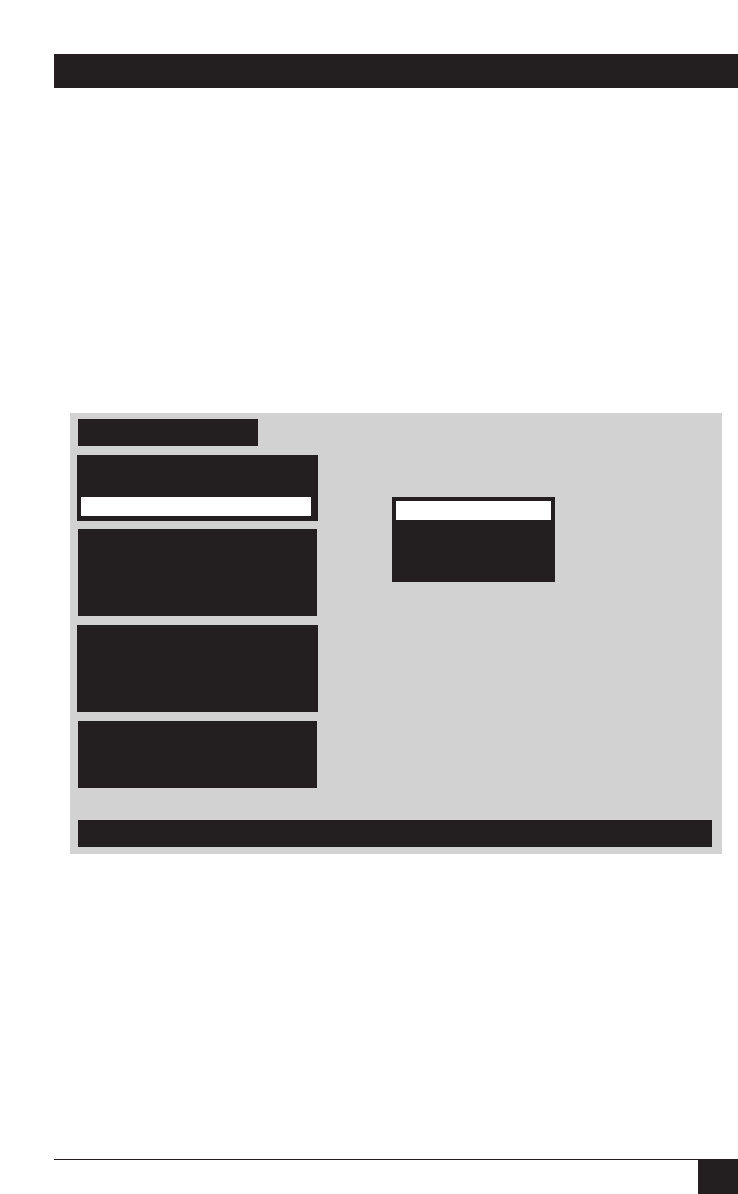
69
CHAPTER 5: Operation: On-Screen Display
be displayed here as “US,” “US/UNIX,” “French,” “Danish,” “German,” “Italian,”
“Netherlands/Dutch,” “Norwegian,” “Portuguese,” “Spanish,” “Swedish/Finnish,”
“Swiss-French,” “Swiss-German,” “United Kingdom,” “Korean,” “Taiwan,” “Japan,”
“French-Canadian,” or “unknown.”
5.2.2 C
ONFIGURE
S
YSTEM
: M
OUSE
(IBM
AND
M
ULTIPLATFORM
M
ODELS
O
NLY
)
For PC-only and multiplatform ServSwitch Ultra models, the factory-default setting
for the mouse type is “PS/2.” (This option is not available on Apple only and Sun
only models, because they must use Apple or Sun mice respectively.) To change the
mouse type, press [Enter] while “Mouse” is highlighted. An input-selection box will
pop up as shown in Figure 5-3 below.
Figure 5-3. Changing the mouse type.
Use the up- and down-arrow keys to select the desired mouse type and hit [Enter].
Once [Enter] is pressed, the input box disappears and the new setting appears in
the “Mouse” field.
“PS/2 mouse” refers to those IBM PS/2 compatible mice that have a 6-pin mini-
DIN connector and either two or three buttons. They use an interface integrated
onto the CPU’s motherboard, completely independent of the CPU’s serial
interface. Choosing the “PS/2 mouse” option also resets the shared PS/2 mouse
and enables data to be sent from it, even if you didn’t attach the PS/2 mouse to the
ServSwitch Ultra until after the Switch had been powered on.
Configure system
Type of mouse used, can only be changed if keyboard is PC type
Keyboard and mouse type
Keyboard PC
Mouse PS/2
PS/2
PS/2 wheel
Serial 2-button
Serial 3-button
Expansion
Maximum computers 8
Expansion units 0
Expansion width 16
Scan settings
Scan time (seconds) 5
Scan mode Off
Power on scan Off
Keyboard typematic
Rate (keys/sec) 20
Delay Fast
Mouse
PS/2