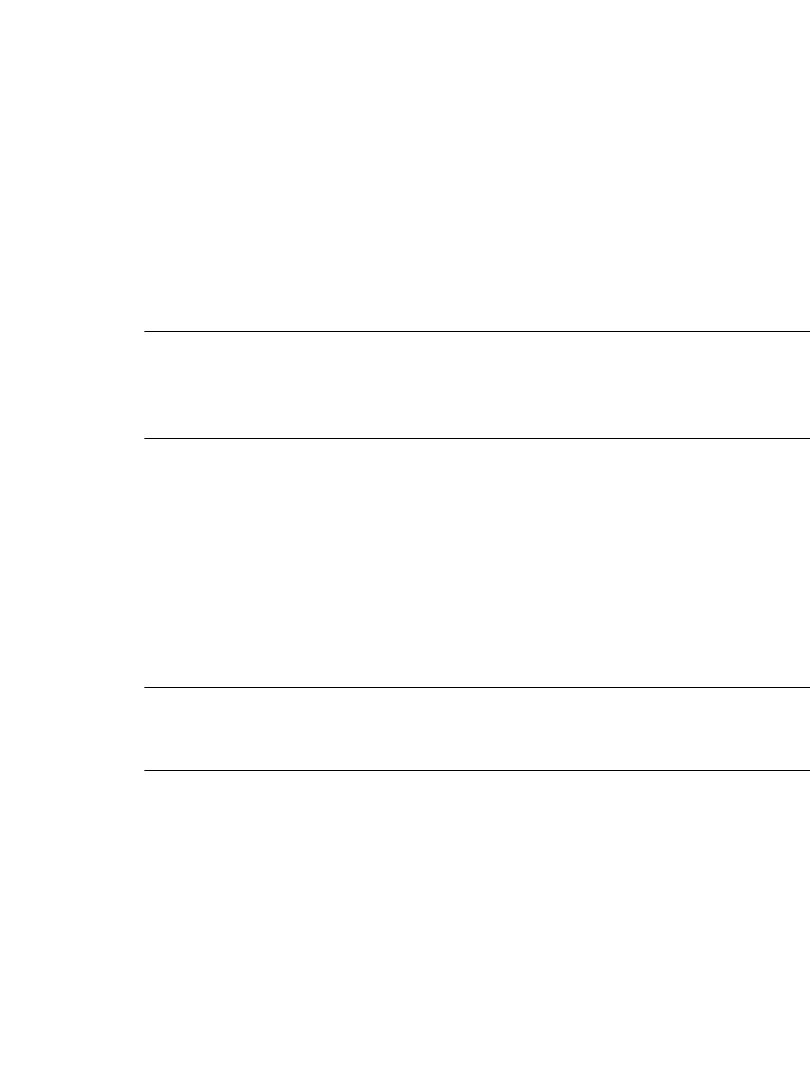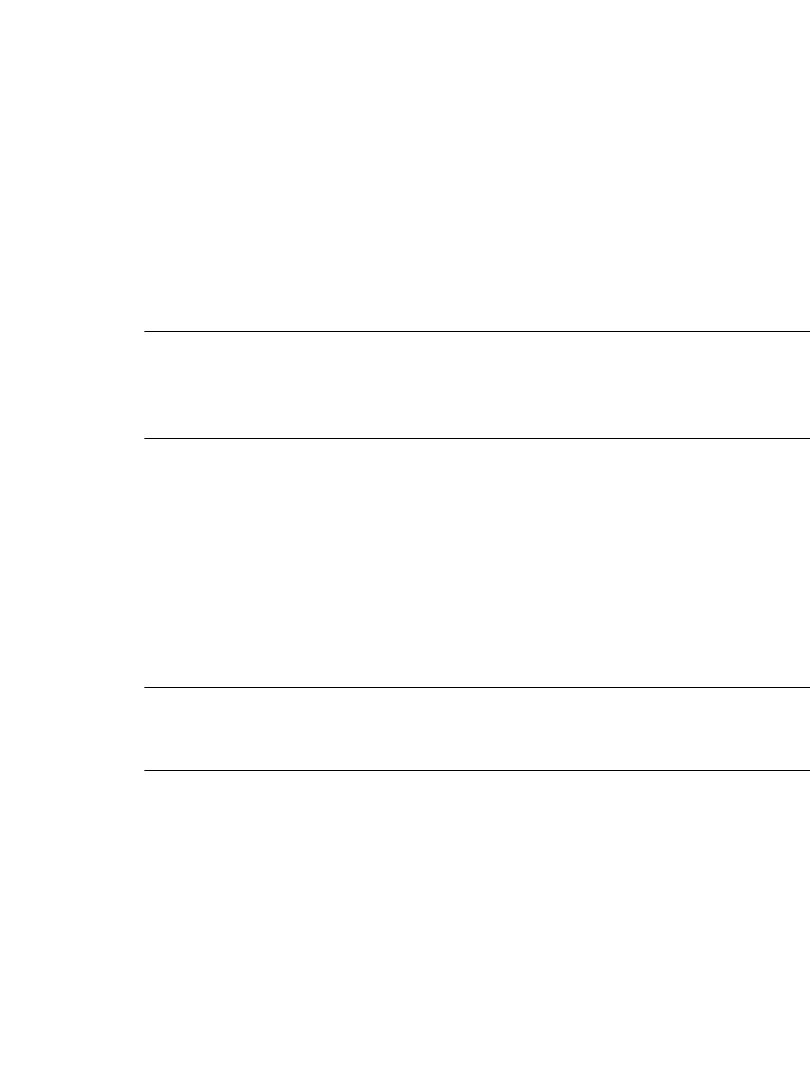
6-16 Creating Template Labels
Following prompt sequences
Each label type that uses pre-designed layouts has prompt sequences unique to its
type. These prompts are designed specifically to help you create the content of your
label.
Depending on the application and template you are using and the label you are
creating, you may be prompted for one or more of the items listed below. You may
even be prompted for multiple instances of the same one of these items:
z Text entries
z Text list entries
z Graphic objects
z Bar codes
Exception: See Responding to Pipe Marker promptsn page 6-19 and
Responding to Right-to-Know promptsn page 6-20 for other prompt screens you
may encounter when working with the Pipe Marker and Right-to-Know
applications.
During the prompt sequence, you may have these options:
z Back to go back to the previous screen
z Back to Launcher to return to the Main Menu screen.
z Cancel to interrupt the prompt sequence. You’ll see the label in the Editor
window. None of your prompt responses are saved.
z Next to proceed to the next prompt.
z Finish on the final prompt screen in the sequence. When you choose Finish, the
label you created is displayed in its final form in the Editor window.
Hint! If you want to go back and rerun an entire prompt sequence to edit the data
you entered, use the <Edit Data> key. See
Changing Labelsn page 6-24
for complete information.
Since you will be prompted for information each step of the way, we’re confident
that you’ll find each process simple and straightforward. To help accustom you to
the process, however, the sections that follow take you through some generic
prompt sequences.