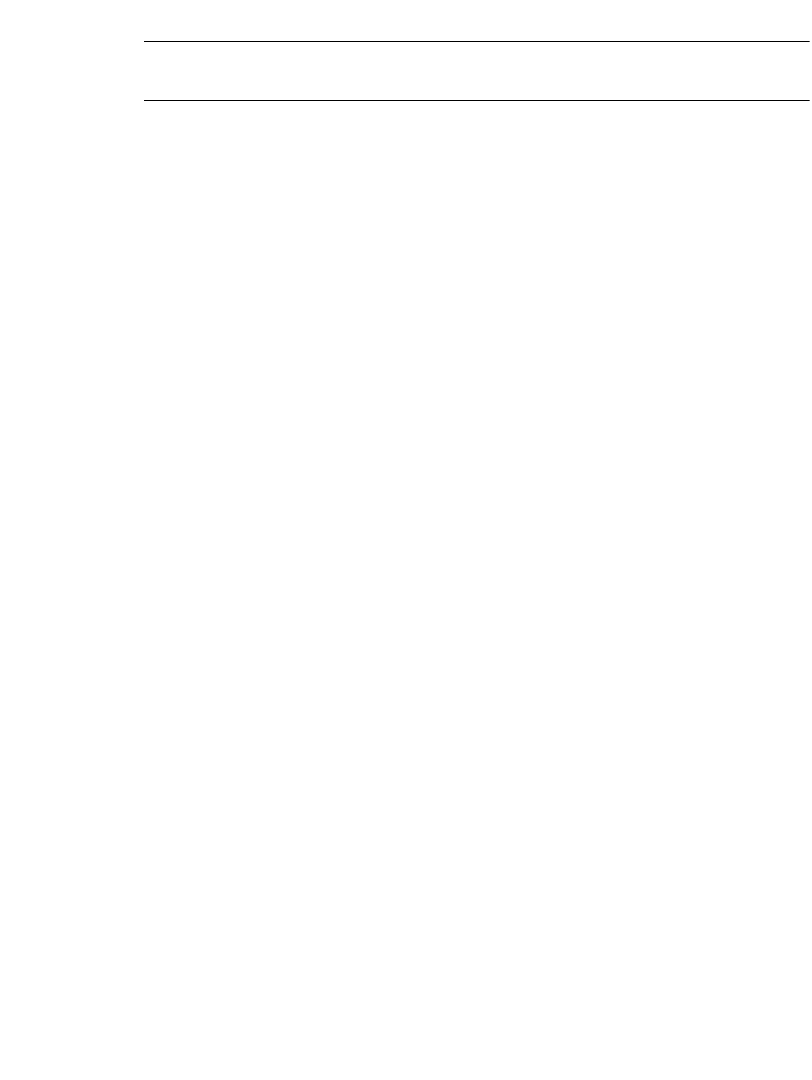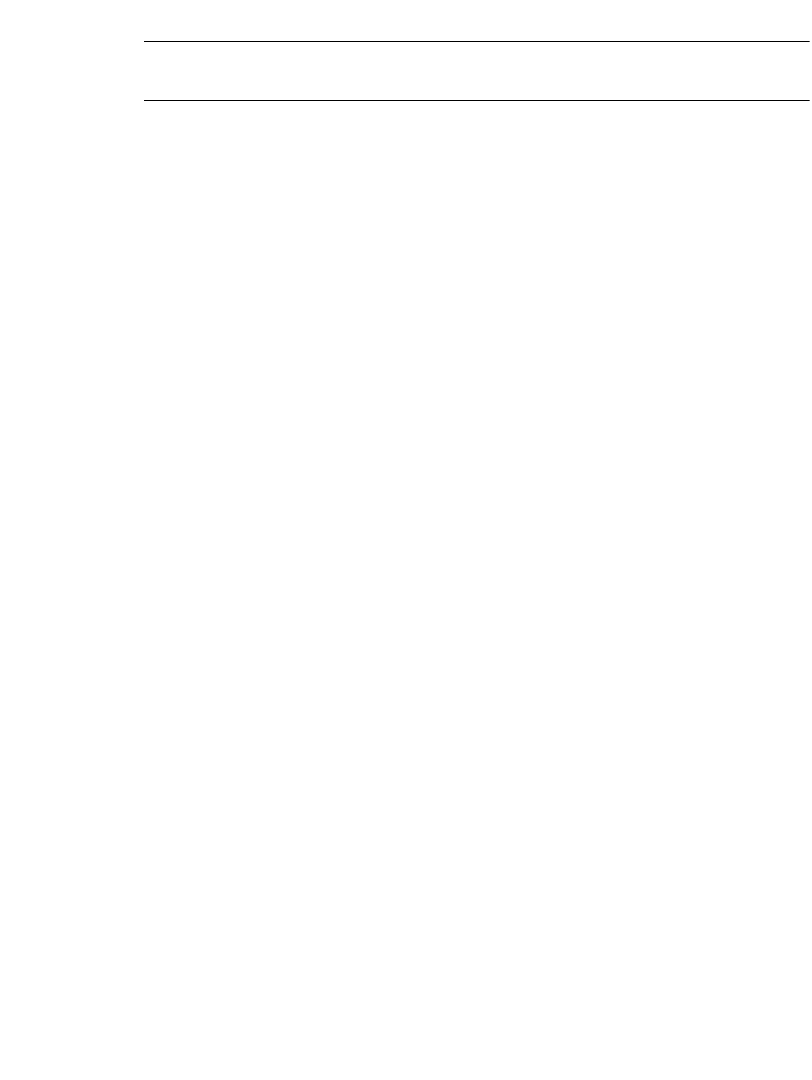
Working with Labels 6-27
3. Make your changes, and choose OK.
Exception: <Edit Object> is not available in the Pipe Marker and Right-to-
Know applications. Use <Edit Data>, which is described below, instead.
For detailed information about editing objects, see Changing Objectsn page 7-31.
You can also make some changes to some template labels using <Label
Properties>. See Changing Label Propertiesn page 6-27.
To re-enter the application prompt sequence
With the label you want to change displayed in the Editor window, press <Edit
Data>. You’ll see the first prompt screen in the prompt sequence you followed to
create the label. Follow the prompts and make the required changes.
Changing Label Properties
The Label Properties screens describe the size, orientation, and framing status of
your current label. You can also use the Label Properties options to:
z Change the size of a label
z Change the print orientation of a label
z Add a frame to a label
To change label properties
1. Display the label you want to change on the Editor window.
2. Access the Label Properties screen by pressing <Label Properties> on the
keyboard.
3. Choose the appropriate tab screen for the settings you want to change. The
Label Properties screen has two tabs:
• Size, for controlling the dimensions of your labels (Figure 6-14)
• Frame, for adding frames to your labels (Figure 6-16)