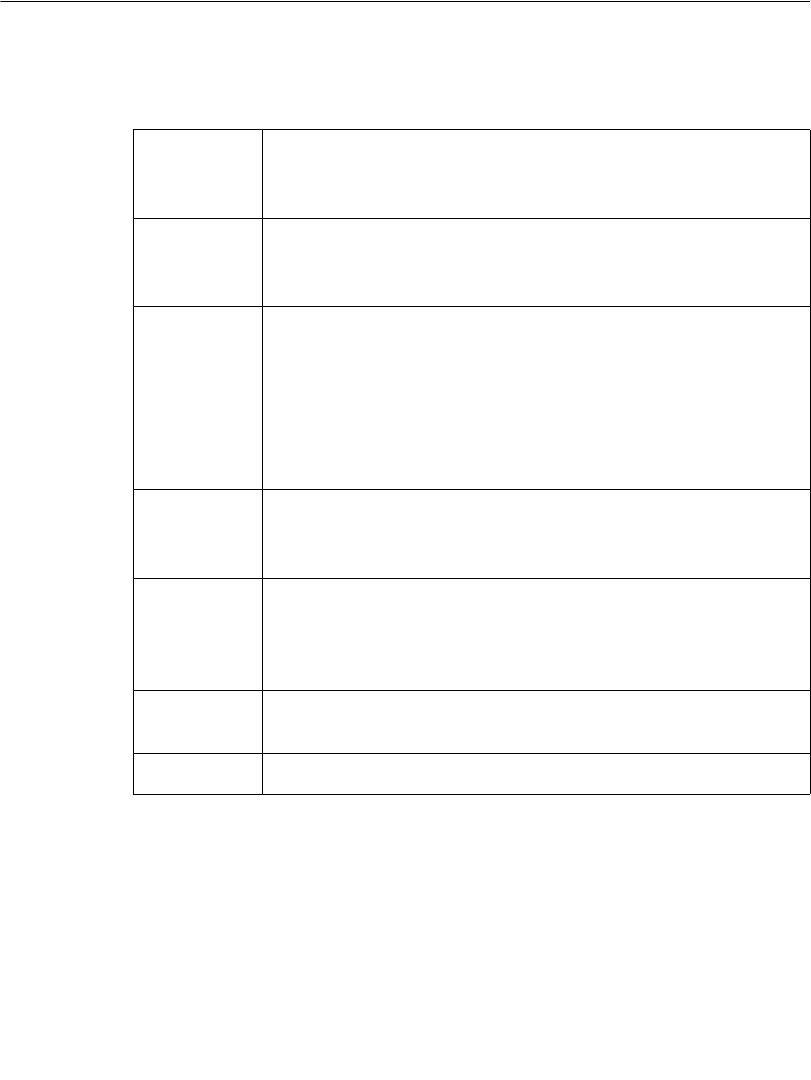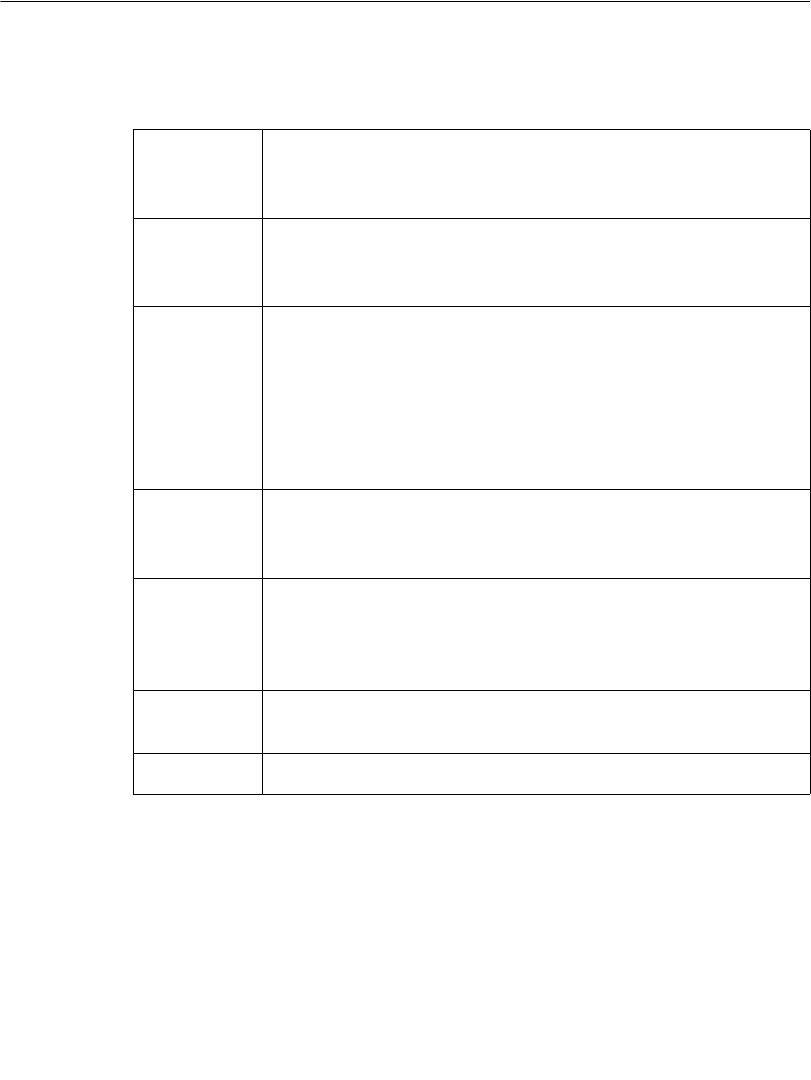
10-2 About Cutting
About Cutting
The term “cut” is used in multiple ways in the Color & Cut system. To help you
avoid confusion, the terms as used are defined here:
The Color & Cut system is equipped with a plotter cutter, which means the system
can:
z Cut out objects that you have designated as a Cut out Object on the Insert
Object screen. The cutter cuts out the actual shape of the object.
Cut The standard Microsoft Windows “Cut” command, which means
removing an object from its current location and temporarily
storing it for later retrieval. (This term is not used in this chapter.)
Cut out The action of cutting out objects or text using the plotter cutter
inside your printer. The cutter follows the shape of the object or
text. An object that is cut out cannot be printed.
Cut out
frame
The action of cutting out a label that has been framed. You apply
a frame to a label using the Label Properties options (See Adding
a label frame - 6-31). The plotter cutter cuts around the outside
edge of the frame line.
Also, when you apply the Supply Saver option or are printing
multiple copies, the system performs this action automatically.
(See Supply saver option - 11-21 for more information.)
Cut
bounding
box
The action of cutting around an object that is enclosed by a cut
bounding box. The plotter cutter cuts the box shape, not the shape
of the object inside it.
Print To produce or to output the contents of the current file. For the
Color & Cut system, the labels in a file may include both printed
objects and cut out objects, even though print objects may only be
printed and cut out objects may only be cut out.
Shear A straight cut through the tape and liner that separates the output
label from the remaining tape supply.
Weeding A cut around the outside of a cut text object.