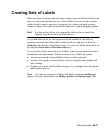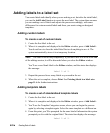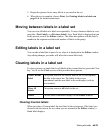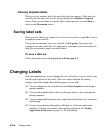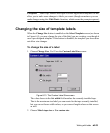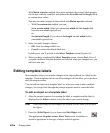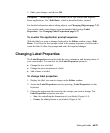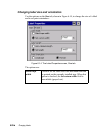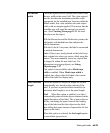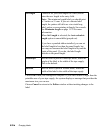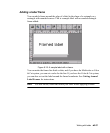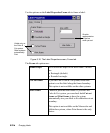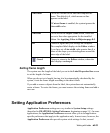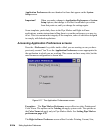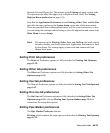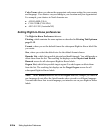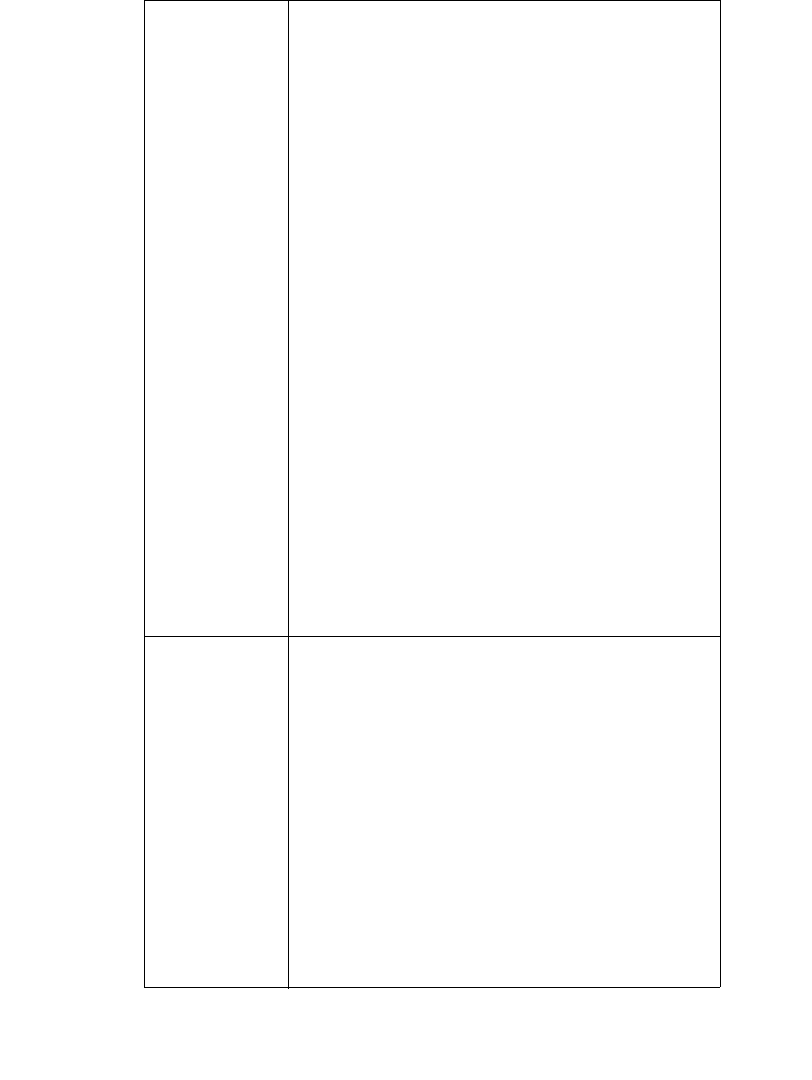
Working with Labels 6-29
Set custom
width
Check this option to set a custom label width. Enter
the new width in the entry field. The value entered
must be less than the maximum printable width
appropriate for the installed tape, because unlike the
default width, this value indicates the total output
width, with no margins applied. This means that the
printable area will equal the amount you specify
here. (See Checking Sizen page 11-11 for more
discussion on this topic.)
With the Monocolor and the Multicolor systems, the
label prints with dashed lines that indicate the
label’s dimensions.
With the Color & Cut system, the label is cut around
its outside dimensions.
Note: Objects previously placed on the label keep
their original size when you resize a label using this
feature. You must manually resize any objects that
no longer fit within the new label size. For
information on resizing objects, see Sizing
Objectsn page 7-27.
This option is not available when Match tape
width is enabled. When Match tape width is
enabled, the value in this field shows the current
width of the label for display only.
Auto calculate
length
Check this option to accept the length the system
automatically sets, based on the contents of the
label. If you have a paneled ribbon installed, the
maximum label length is set to the panel length.
Hint! When this option is enabled, your label
automatically prints with the objects centered on the
length dimension of the label. The system achieves
this by calculating the space between the leading
edge of the label and the first object on the label,
then adding that same amount of space after the last
object on the label.
When this option is selected, the Set length option
is unavailable (grayed out).