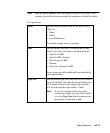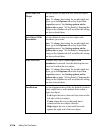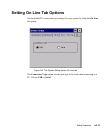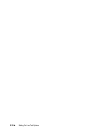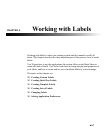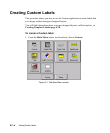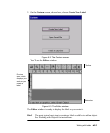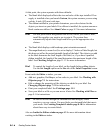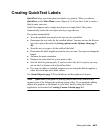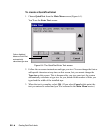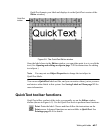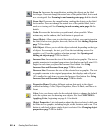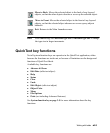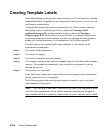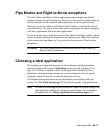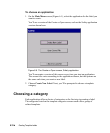Working with Labels 6-5
Creating QuickText Labels
QuickText helps you create plain text labels very quickly. When you choose
QuickText on the Main Menu screen (Figure 6-1), all you have to do to create a
label is enter your text.
QuickText supports only a single text object on a single label. The system
automatically creates the text object when you type the text.
The system automatically:
z Sizes the printable area equal to the tape you have installed.
z Determines the text color by the installed ribbon. You may not use the Reverse
text color option (described in
Setting options on the Options tabn page 7-
40).
z Sizes the text you type to fit the width of the label.
z Determines the label length based on the text you enter. You may not change the
length.
z Assumes the print orientation.
z Displays the entire label for you to print or edit.
z Sets the label for printing only. If you have the Color & Cut system, you may
not use the Cut feature with a QuickText label.
z If no tape or ribbon is installed, assumes you are using the default supplies: a
white four-inch tape and a black ribbon.
See About Objectsn page 7-2 for definitions and descriptions of objects.
Note: QuickText is designed for printing simple labels only, and does not
support some of the features this printing system offers. If you anticipate adding
objects like graphics or HotShapes to your label, build it using the Custom
application, as described in Creating Custom Labelsn page 6-2.