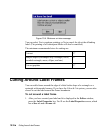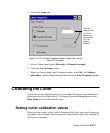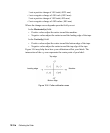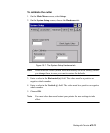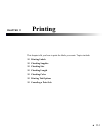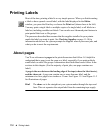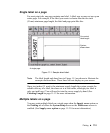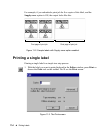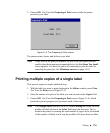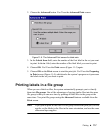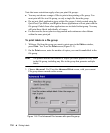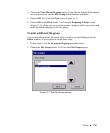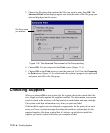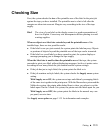11-4 Printing Labels
For example, if you submitted a print job for five copies of this label, and the
Supply saver option is ON, the output looks like this:
Figure 11-2. Sample labels with Supply saver option enabled.
Printing a single label
Printing a single label is a simple two-step process.
1. With the label you want to print displayed in the Editor window, press Print or
choose the Print tool on the toolbar.
You’ll see the Print screen:
Figure 11-3. The Print screen.
First page of print job Final page of print job