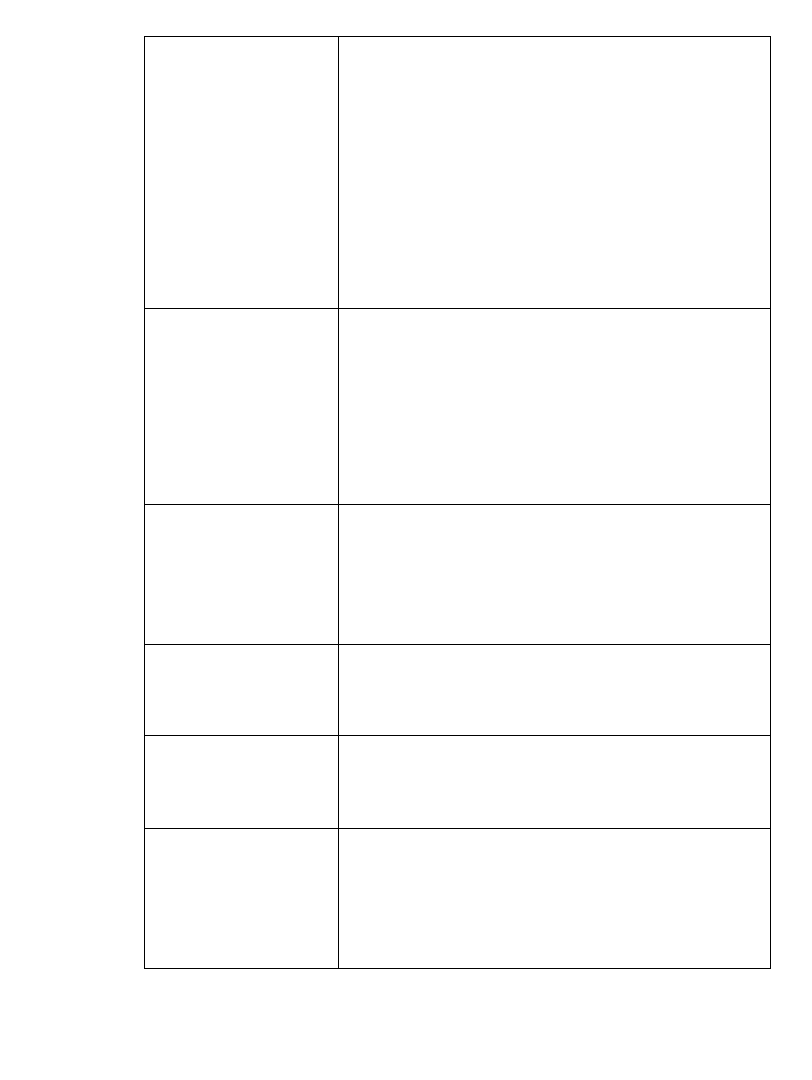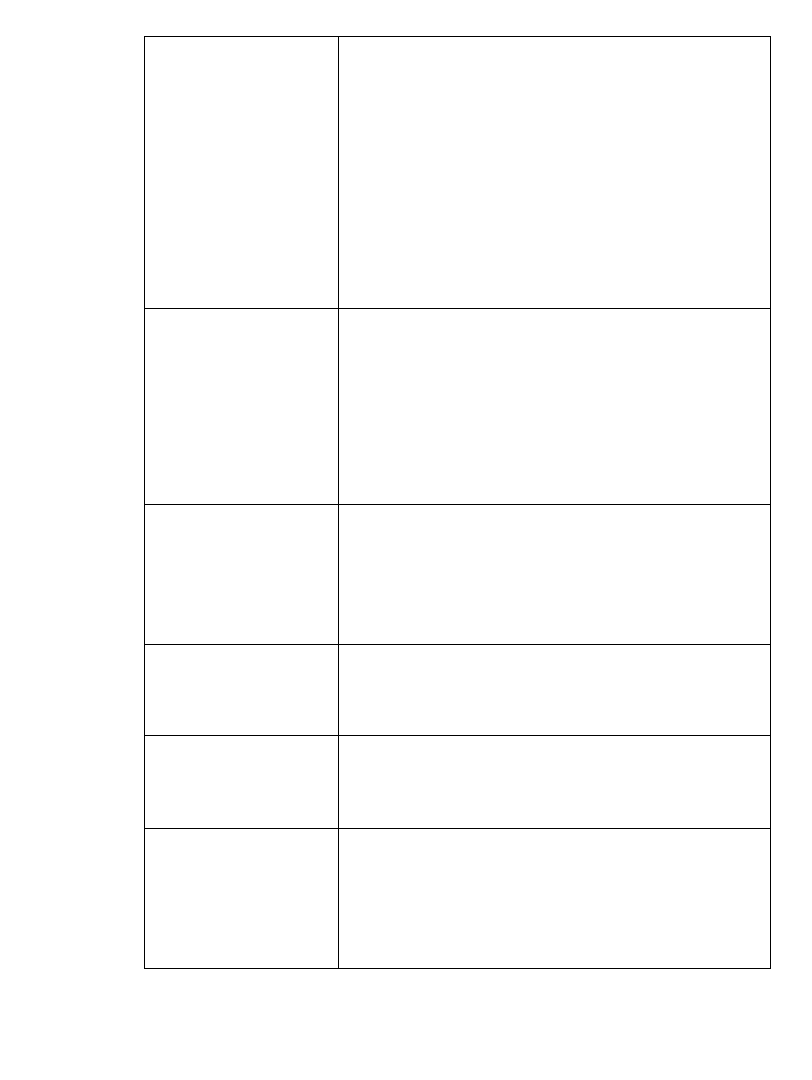
Working with Objects 7-35
The General tab options are:
Rotation For all systems. Use the scroll arrows to choose
from the list of rotation angles. For example, to
rotate an object 45 degrees, choose 45.
Note: For bar code objects, the only valid values
are 0 and 90 degrees.
After rotating an object, you may not set an absolute
size for that object. You may, however, use the
Increase Size and Decrease Size tools to change
the size. (See Using Increase Size and Decrease
Size on page 7-28)
No fill/Solid fill These options appear on the HotShape Properties
General tab only. Select to set the default fill for the
HotShape object. The fill is the background pattern
inside the object. Choose:
• No fill to leave objects transparent.
• Solid fill to make the background inside the
object a solid color.
Print/Cut out For the Color & Cut system only. Set to indicate
that the object is for printing or to be cut out. In the
Monocolor and Multicolor systems, print object is
the only option. See Creating Cut Out Objects on
page 10-3 for complete information.
Cut bounding box For the Color & Cut system only. Use to apply a
bounding box to a print object, so the object can be
cut out.
Weeding For the Color & Cut system only. Use to apply a cut
around the outside of a cut text object. You can then
strip the waste from around the text.
Line width field For all systems. Use to set and to view a line width
for a frame for a text object. The default is 0, which
indicates that the object is not framed. A sample of
the line width you select is shown next to the field.
See Figure 7-18 on page 7-34.