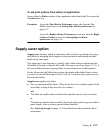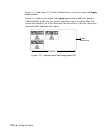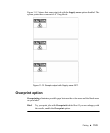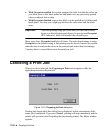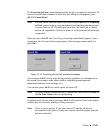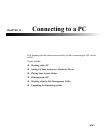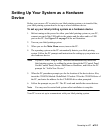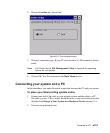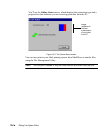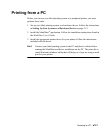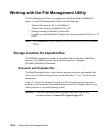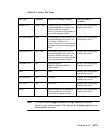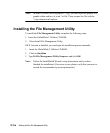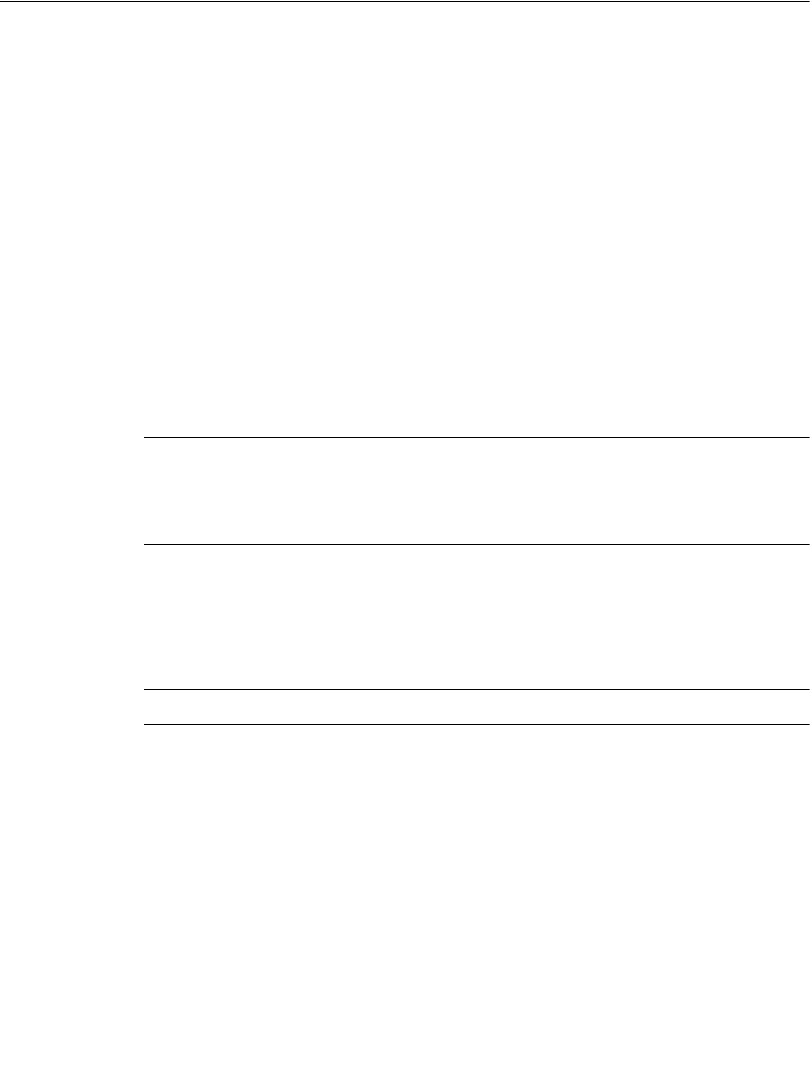
Connecting to a PC 12-3
Setting Up Your System as a Hardware
Device
Before you can use a PC to print to your label printing system or to transfer files,
your label printing system must be set up as a new hardware device.
To set up your label printing system as a hardware device
1. Before turning on the power for either your label printing system or your PC,
connect one end of the USB cable to the printer and the other end to a USB
port on the PC. See
Figure 2-2 on page 2-4 for an illustration.
2. Turn on your label printing system.
3. When you see the Main Menu screen, turn on the PC.
4. The operating system on the PC automatically detects your label printing
system. Follow the PC prompts and instructions for setting up your printer as a
new hardware device.
Note: If your PC is not “Plug & Play,” and does not automatically detect the
label printing system, try adding the printer through the PC Control Panel.
On the Control Panel, choose Add/Remove Hardware, and follow the PC
prompts for “Add a New Device.”
5. When the PC procedure prompts you for the location of the device driver files,
insert the CD-ROM labeled GlobalMark 2 Product CD in the CD-ROM drive of
the PC, and enter the address for the CD-ROM drive when prompted.
6. Follow the prompts on your PC. The PC reads and installs the correct drivers.
Note: You may need to restart both systems after installation is complete.
Your PC is now set up to communicate with your label printing system.