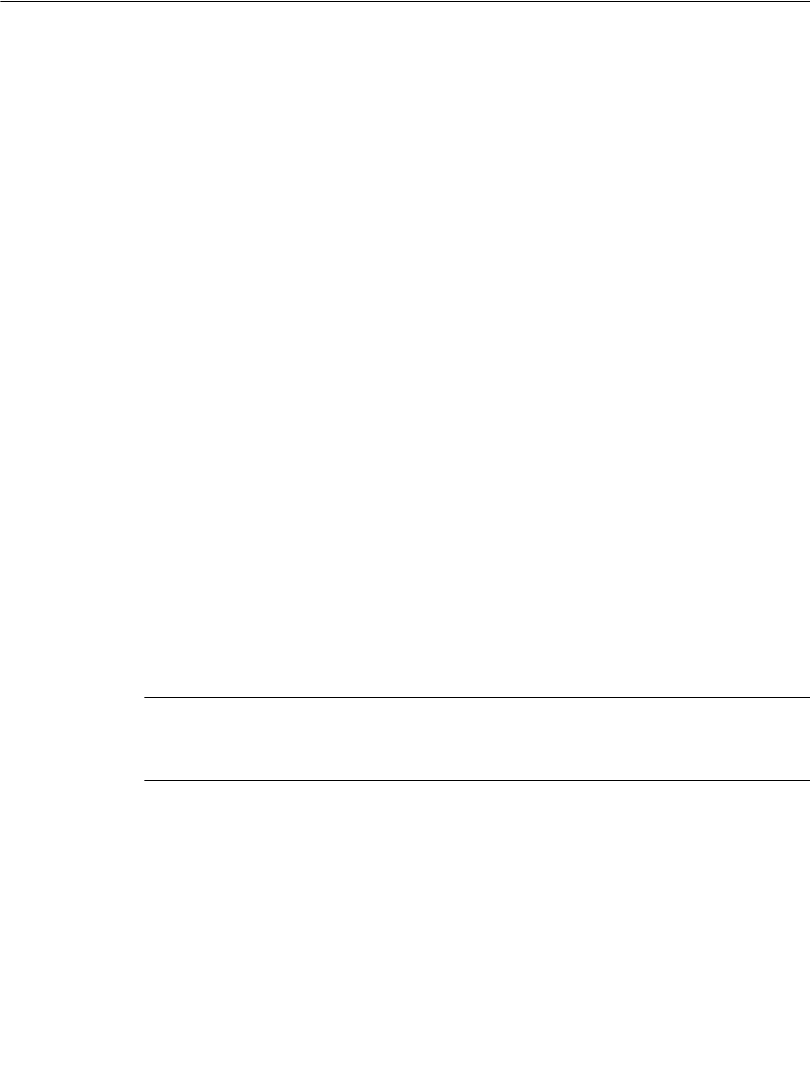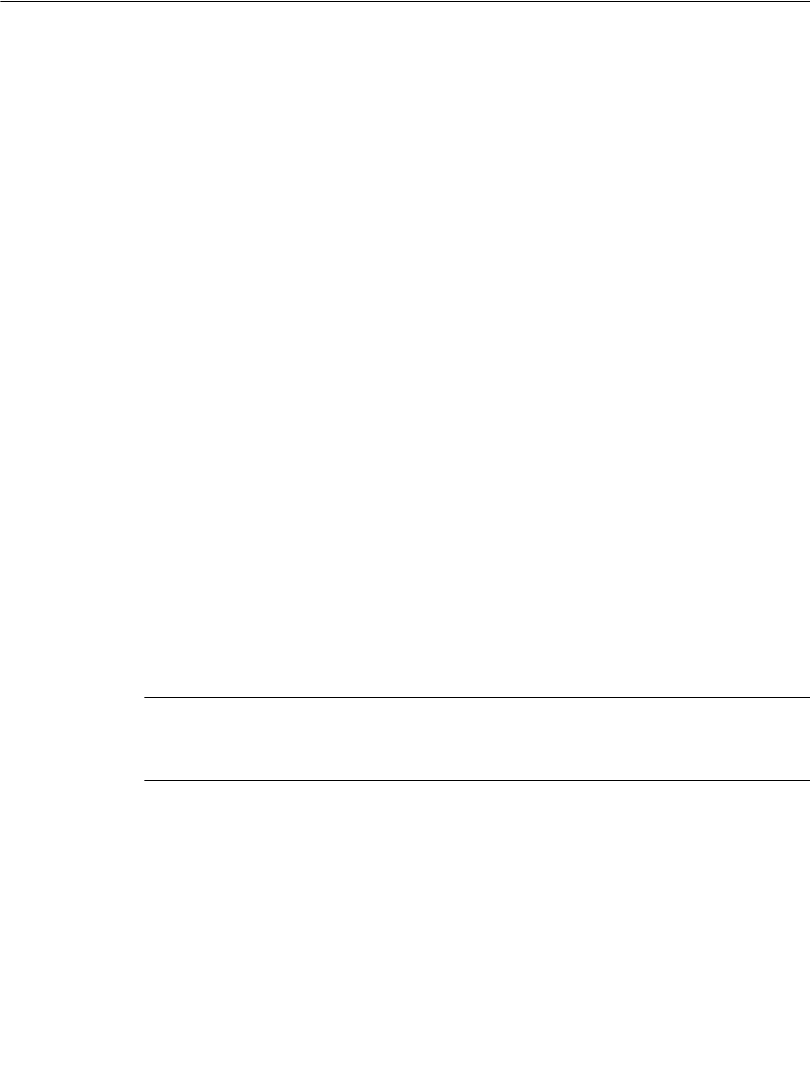
6-10 Creating Template Labels
Creating Template Labels
Your label printing system provides many templates you’ll find useful for creating
standardized labels. Templates are pre-designed specialty layouts you use to set up
and format a standard label.
Creating labels using these layouts is particularly easy. Once you have chosen a
label group, which is called an application, (shown in Choosing a label
applicationn page 6-11) and the template category (shown in Choosing a
categoryn page 6-12) for the label you want to create, you simply respond to the
on-screen prompts the system displays as it takes you through choosing graphics,
adding text, setting dimensions, or a combination of all of these processes.
The basic process for creating labels using templates is very similar for all
applications and templates:
Step 1: You choose a label application.
Step 2: You choose a category.
Step 3: You choose a template from the category.
Step 4: You respond to prompts that add text or graphic objects to the label as the template
requires. The prompts are numbered so you can track your progress as you go
through the process.
Step 5: You print or save your label.
Some label types require more steps and involve more prompt screens than others,
but the general process is comparable.
The following sections take you through a generic example, to give you a basic
understanding of the process.
Note: You’ll be able to edit some of the objects on some of the templates to meet
your own label requirements. Some objects and some templates are designed to
meet established stock or regulatory requirements, however, and may not be edited.