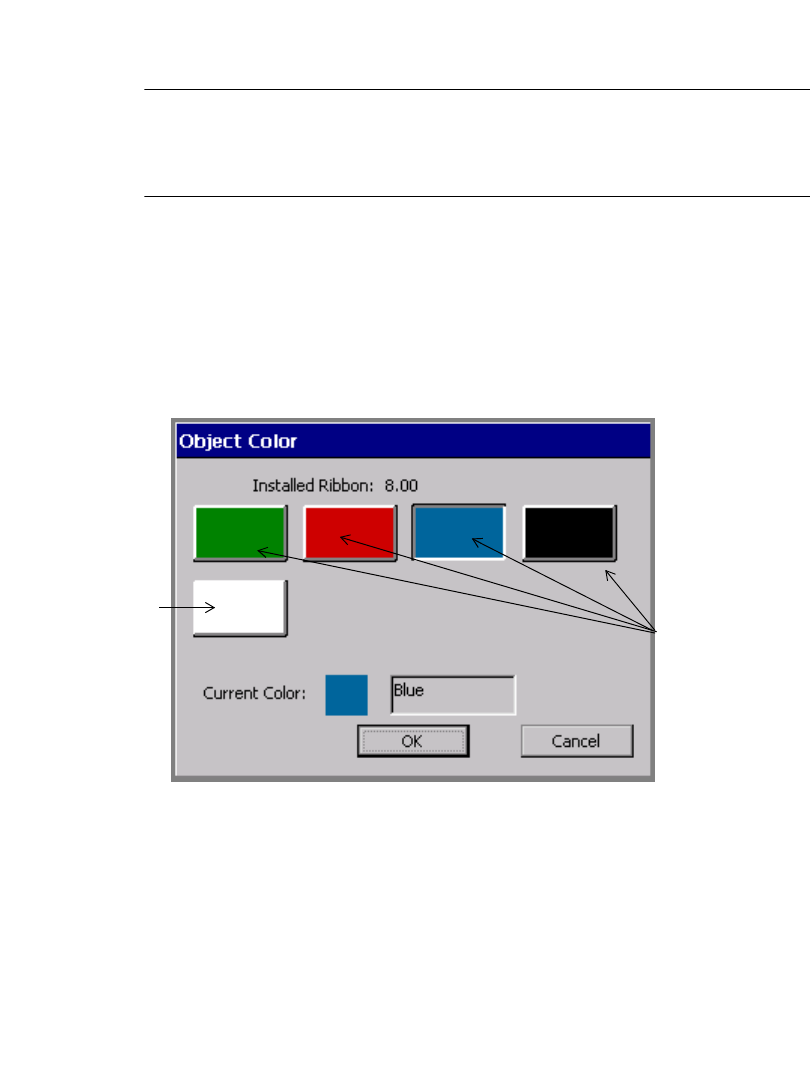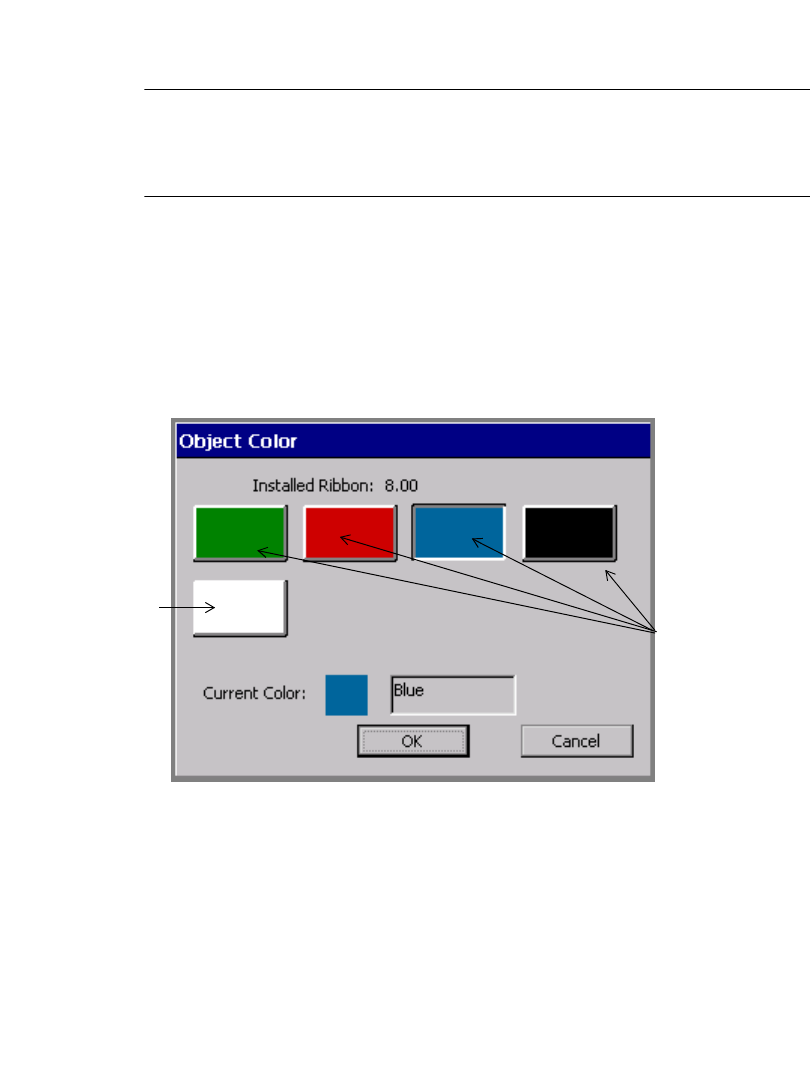
8-8 Applying Color to Objects
The color boxes show the continuous color ribbons available (including the
currently installed ribbon). The Current color field shows the color of the
currently selected object, or if there is no object selected, the current print color.
Important! If you are using a new supply color that you have not yet named,
it will not show on this screen. See Naming supply colors on
page 5-9 for instructions on how to make your system recognize
new colors.
The final box in the series in Figure 8-2 shows the background color. When you
choose that box, the Current Color text changes to “Background.”
See Ribbon and color choices on page 11-15 for more information.
With a paneled ribbon installed
The Object Color screen looks similar to this when you have a paneled ribbon
installed:
Figure 8-3. The Object Color screen with paneled ribbon on the Color & Cut systems.
This screen shows you the colors available on the paneled ribbon you have
installed. Choose a box to select a color for the object you have selected. The
Current color field shows the color of the currently selected object, or if no object
is selected, the print color.
The final box in the series shows the color of the currently installed tape. If you
choose that box, the Current Color text changes to “Background.”
The color boxes
show the panel
colors of the
installed panele
ribbon.
The background
color (the color
of the installed
tape)