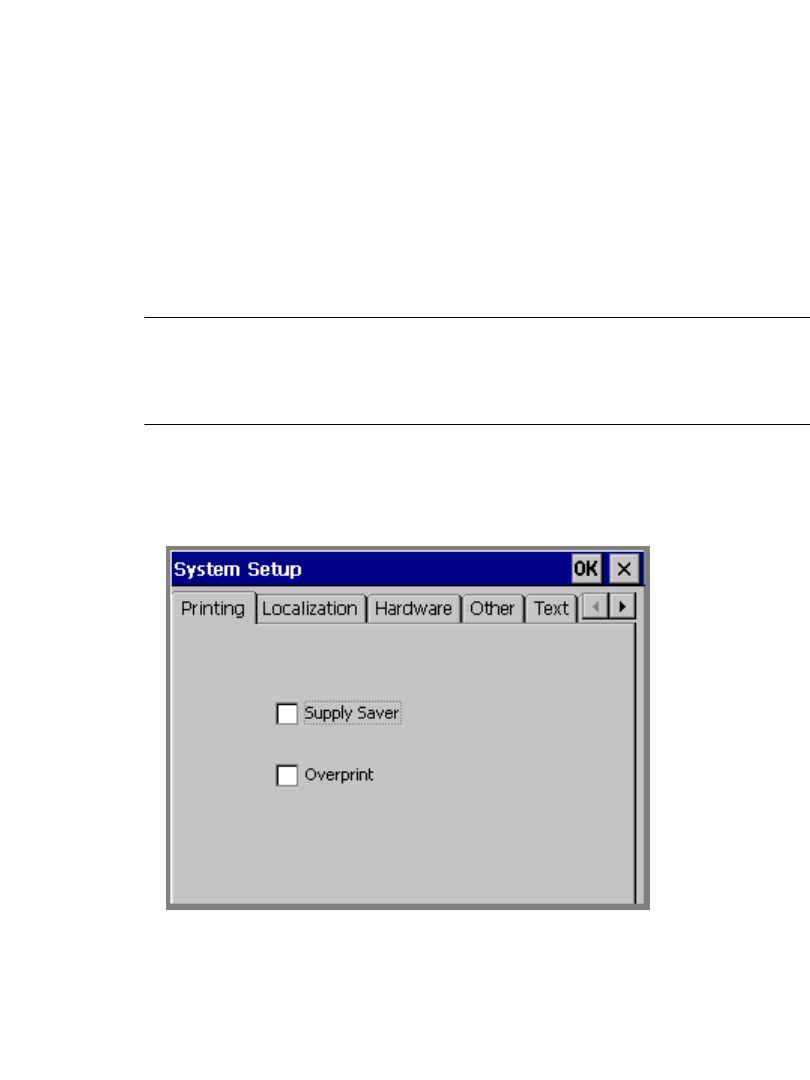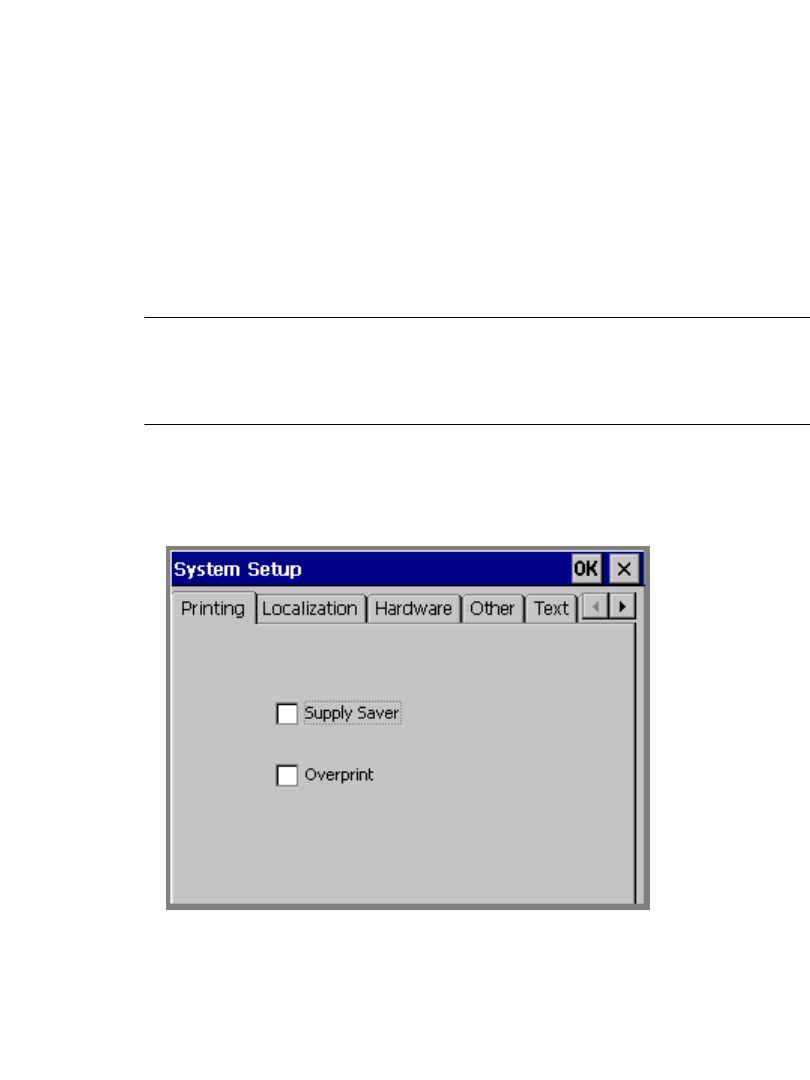
11-20 Printing Tab Options
Accessing the Printing tab options
You can set the Supply saver option and the Overprint option from the Main
Menu or, for convenience, from within most applications.
z Use the System Setup screen to set the defaults for your entire system. These
settings you choose on the tab screens apply to every label you compose (with
the exception of Pipe Marker and Right-to-Know labels).
See CHAPTER 5:
Setting Preferences, beginning on page 5-1, for more information.
z Use the Application Preferences screen to set the defaults for the system from
within most applications. This saves you having to close an application to go
back to the Main Menu.
See Setting Application Preferences on page 6-35
for more information.
Note: You can set Printing options for Pipe Marker and Right-to-Know only
from within those applications.
QuickText does not allow you to set preferences from within the
application.
To set print options from the Main Menu
1. On the Main Menu screen (Figure 3-1 on page 3-2), choose Setup. You’ll see
the System Setup screen, with the Printing tab displayed:
Figure 11-10. The System Setup screen, Printing tab.
2. Set the options as described in the sections that follow.