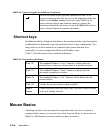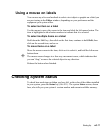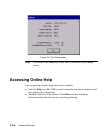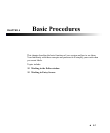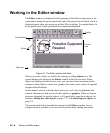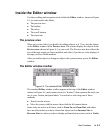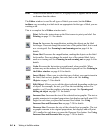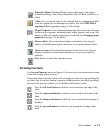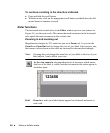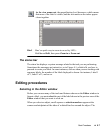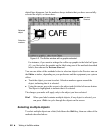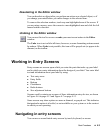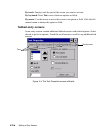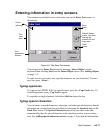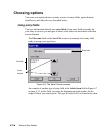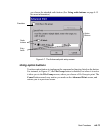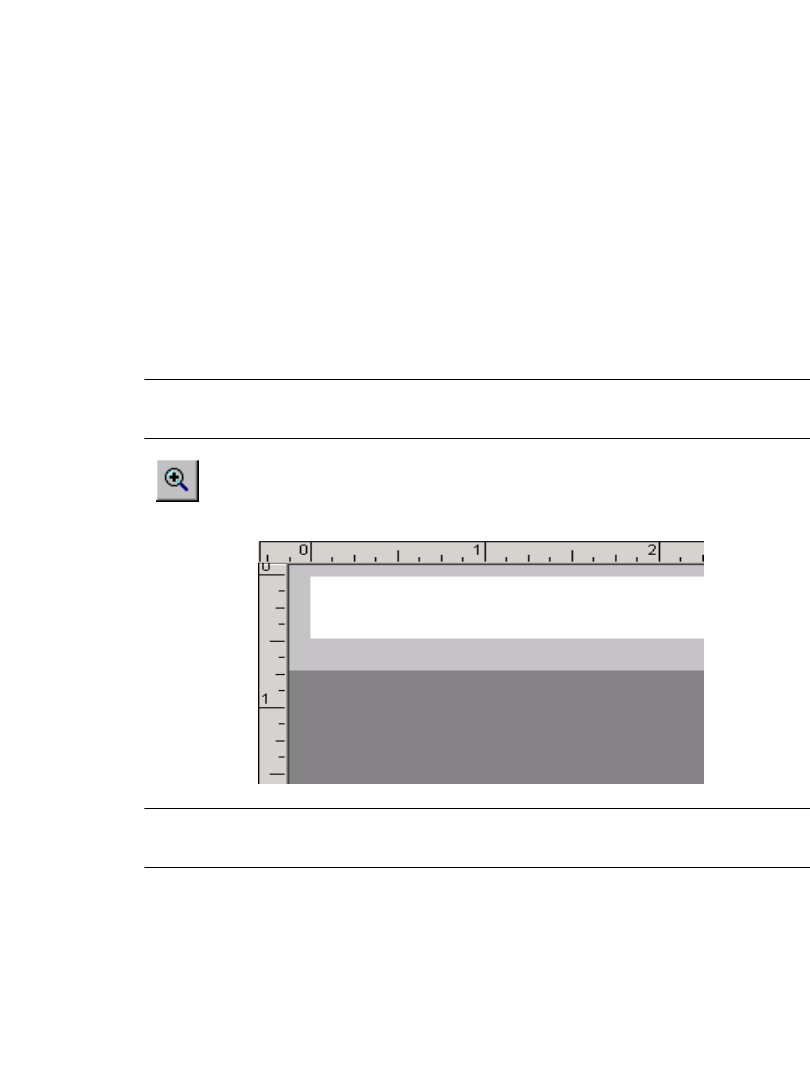
4-6 Working in the Editor window
To continue scrolling in the direction indicated
z Press and hold the scroll button.
z With the mouse, click on the appropriate scroll button, and hold down the left
mouse button to continue to scroll.
Ruler functions
The horizontal and vertical rulers in the Editor window preview area (shown in
Figure 4-1) use the same scale. This means that each increment on the horizontal
ruler equals the same increment on the vertical ruler.
Zooming in and zooming out
Magnification changes by 25% each time you use a Zoom tool. As you use the
Zoom In or Zoom Out tools to change the view of your label in the preview area,
the numeric values shown on the rulers are increased or decreased accordingly.
Note: Zooming does not change the actual size of your label or the size of your
label objects. It only affects your view.
As the view zooms in, the magnification level increases, which means
that less of the label is visible, and the tick marks on the rulers appear to
be farther apart:
Hint! Zoom in to make your label display appear less cluttered and easier to
work with.
123456