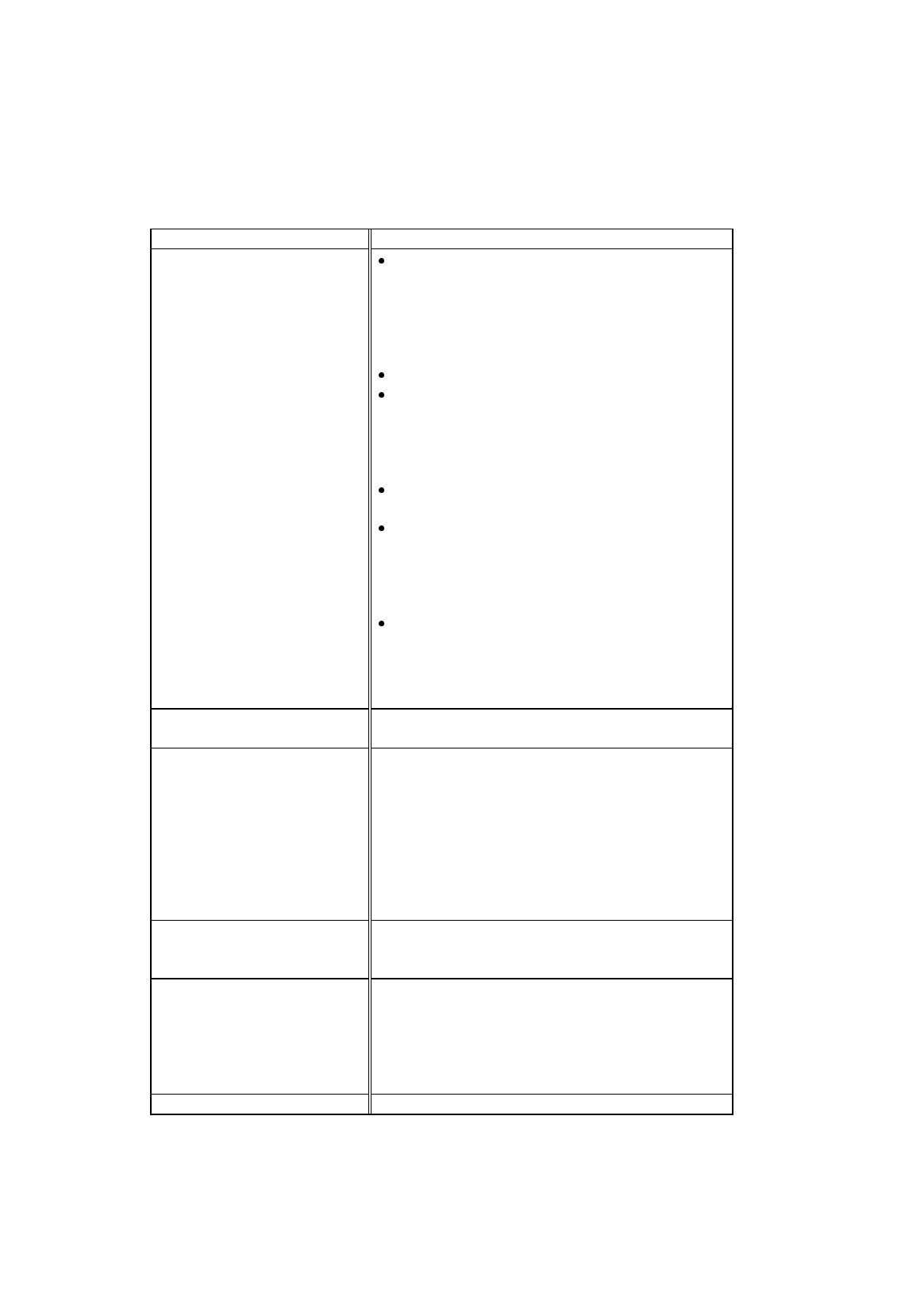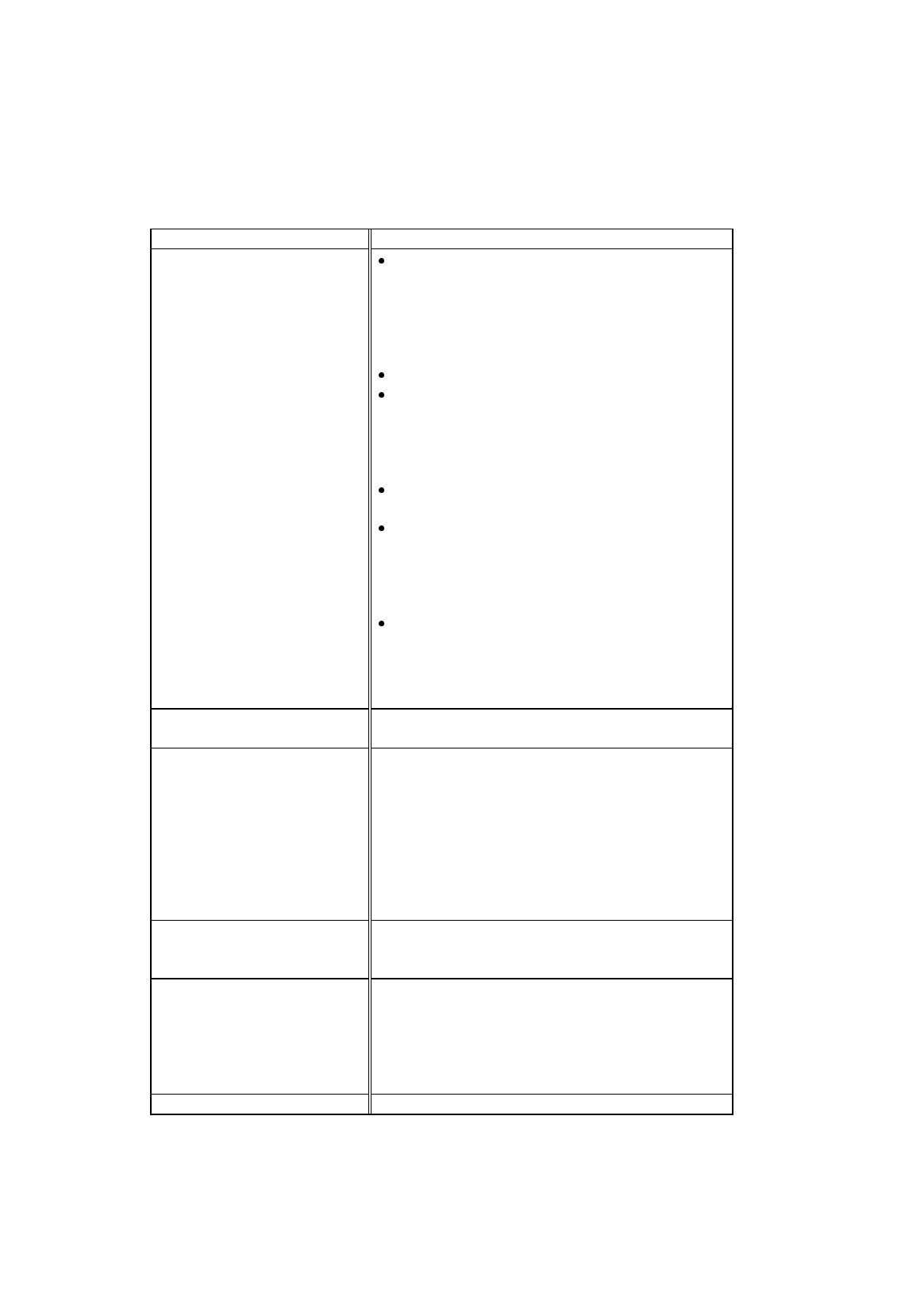
USER’S GUIDE
7–10
English: HS3 User’s Guide, Chapter 7
Paper Handling
Question Recommendation
The printer does not load
paper.
Check to see if the “Paper Empty” message
appears on your computer screen or the
Alarm
and Paper LEDs are blinking on the printer
control panel. If so, the sheet feeder may be out of
paper or not properly installed. If it is empty, load
a new stack of paper into the feeder.
Remove all printouts in the output tray.
If there is paper in the sheet feeder, make sure it is
straight. If the paper is curled, you should
straighten it before printing. Sometimes it is
helpful to remove the paper, turn the stack over
and replace it in the paper tray.
Reduce the stack of paper in the sheet feeder, then
try again.
The maintenance cassette paper may have run out.
Check and see if there is enough maintenance
paper, replace with a new roll of paper if
necessary. Refer to “Replacing the Maintenance
Paper Cassette” in Chapter 6.
You may not have fitted the maintenance cassette
correctly. Please remove the cassette and then
replace it until it clickes fully into position. Refer
to the Quick Setup guide.
.
The printer does not load paper
from the manual feed slot.
Re-insert the paper firmly, one sheet at a time.
How can I load envelopes? You can load envelopes from either the sheet feeder
or the manual feed slot. Select the ‘Envelope and
Transparency’ position of the head gap lever. Your
application software must be set up correctly to print
on the envelope size you are using. This is usually
done in the page setup or document setup menu of
your software. Refer to your application manual.
(For the HS-5300, do not load envelopes in the
second feeder)
What paper can I use? You can use plain paper, envelopes and special
transparencies. Refer to “Paper Handling” in Chapter
2.
The Automatic Document
Feeder(ADF) of a copying
machine has paper jam
problems when you load the
printouts of this printer in the
copying machine.
Do not load the printouts of this Inkjet printer into
other copying machines and ADFs. It may cause
paper jams when trying to load the inkjet printed
paper through them.
How can I clear paper jams? See “PAPER JAMS” in this chapter.