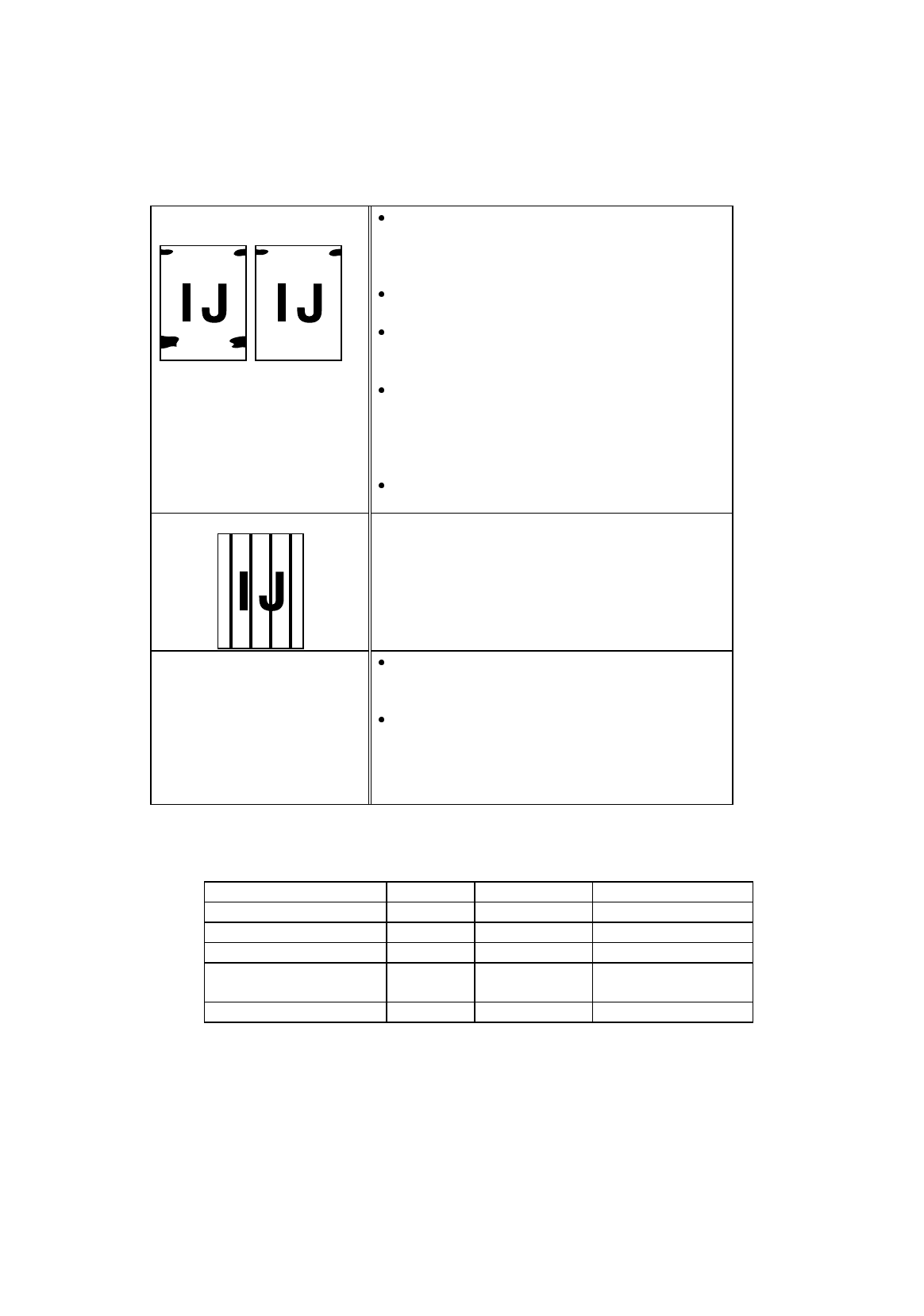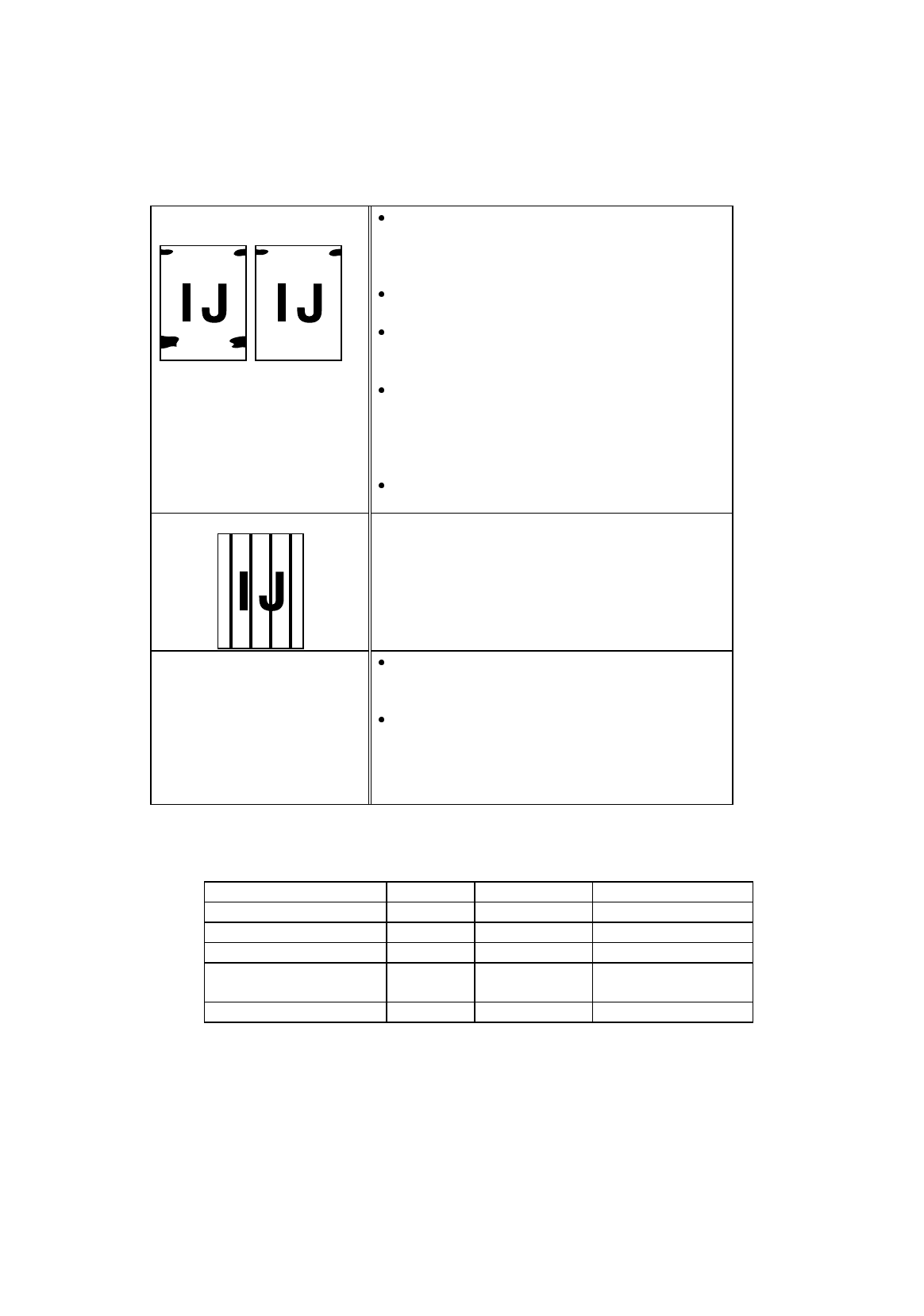
CHAPTER 7 TROUBLESHOOTING
7–13
English: HS3 User’s Guide, Chapter 7
Printouts are stained with ink.
You may have used this printer in an environment
that is out of the specified range. Refer to
“Operating and Storage Environment” in Chapter
1.
You may have fed crumpled paper, curled paper or
folded paper. You need to replace the paper.
Select the appropriate position of the head gap
lever and select the correct media in the supplied
driver.
Clean the roller and interior of the printer. Refer
to “Cleaning the Printer Interior” in Chapter 6.
When you want to perform interior cleaning,
WAIT 30 minutes after turning off the printer
before starting the cleaning.
Be sure to select the Recommended Paper setting
in the printer driver.
Black vertical lines exists. You need to clean the printer interior. (Refer to
“Cleaning the Printer Interior” in Chapter 6) When
you want to perform interior cleaning, WAI T 30
minutes after turning off the printer before starting
the cleaning.
The printed color is different
from the displayed color.
Make sure that your monitor supports and is set to
full color mode (32.000 color or higher) in
Control Panel of your computer.
Set the Monitor Calibration in your printer driver
referring to “Control and Maintenance” in Chapter
3. However, the printer may not be able to
express exactly some colors on your monitor.
If your printouts are not what you expected,, please see the below diagram.
This is the recommended mode for each type of your file:
File Quality Enhancement Document Type
Text only Normal OFF Auto
Text with charts Normal ON Auto
Business Graphics Normal ON Graph/Text
Presentation Sheet*
Computer Graphics
Fine ON Graph/Text
Photo Images Fine ON Photo
*If you want to print your Presentation file on transparencies, make sure that you set
your media selection of your printer driver to Transparency and adjust the head gap
lever to Envelop and Transparency position. For details, please refer to page 2-4.