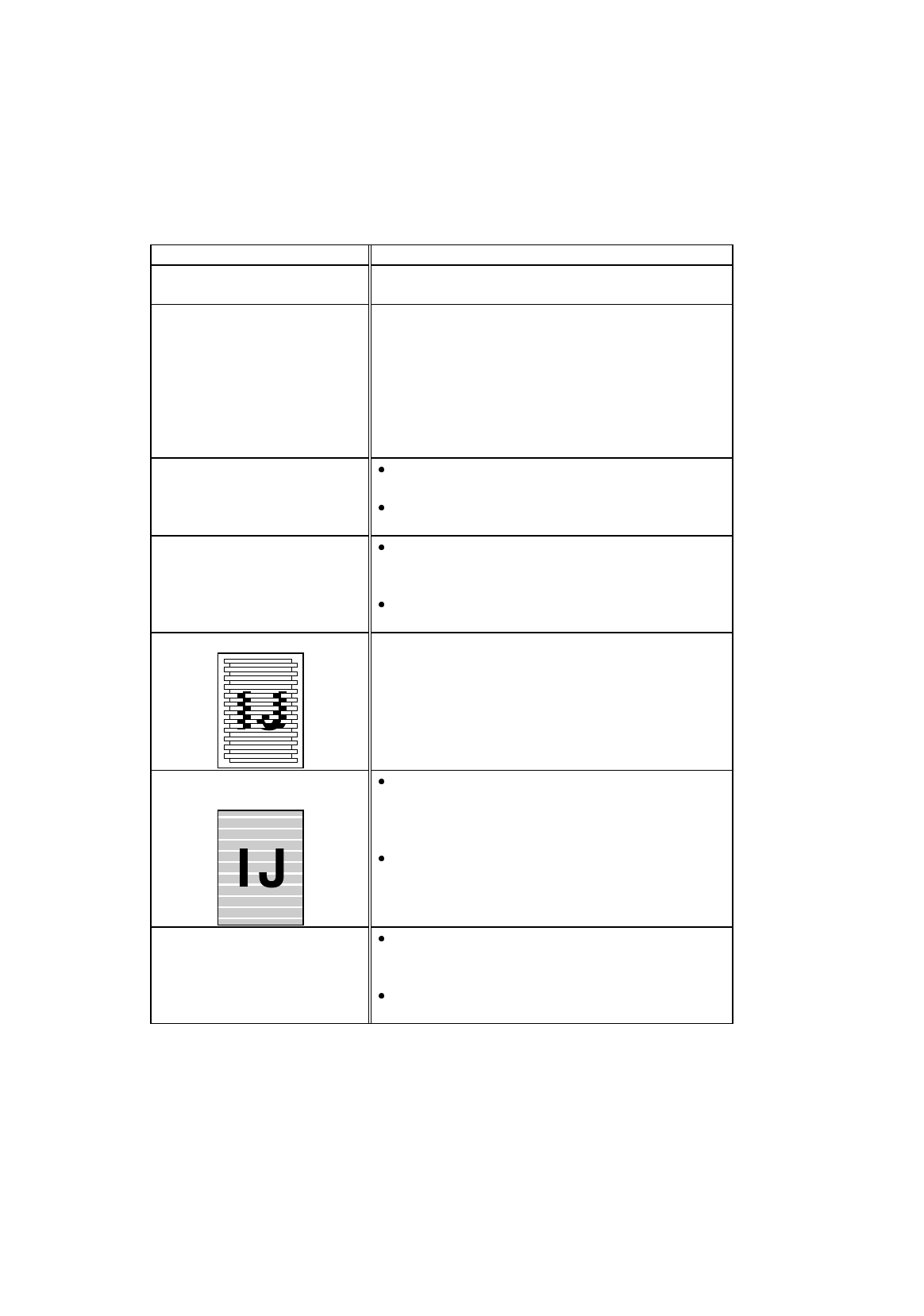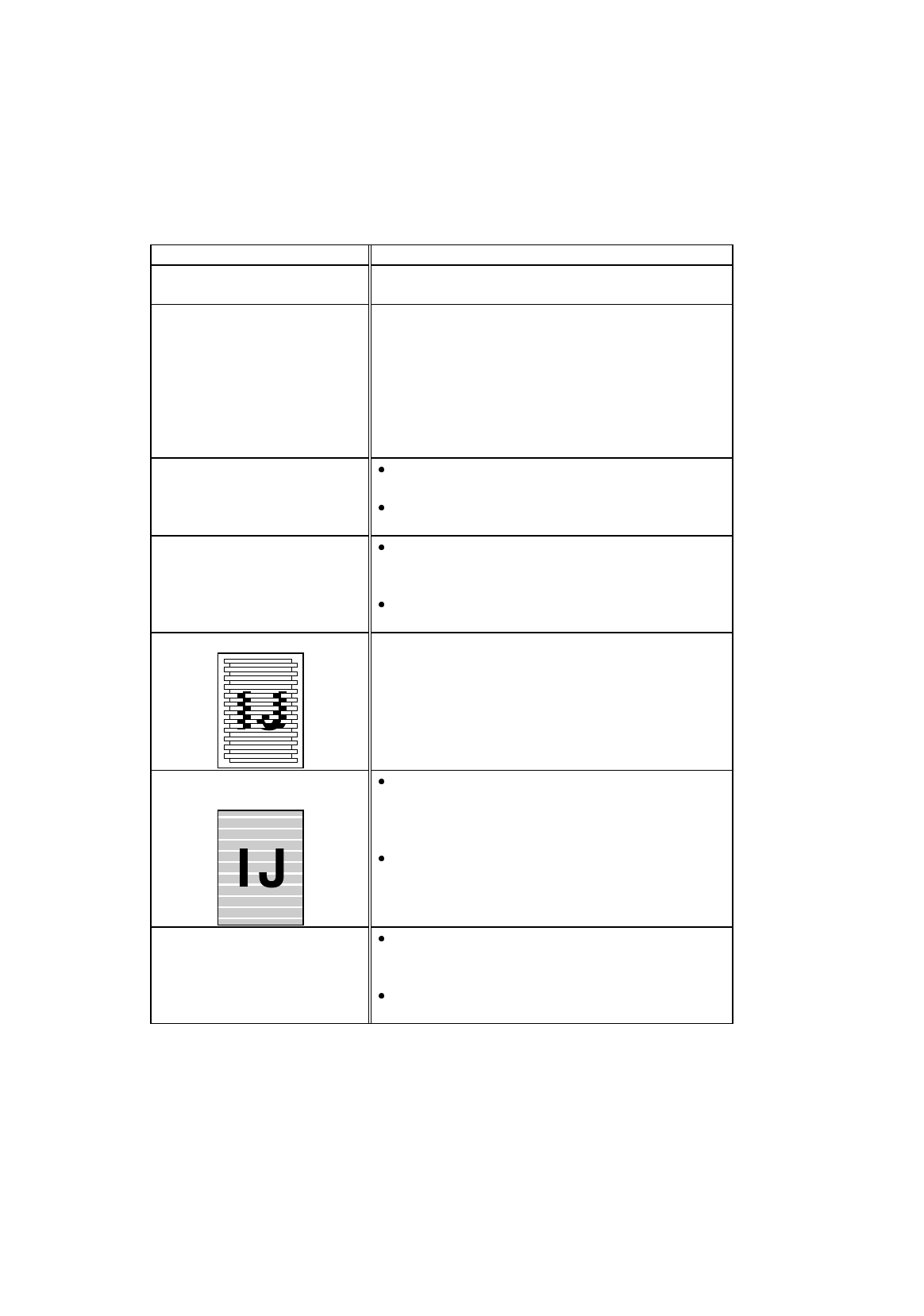
USER’S GUIDE
7–12
English: HS3 User’s Guide, Chapter 7
Print Quality
Question Recommendation
Printouts are too dark or light. You can adjust the brightness in Custom setting of
your printer driver. Refer to the printer driver HELP.
The printouts are not solid. After setting the printer offline by pushing the Online
Button once, execute head cleaning by pushing the
Clean button while holding the
Shift
button.
You may also need to clean the printer interior. (Refer
to “Cleaning the Printer Interior” in Chapter 6)
When you want to perform interior cleaning, WAIT
30 minutes after turning off the printer before starting
the cleaning.
Poor Transparency print
quality.
Use only Brother Special Transparencies for this
printer.
Select the appropriate ‘Envelope and
Transparency’ position of the head gap lever.
The ink on printouts flakes off.
Some colors might be lighter
than expected.
You may be using thick paper. Check the type of
media in the printer driver and select the ‘Thick
paper’ position of the head gap lever.
You may be using the printer out of the
environment range shown in Chapter 1.
Vertical lines are not straight. Adjust the position of the head gap lever.
White horizontal lines exist or
the printed image is faint.
After setting the printer offline by pushing the
Online Button once, execute head cleaning by
pushing the Clean button while holding the
Shift
button.
Set the Enhancement mode ON in the
Quality/Color tab of your printer driver.
The print image does not
match the printing area.
Select the Recommended Paper setting of the
printer driver to get a wider printing area in
Windows 3.1x/95/98.
You may need to adjust the margins in your
software to match the printable area.