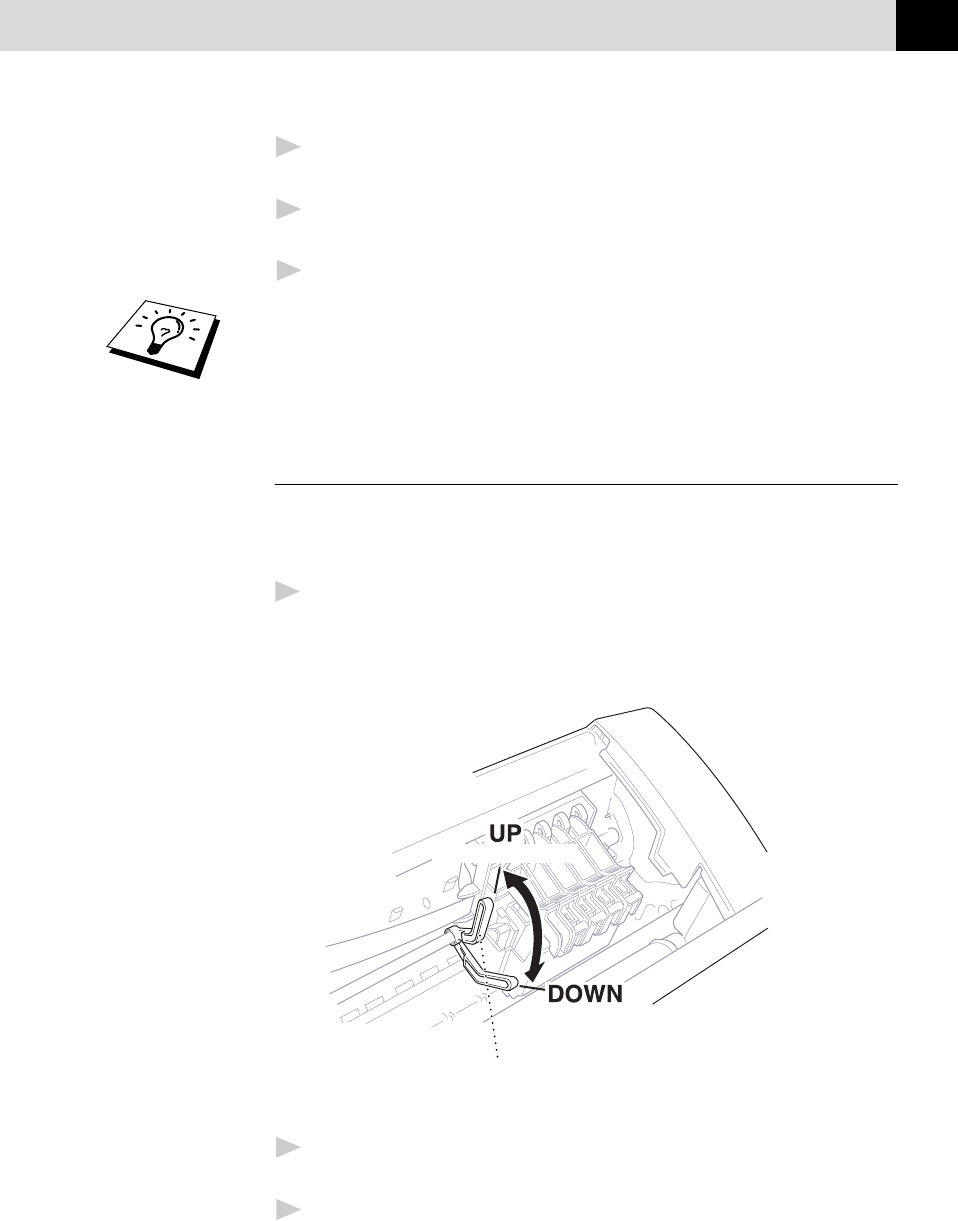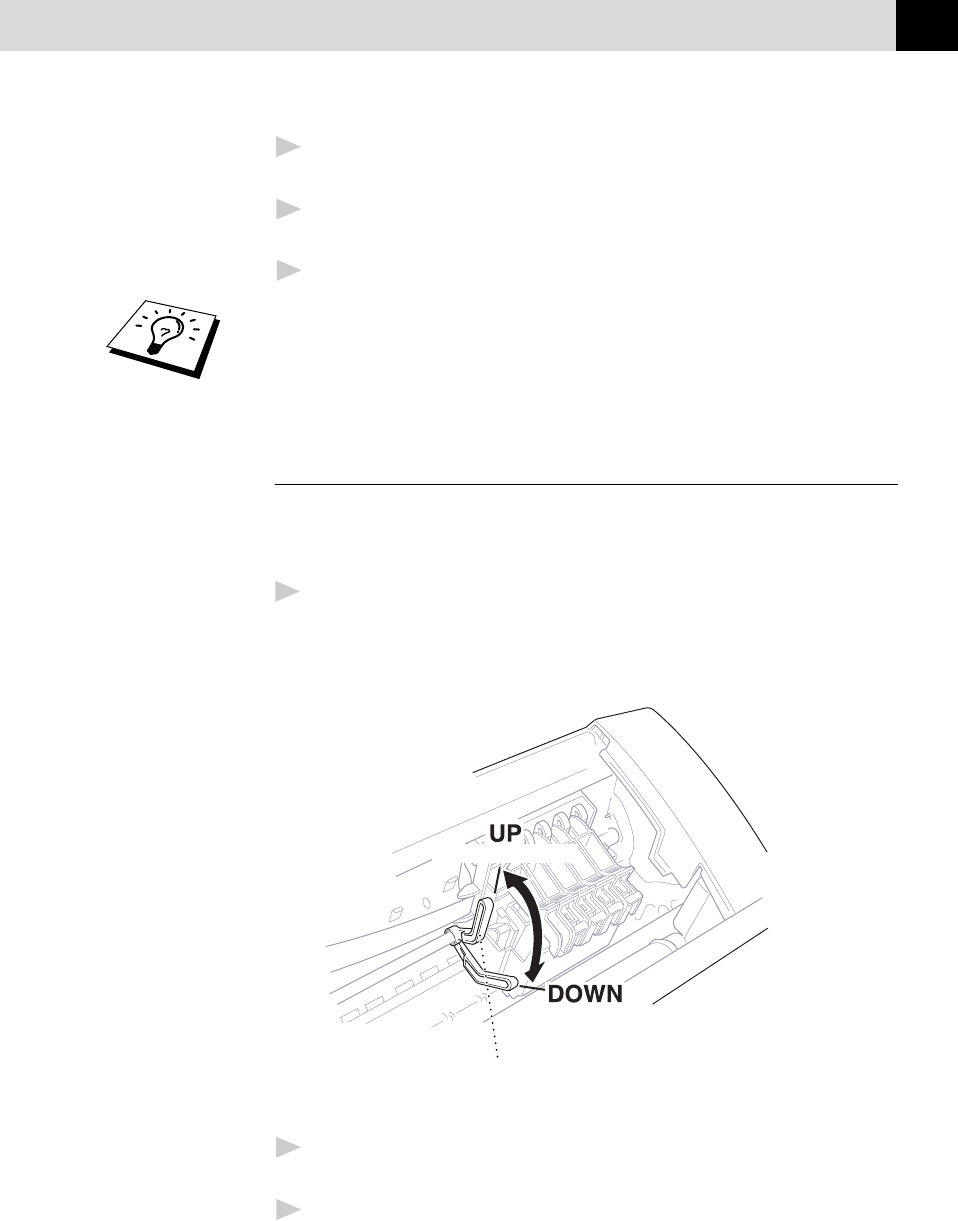
117
USING MFC AS PRINTER
2
Your PC sends a print command and data to the MFC. The screen
displays the date and time, and RECEIVING DATA.
3
If there are more pages, the MFC begins to print the next page
automatically.
4
When the MFC finishes printing all data, it returns to online status.
You can select paper source, paper size, and orientation in your
application software. If your application software does not support your
custom paper size, select the next larger paper size. Then adjust the print
area by changing the right and left margins in your application software.
Loading Paper
You can use plain paper, coated paper, transparencies, glossy paper, and
envelopes and organiser (K,L) in the multi-purpose sheet feeder. (See
Chapter 3 for more information about paper types.)
1
Open the top cover of the MFC. Turn the purple paper thickness
adjustment lever down toward the platen. When you want to print on
regular paper, keep the lever up. When you want to use thick paper,
move the lever down. Then, close the top cover.
(For regular paper)
(For thick paper)
Paper
Ajustment
Lever
2
Open the feeder. Remove any paper in the feeder, and load the new
paper. Fan the stack of paper before loading.
3
Load the paper stack with the printing (coated) side upwards. Adjust
the paper guide. Make sure the paper is stacked below the arrow. You
can load up to approximately 200 sheets of 75g/m
2
plain paper.