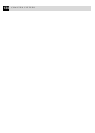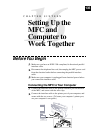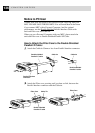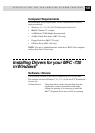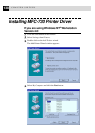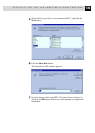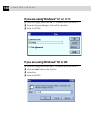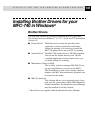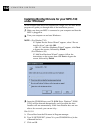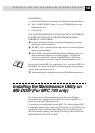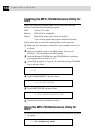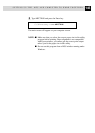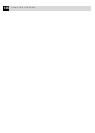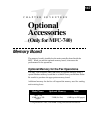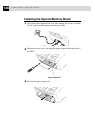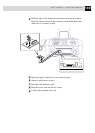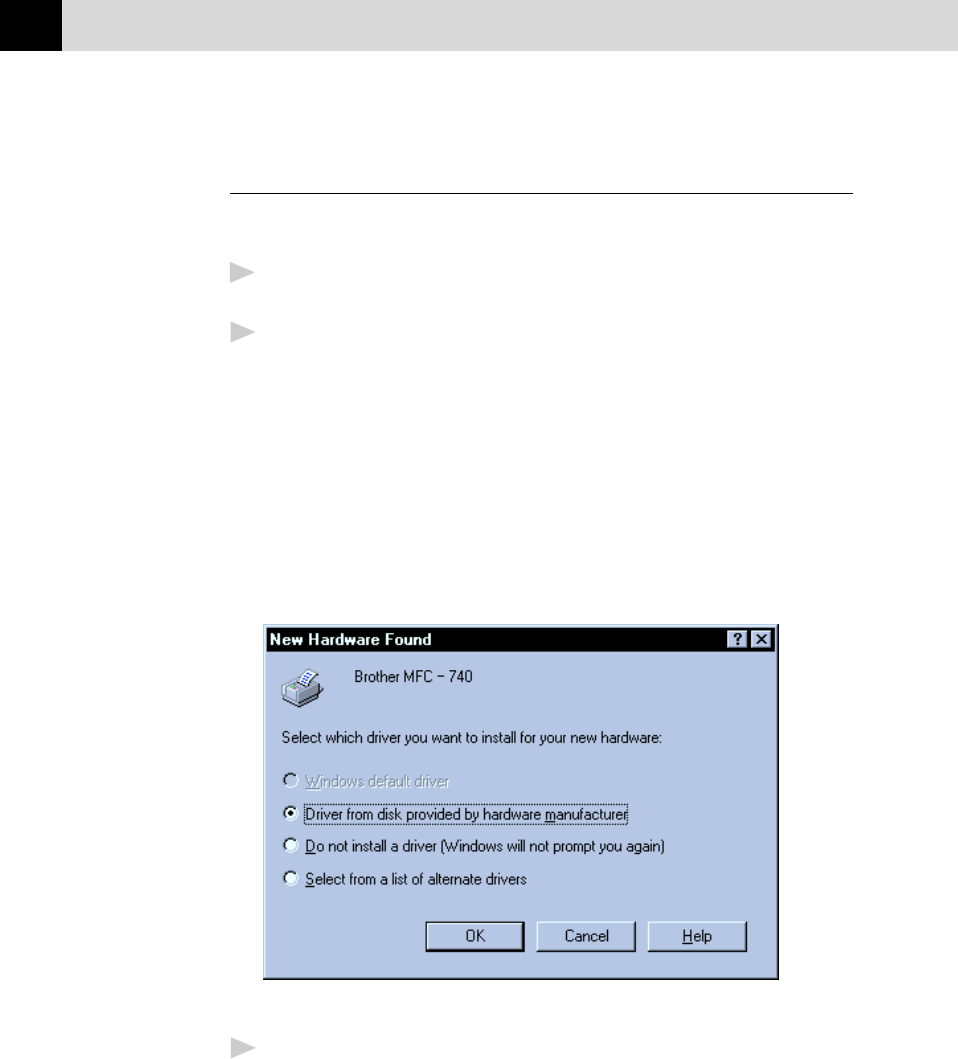
142
CHAPTER SIXTEEN
Installing Brother Drivers for your MFC-740
under Windows
®
All the software and drivers are supplied on a single CD. An Auto-Install
program will guide you through most of the installation process.
1
Make sure that your MFC is connected to your computer and that the
MFC is plugged in.
2
Turn your computer on and start Windows
®
.
NOTE: (For Windows
®
95)
If “Update Device Driver Wizard” appears, select “Do not
install a driver” and click OK.
—OR—If “Add New Hardware Wizard” appears, click Next
to bypass the screens, followed by Finish.
(For Windows
®
98)
If “Add New Hardware Wizard” appears, follow the
instructions on the screen, then click Next to bypass the
screen, followed by Finish.
3
Insert the CD-ROM into your CD-ROM Drive. Windows
®
95/98/
NT4.0 will be detected automatically, and if possible the Auto-
Installer will run automatically. If the Auto-Installer does not run
after a few seconds, you can run it by:-
Win 3.1/3.11
A Choose Run from the File menu in Program manager
B Type“X:\SETUP.EXE” [where X is your CD-ROM Drive] in the
command line box.
C Click on OK.