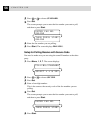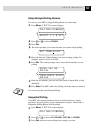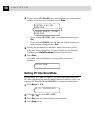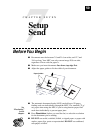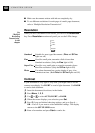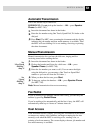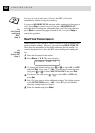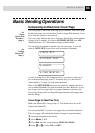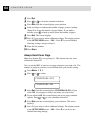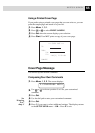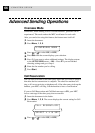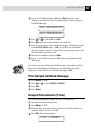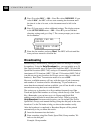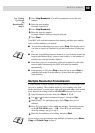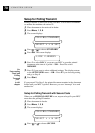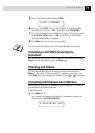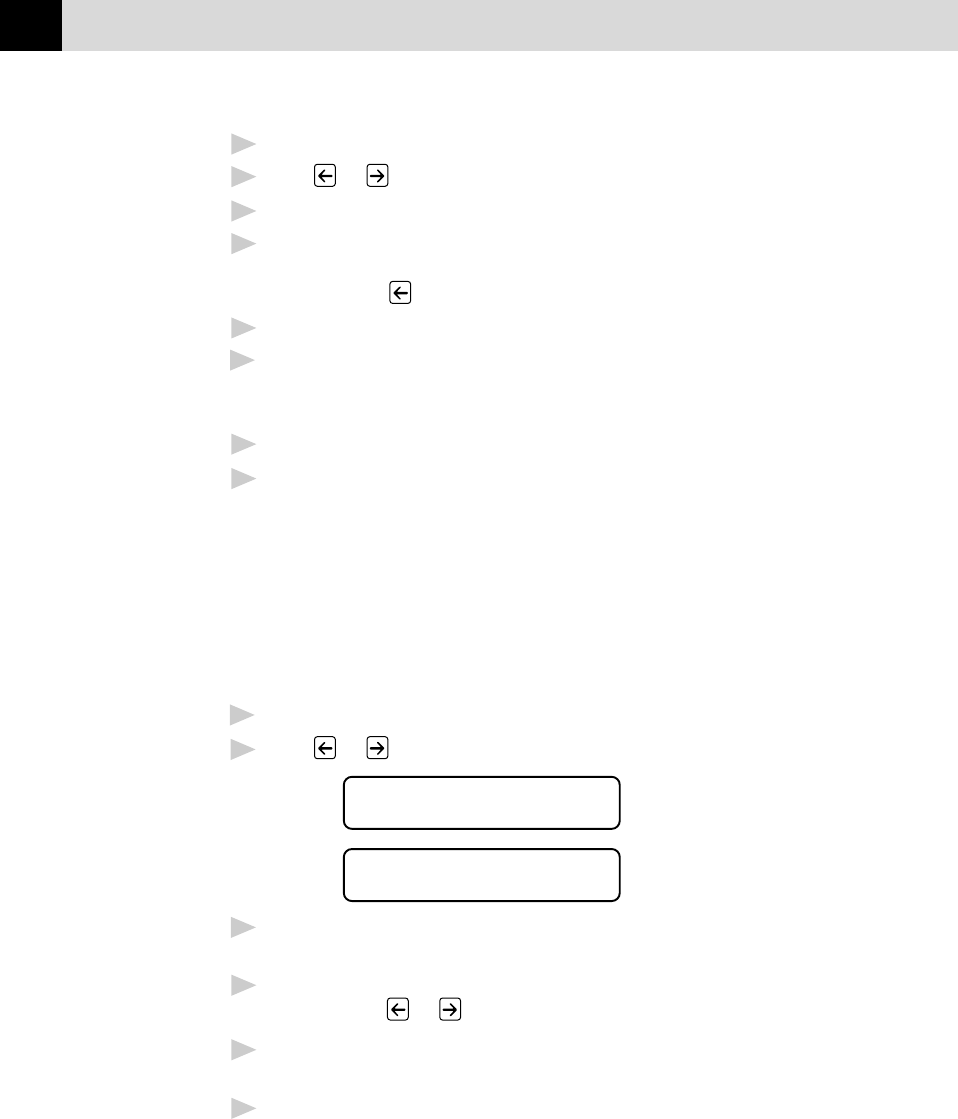
64
CHAPTER SEVEN
5
Press Set.
6
Press or to view the comment selections.
7
Press Set when the screen displays your selection.
8
Enter two digits to indicate the number of pages you are sending.
(Enter 00 to leave the number of pages blank.) If you make a
mistake, press
to back up and re-enter the number of pages.
9
Press Set. The screen displays
10
Press 1 if you want to select additional settings. The display returns
to the SETUP SEND menu ––OR–– Press 2 if you are finished
choosing settings, and go to Step 11.
11
Enter the fax number .
12
Press Start.
Always Send Cover Page
Make sure Station ID is set up (chap. 5). This feature does not work
without the Station ID.
You can set the MFC to send a cover page whenever you send a fax. The
number of pages in your fax is not included when you use this setting.
1
Press Menu, 1, 3, 1.
2
Press or to select.
COVERPAGE:OFF
COVERPAGE:ON
3
Press Set when the screen displays COVERPAGE:ON. (If you
select ON, a coverpage is always sent when you send a fax.)
4
If you selected ON, the screen displays the cover page comment
options. Press
or to view comment selections.
5
Press Set when the screen displays your selection. The screen
displays.
6
Press 1 if you want to select additional settings. The display returns
to the SETUP SEND menu ––OR–– Press 2 to exit if you are
finished choosing settings.