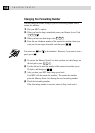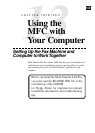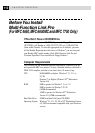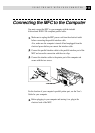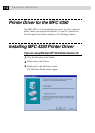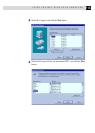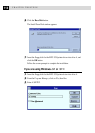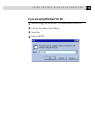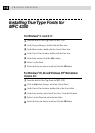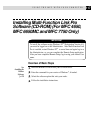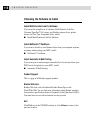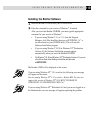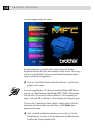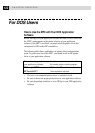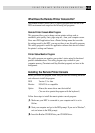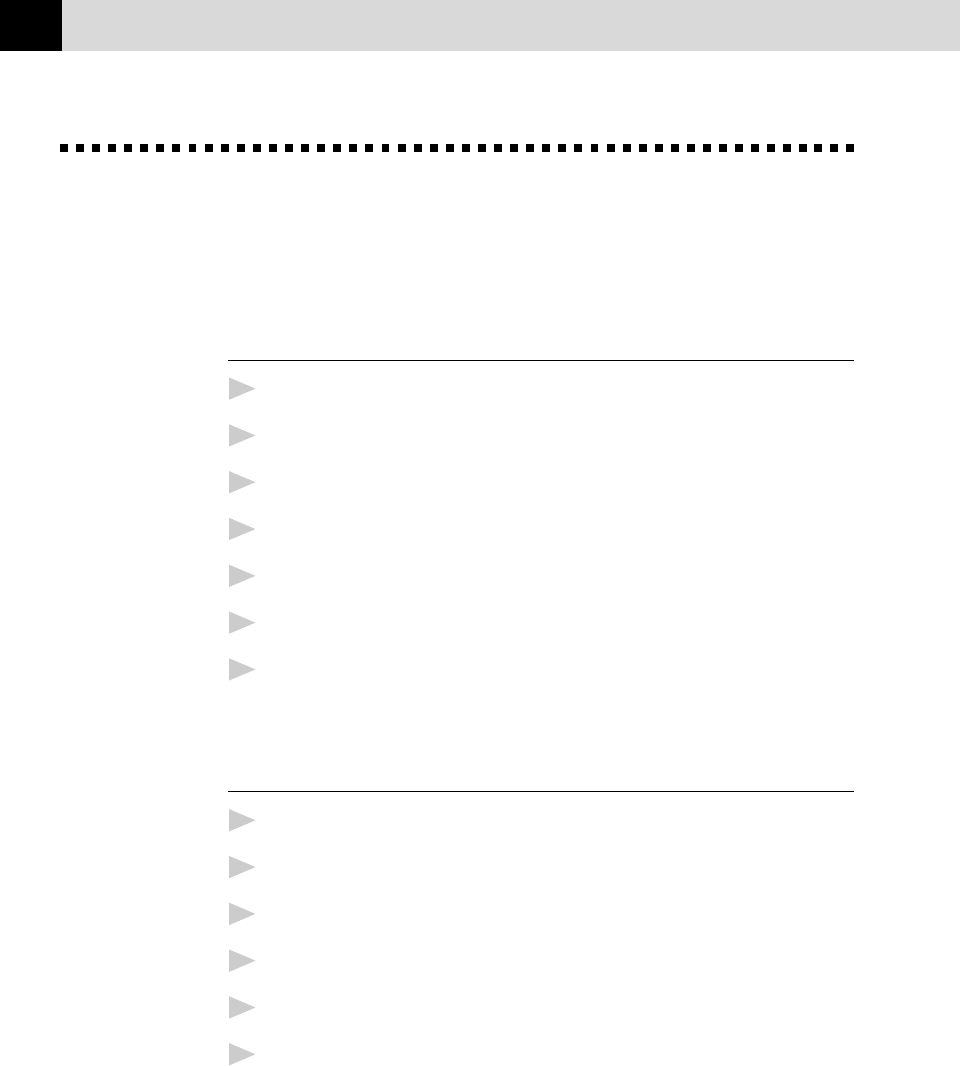
116
CHAPTER THIRTEEN
Installing True Type Fonts for
MFC 4350
For Windows
®
3.1 and 3.11:
1
Insert the disk for True Type Fonts for MFC 4350.
2
In the Program Manager, double-click the Main icon.
3
In the Main window, double-click the Control Panel icon.
4
In the Control Panel window, double-click the Fonts icon.
5
In the Fonts window, click the Add... button.
6
Select A as the Drive.
7
Select the fonts you want to install and click the OK button.
For Windows
®
95, 98 and Windows NT
®
Workstation
Version 4.0:
1
Insert the disk for True Type Fonts for MFC 4350.
2
Click on Start, then Settings, and select Control Panel.
3
In the Control Panel window, double-click on the Fonts folder.
4
In the Fonts window, select Install New Font... from the File menu.
5
Select A as the Drive and select the font folder.
6
Select the fonts you want to install and click the OK button.