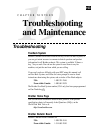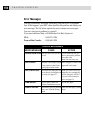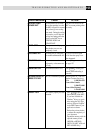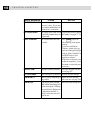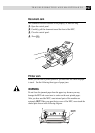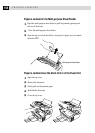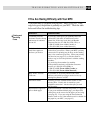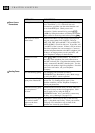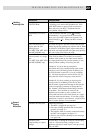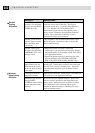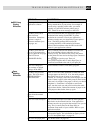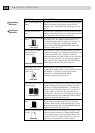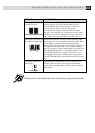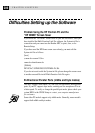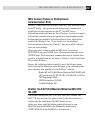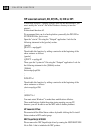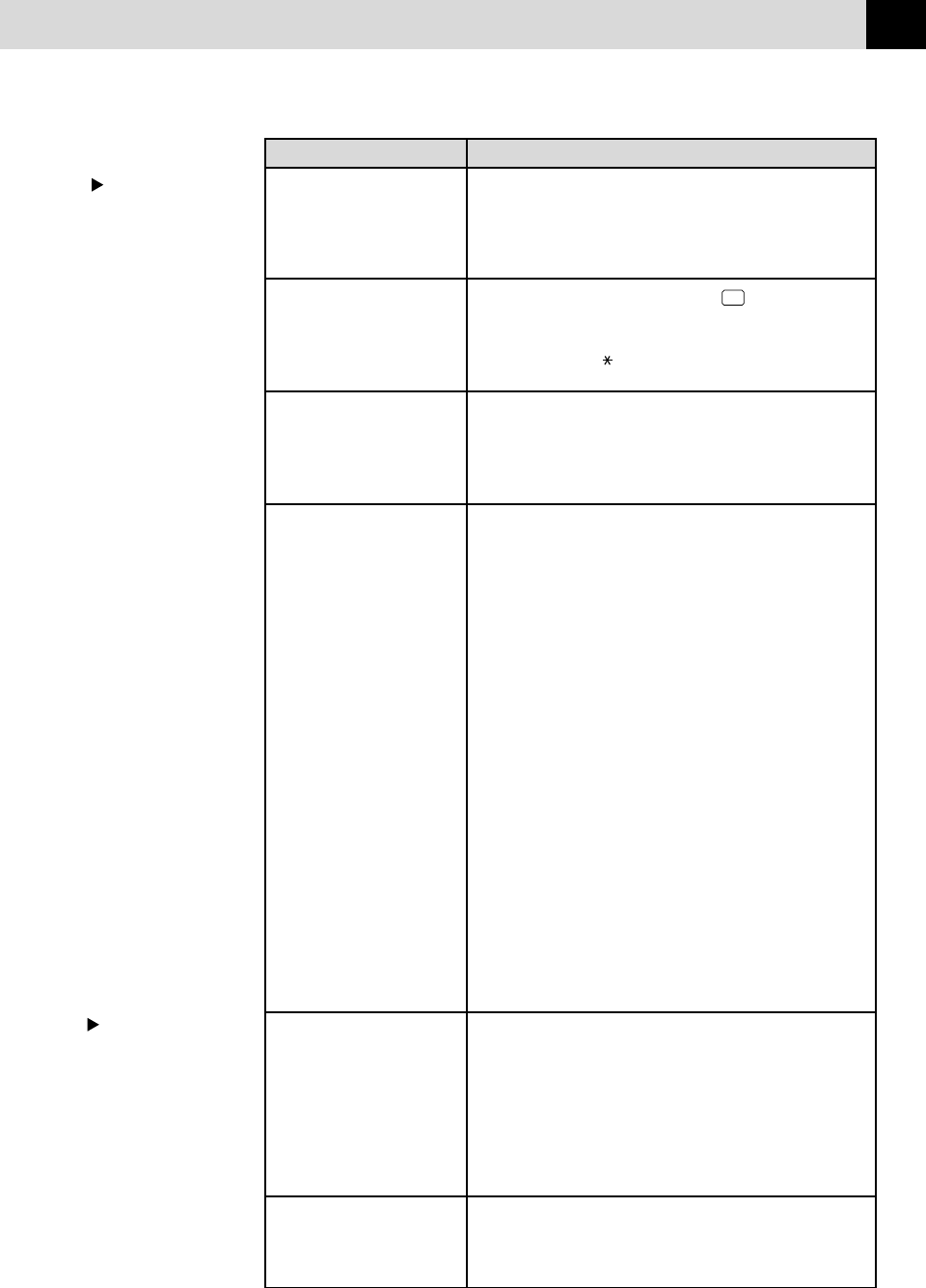
201
TROUBLESHOOTING AND MAINTENANCE
DIFFICULTY SUGGESTIONS
Double ring in The MFC knows the incoming call is not a fax so it
FAX/TEL Mode is signaling you to answer the telephone call. Pick
up the MFC handset or answer from an extension
phone and press your MFC’s Telephone Answer
Code (default setting is #51).
Transferring a fax call to If you answered at the MFC, press
Start
and hang
MFC up immediately. If you answered at an extension
phone, press your MFC’s Remote Activation Code
(default setting is 51). When your MFC answers,
hang up.
The Caller ID does not The Caller ID signal is sent ten seconds after the Call
display after the Call Waiting Signal and speaking may interfer with it. When
Waiting Signal you hear the Call Waiting signal, ask the other party to
(For MFC 4350, MFC 4650 hold while you catch the other call. Then stop speaking
and MFC 6650MC only) until you see the Caller ID on the LCD.
I have difficulty with If you have Call Waiting, Caller ID, Call Waiting/
custom features on a single Caller ID, Ring Master, Voice Mail, an answering
line machine, alarm system or any other custom features
(For MFC 4350, MFC 4650 on a single phone line with your fax machine, it may
and MFC 6650MC only) create a problem sending or receiving fax data.
Example #1: If you are having a telephone
conversation and a fax communication signal comes
through on your Call Waiting Caller ID feature, you
can verify that the second call is a fax by switching
to it. You have the option to receive the fax call, by
asking the first caller to hang up to clear the line.
Example #2: If you are sending or receiving a fax
message while a Call Waiting Caller ID (or other
custom feature) signal comes through on the line, the
signal can temporarily interrupt or disrupt the fax
data. Brother’s ECM feature should help overcome
this problem. This condition is related to the
telephone system industry, and is common to all
devices that send and receive information on a single,
shared line with custom features. If avoiding a slight
interruption is crucial to your business, a separate line
with no custom features is recommended.
The MFC does not print
The MFC prints Reset the MFC or unplug the electrical cord and plug
unexpectedely or it prints it back in. Check the primary settings in your
garbage application software to make sure it is set up to work
with your MFC.
General
Printing
Difficulties
Check the following:
• The MFC is plugged in (see page 14.)
• The toner cartridge and drum unit are installed
properly (see page 12.)
• The interface cable is securely connected between
the MFC and computer (see page 111).
• Check to see if LCD is showing an error message.
(see page 194).
Handling
Incoming Calls