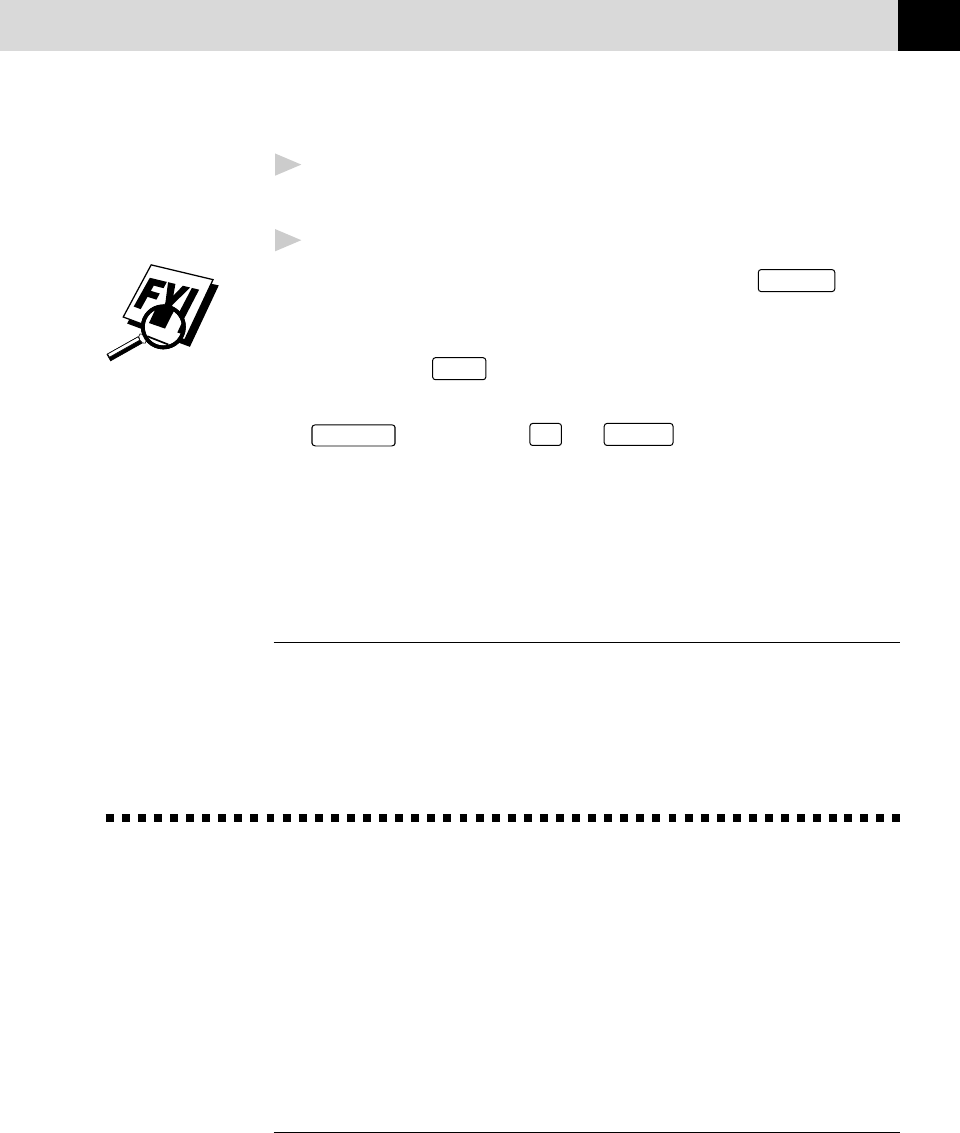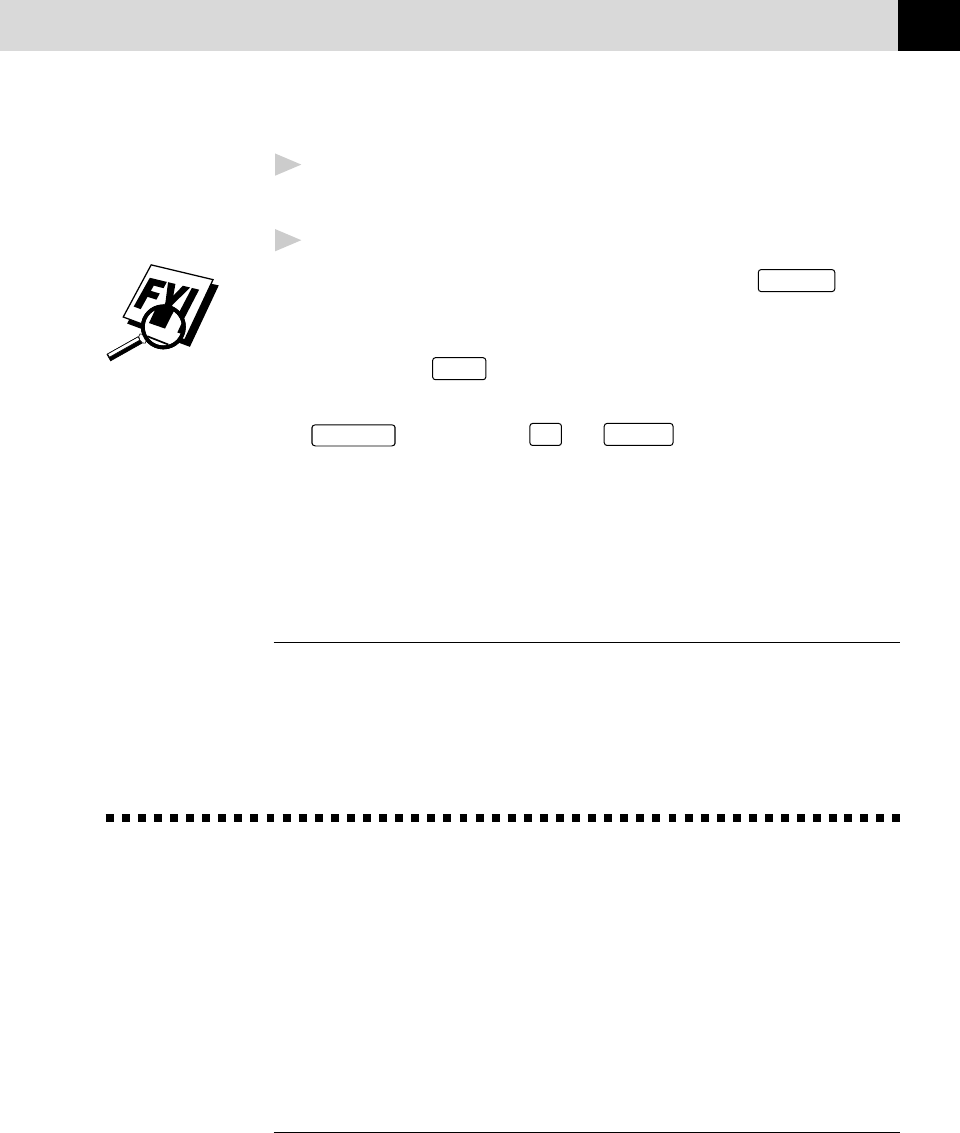
175
USING THE MFC AS A PRINTER
2
After the first page is printed, the dialog box appears and prompts you
to load the next page. Load a sheet and select OK to resume printing.
3
Repeat Steps 1, 2, and 3 until you have finished printing.
• When you use manual feed slot, it is best to first press
Print Priority
. This
allows you to print PC data without interruption from incoming faxes.
Incoming faxes will be stored in the MFC's memory. To continue printing
PC data, press
FF/Cont
after each page has printed.
• To stop or clear the manual feed, turn the MFC offline by pressing the
On/Off Line
key then, press
Shift
and
Test/Reset
—OR—you can stop it
with a PC command.
• If you do not select manual paper feed, and insert a page in the manual feed
slot, the MFC will load the first page from the manual feed slot and
subsequent pages from the multi-purpose feeder.
Paper Tray
The MFC ejects paper with printed surfaces face down into the paper tray at the
front of the MFC. When you use transparencies, remove each sheet immediately
after printing, to prevent a paper jam or curled sheets.
Simultaneous Printing/Faxing
Your MFC can print data from your computer while sending or receiving a fax, or
while scanning information into the computer. However, when the MFC is
copying or receiving a fax on paper, it pauses the PC printing operation, and
resumes when copying or fax receiving is complete. Fax sending continues
during PC printing.
Choosing Acceptable Paper
It is recommended that you test paper, especially special sizes and types of paper,
on the MFC before purchasing large quantities.
Avoid feeding labels with carrier sheets exposed, or your MFC will be damaged.
Avoid using coated paper, such as vinyl coated paper.
Avoid using preprinted or highly textured paper.
See
Acceptable
Paper
p. 18