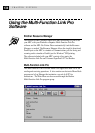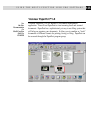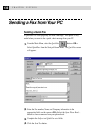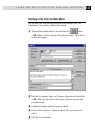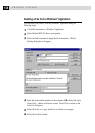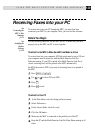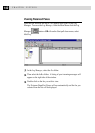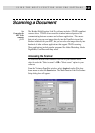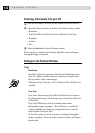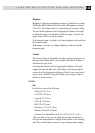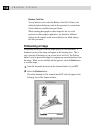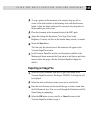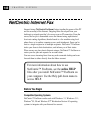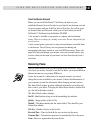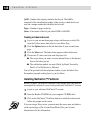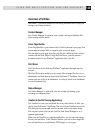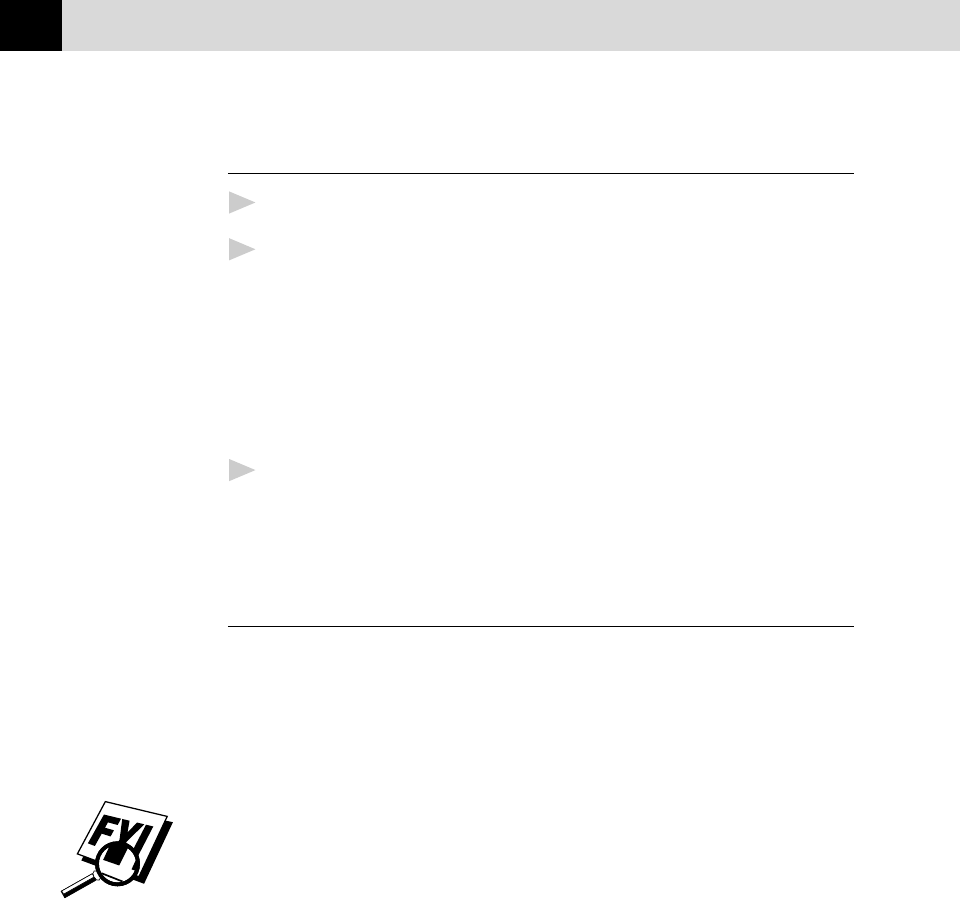
142
CHAPTER FIFTEEN
Scanning a Document into your PC
1
Insert the document(s) face down in the document feeder of the MFC.
2
Adjust the following settings, if needed, in the Scanner Setup window:
• Resolution
• Gray Scale (Black & White, Gray [Error Diffusion], True Gray)
• Brightness
• Contrast
• Size
3
Select the Start button from the Scanner window.
When scanning is completed, the Visioneer PaperPort screen will appear
showing the image you scanned.
Settings in the Scanner Window
Image
Resolution
Resolution: Select the scanning resolution from the Resolution drop
down list. Higher resolutions take more memory and transfer time,
but can achieve a finer scanned image.
When the setting is True Gray, 200 x 100 dpi and 200 x 400 dpi is not
available.
Gray Scale
Gray Scale: Set the image Type to Black & White for text or line art.
For photographic images, set the image type to Gray (Error Diffusion)
or True Gray.
Gray (Error Diffusion) is used for documents that contain
photographic images or graphics. (Error Diffusion is a method for
creating simulated gray images by placing black dots in a specific
matrix instead of true gray dots.)
64 True Gray mode is used for documents containing photographic
images or graphics. This mode requires the most memory and longest
transfer time.