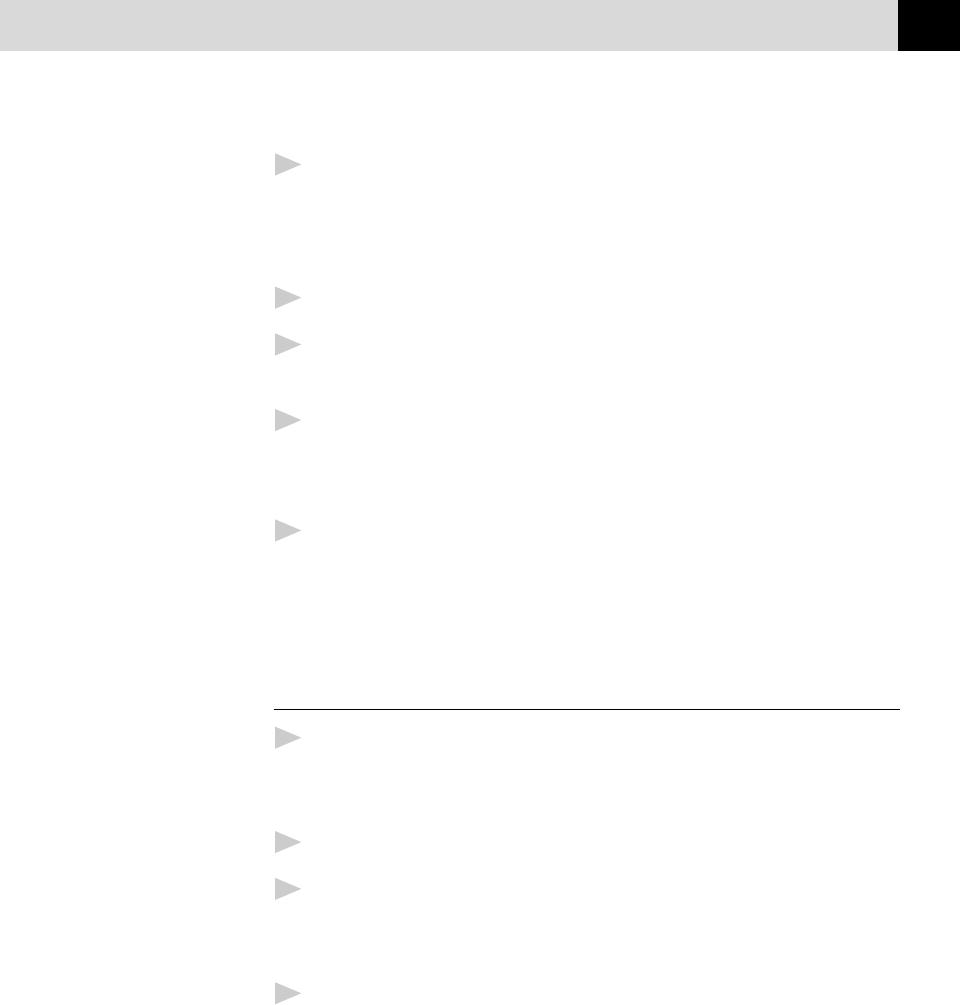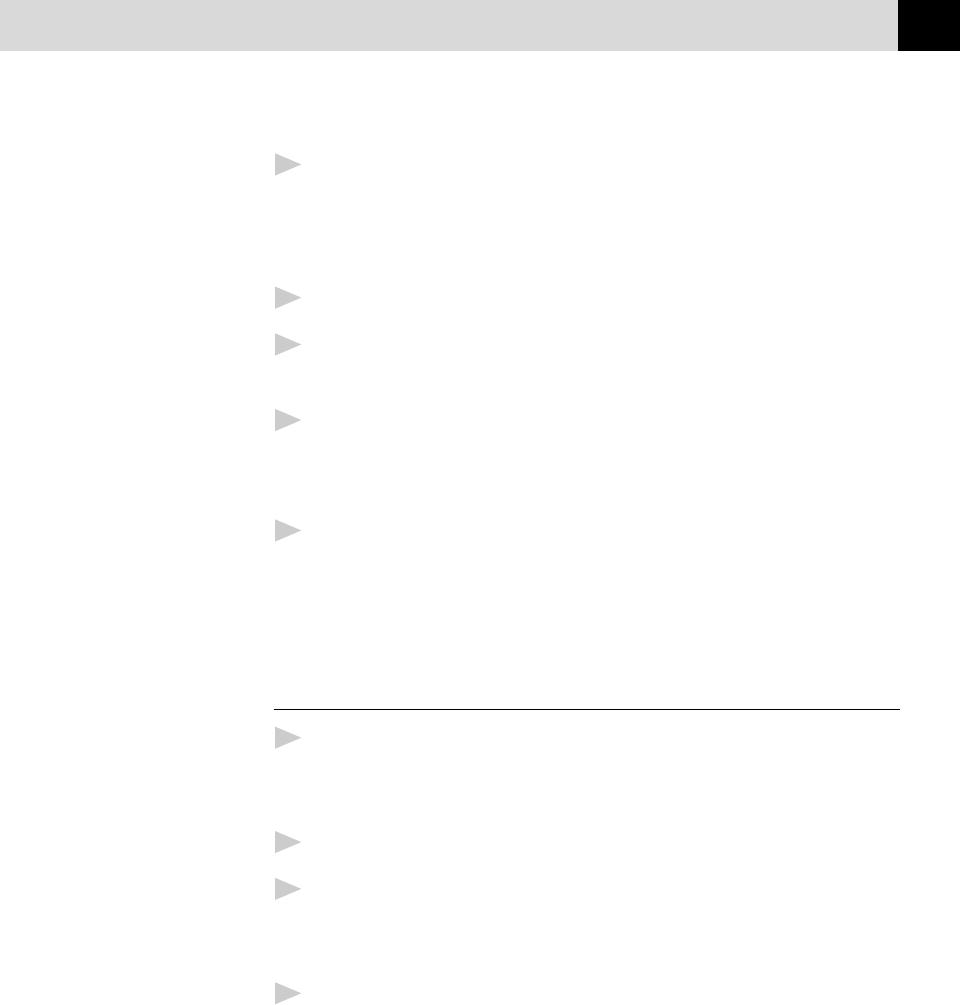
145
USING THE MULTI-FUNCTION LINK PRO SOFTWARE
3
To crop a portion of the document to be scanned, drag any side or
corner of the dotted outline in the Scanning Area with the left mouse
button. Adjust the dotted outline until it surrounds only the portion of
the document you wish to scan.
4
Place the document in the document feeder of the MFC again.
5
Adjust the settings for Resolution, Color Type (Gray Scale),
Brightness, Contrast, and Size in the Scanner Setup window, as needed.
6
Select the Start button.
This time only the selected area of the document will appear in the
Visioneer PaperPort window.
7
In the Visioneer PaperPort window, use the options available in the
Markups pull-down menu and the Crop option in the Options pull-down
menu to refine the image. (See the Visioneer PaperPort chapter for
details.)
Exporting an Image File
1
Select the Export command from the File pull-down menu in the
Visioneer PaperPort window. The Export ‘XXXXX’ As dialog box will
be displayed.
2
Select the drive and directory where you want to store the file.
3
Enter the new file name and choose the file type or select a name from
the File Name text box. (You can scroll through the Directories and File
Name listing for prompting.)
4
Select the OK button to save your file, or Cancel to return to the
Visioneer PaperPort without saving it.