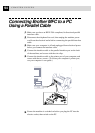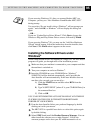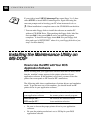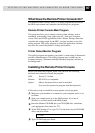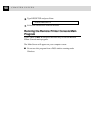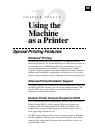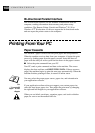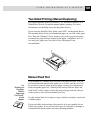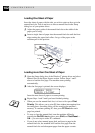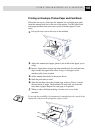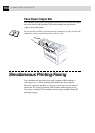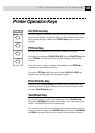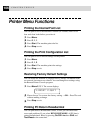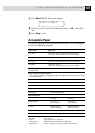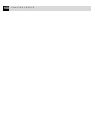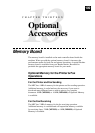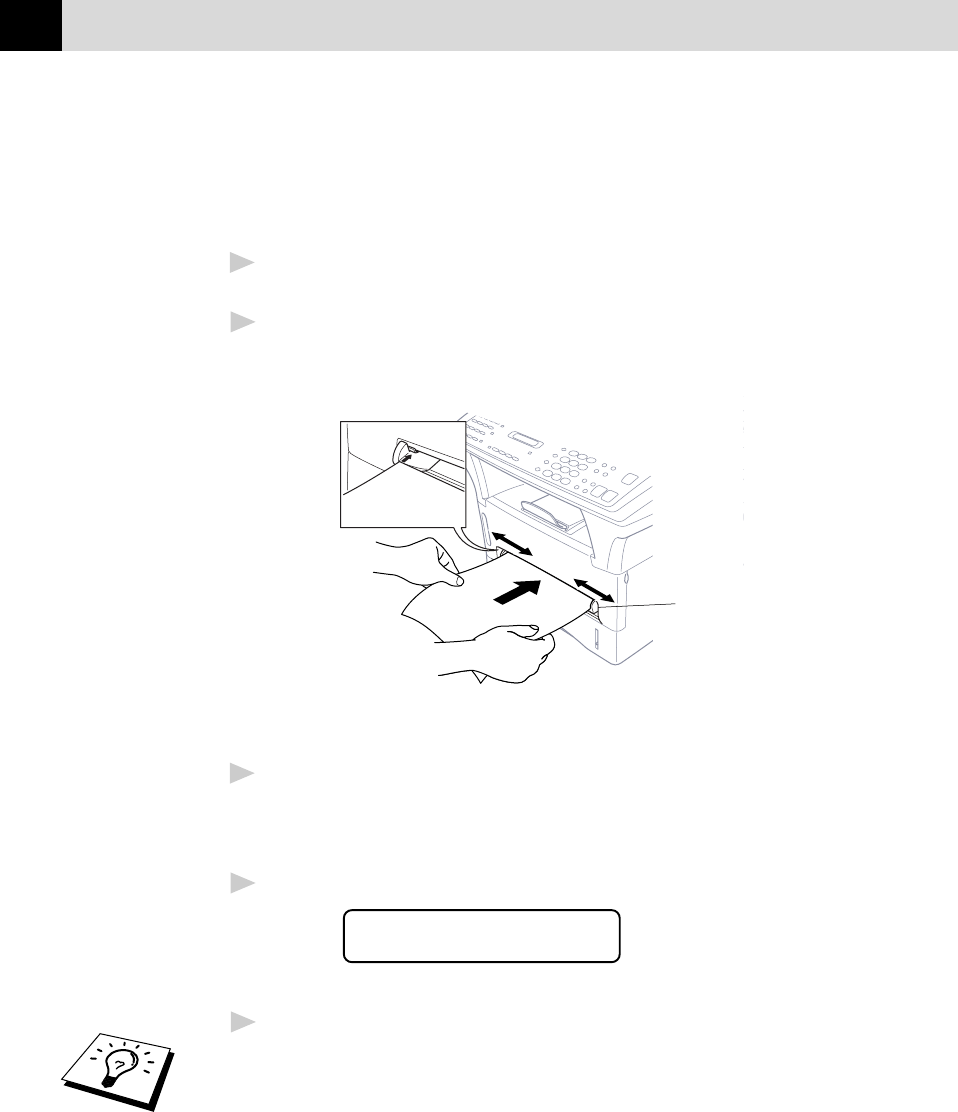
102
CHAPTER TWELVE
Loading One Sheet of Paper
Insert the sheet of paper with the side you wish to print on face up in the
manual feed slot. You do not have to choose manual feed in the Setup
dialog box of your printer driver.
1
Adjust the paper guide of the manual feed slot to the width of the
paper you’re using.
2
Insert a single sheet of paper into the manual feed slot until the front
edge touches the paper feed rollers. Let go of the paper as the
machine pull it into position.
Manual
Feed
Slot
Loading more than One Sheet of Paper
1
Open the Setup dialog box of the Windows
®
printer driver and select
Manual Feed in the Paper Source section. Follow Steps 1 and 2
above to load the first page. The machine starts printing
automatically.
2
After the first page is printed, the screen displays:
MANUAL FEED
PRESS FF/CONT
Insert the next sheet of paper to resume printing.
3
Repeat Steps 1 and 2 until you have finished printing.
• When you use the manual feed slot, it is best to first press Print
Priority. This allows you to print PC data without interruption from
incoming faxes. Incoming faxes will be stored in the machine’s
memory. To continue printing PC data, press FF/Cont after each
page has printed.
• To stop or clear the manual feed, turn the machine offline by
pressing the On/Off Line key then, press Shift and Test/Reset —
OR— you can stop it with a PC command.
• If you do not select manual paper feed, and insert a page in the
manual feed slot, the machine will load the first page from the
manual feed slot and subsequent pages from the paper cassette.