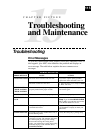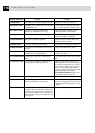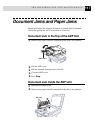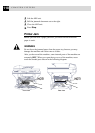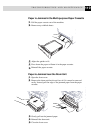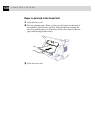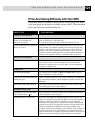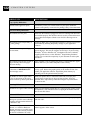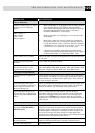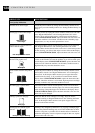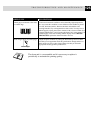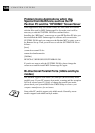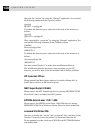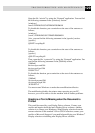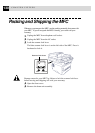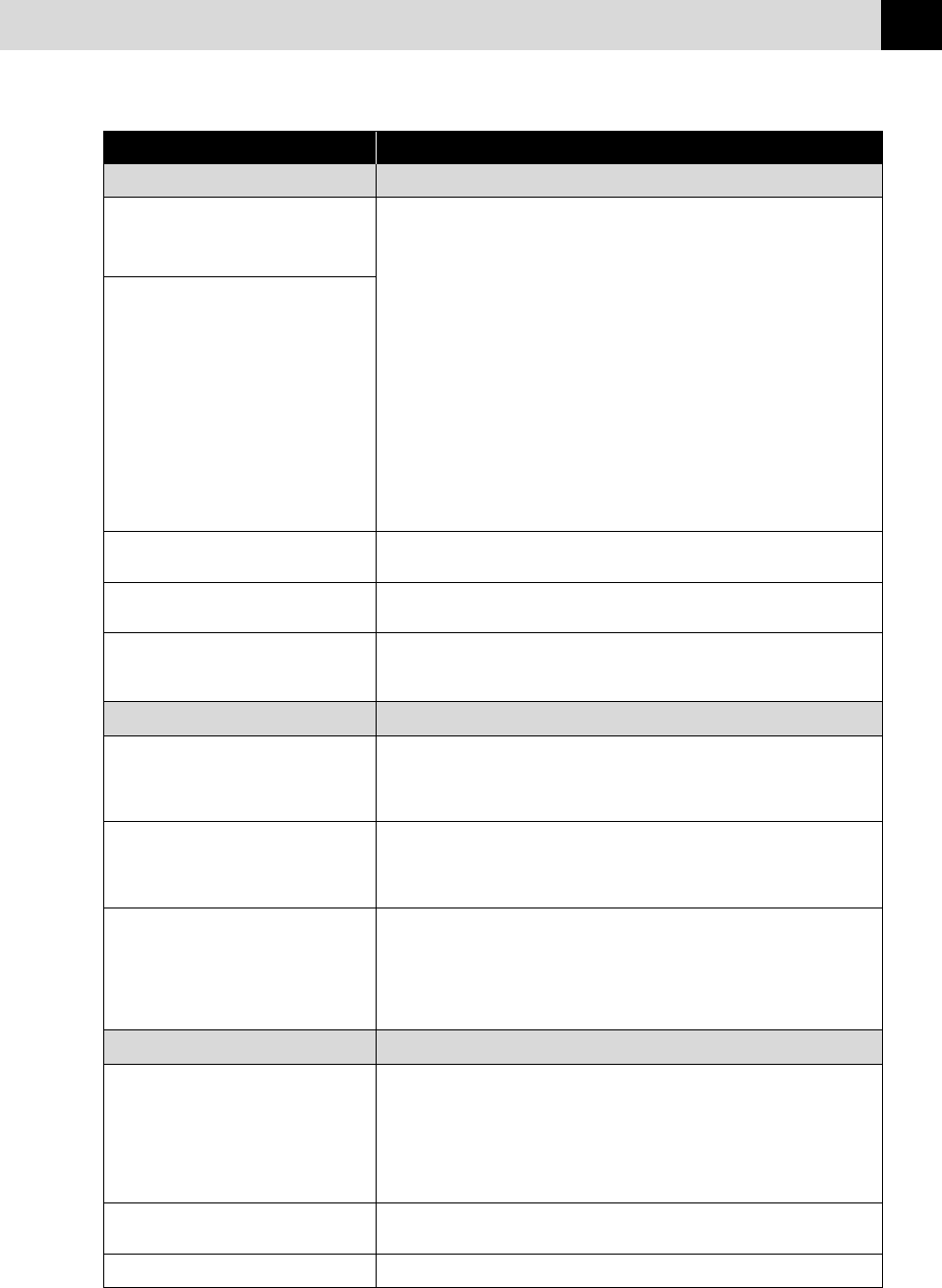
123
TROUBLESHOOTING AND MAINTENANCE
DIFFICULTY SUGGESTIONS
Software Difficulties
“Unable to write to LPT1” or “LPT1 1. Make sure the MFC is on (plugged into the AC outlet) and that
already in use” Error Message it is connected directly to the computer using the bundled
appears. IEEE-1284 bi-directional parallel cable. The cable must not go
through another peripheral device (such as a Zip Drive,
External CD-ROM Drive, or Switch box).
“MFC is Busy” or
“MFC Connect 2. Make sure the MFC is not displaying an error message on the
Failure” Error LCD Display.
Message appears.
3. Make sure no other device drivers, which also communicate
through the parallel port, are running automatically when you
boot up the computer (such as, drivers for Zip Drives, External
CD-ROM Drive, etc.) Suggested areas to check: (Load=, Run=
command lines in the win.ini file or the Statup Group)
4. Check with you computer manufacturer to confirm that the
computer’s parallel port settings in the BIOS are set to support a
bi-directional machine; i.e. (Parallel Port Mode – ECP)
Cannot perform ‘2 in 1’ printing. Check if the paper size setting in the application and in the printer driver
are the same.
Cannot print when using Adobe Try to reduce the printing resolution.
Illustrator.
When using ATM fonts, some If you are using Windows
®
95/98, select ‘Printer Settings’ from the ‘Start’
characters are missing or some menu. Open‘Brother MFC-9870’ properties. Click ‘Spool Setting’ on the
are printed in the same place. characters ‘Details’ tab. Select ‘RAW’ from ‘Spool Data Format’.
DOS Setup Printing Difficulties
I cannot print from my application Check that the DOS application software interface settings match those
software. of your printer: for example, if you are using a parallel printer cable, you
would probably set your DOS software printer port to LPT1. Check for
an error message on the LCD.
The machine prints, but it prints This is an indication that your application printer emulation setting and
incorrect information. Sometimes it the machine’s printer emulation do not match. Check your application
prints a couple of characters and software to make sure you selected the correct printer driver.
then ejects the page, etc.
The machine prints the part of my This is comon problem first with database software and part of
document but does not print the last spreadsheet software when they are not correctly set up. The data has
page (The LCD shows REMAINED been sent to the printer but the printer did not receive the Page Eject
DATA). command. Press FF/Cont to eject the page. Then ask your software
supplier how to add a Page Eject (or Form Feed) command to the end of
your print job.
Paper Handling Difficulties
The machine does not load paper. The The paper cassette may be out of paper or not properly installed. If it is
LCD shows CHECK PAPER or empty, load a new stack of paper into the cassette. If there is paper in
PRINTER JAM the paper cassette, make sure it is straight. If the paper is curled, you
should straighten it. Sometimes it is helpful to remove the paper, turn
the stack over and put it back into the paper cassette. Reduce the
amount of paper in the paper cassette, then try again. Check the manual
feed mode is not selected in the printer driver .
The machine does not load paper from Reinsert the paper firmly, one sheet at a time.
the manual feed slot. Make sure that manual feed mode is selected in the printer driver.
How can I clear paper jams? See “Printer Jams”.