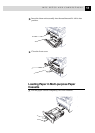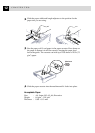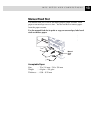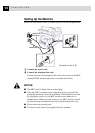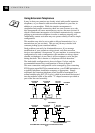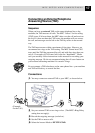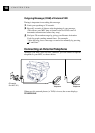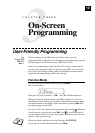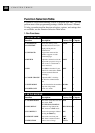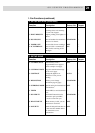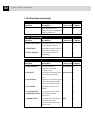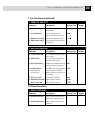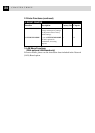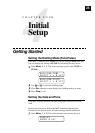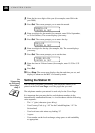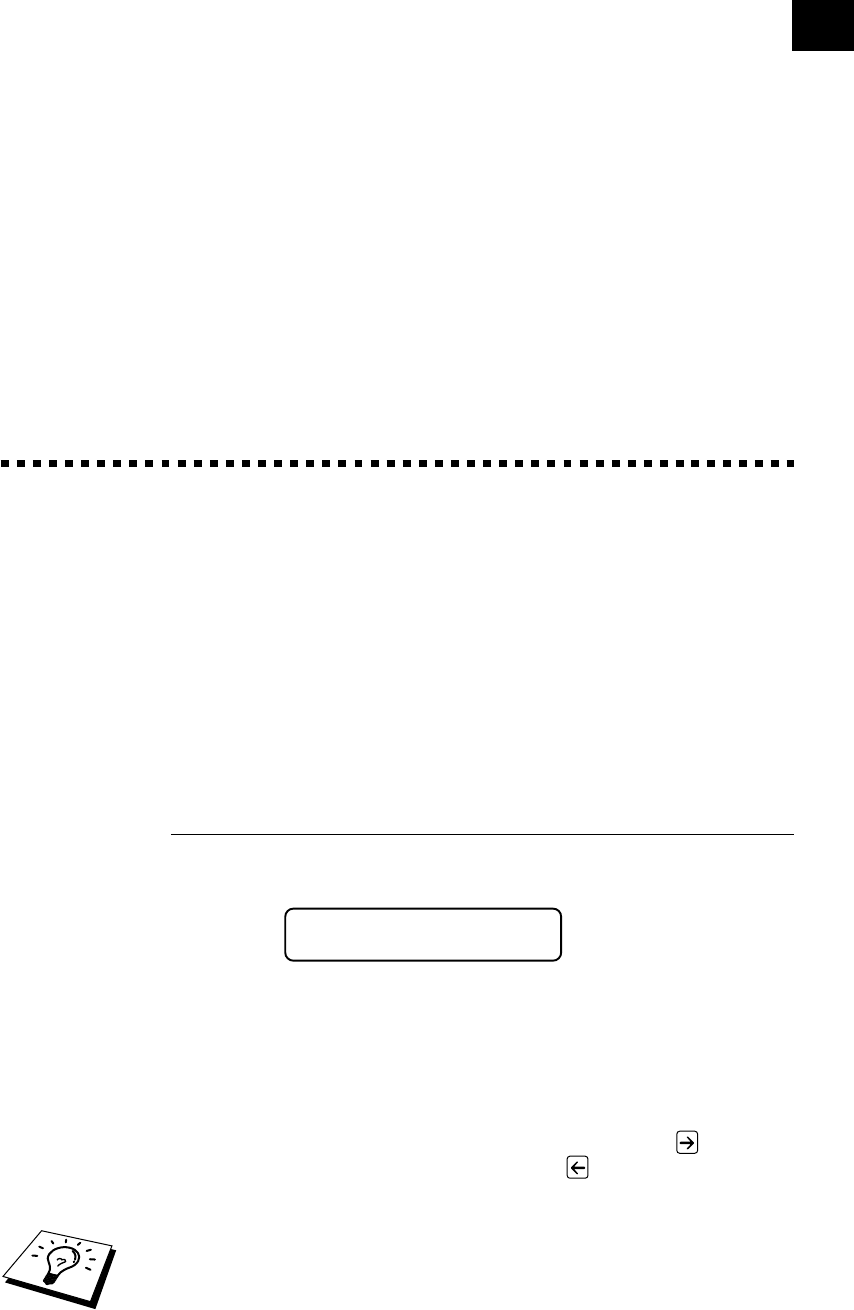
19
User-Friendly Programming
We have designed your Multi-Function Center with on-screen
programming and a Help key. User-friendly programming helps you take
full advantage of all the functions your MFC has to offer.
Since your programming is done on the LCD, we have created step-by-
step on-screen prompts to help you program your MFC. All you need to
do is follow the prompts as they guide you through the function menu
selections and programming options and settings.
Function Mode
You can access the Function Mode by pressing Menu.
The screen displays
1.FAX
2.PRINTER
Then press 1 for Fax Functions —OR— press 2 for Printer Functions.
When you enter the Function Mode, your MFC displays a list of Level
One Functions from which you can choose. These function options appear
one after the other on the display. Select an option by pressing Set when
the option appears on the LCD.
You can “scroll” more quickly through options by pressing . When the
screen displays your selection, press Set. Use
to scroll backward if
you passed your choice or to save key strokes. Both arrow keys show all
options, in the opposite order.
When you finish a function, the screen displays ACCEPTED.
If you want to exit the Function Mode, press Stop.
See
“Using This
Manual”
chap. 1
3
CHAPTER THREE
On-Screen
Programming