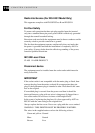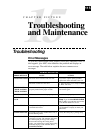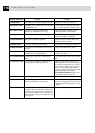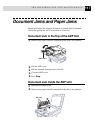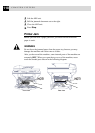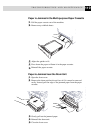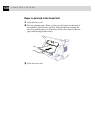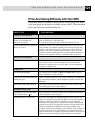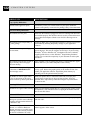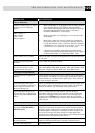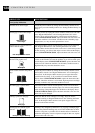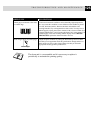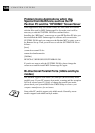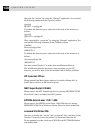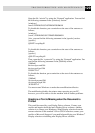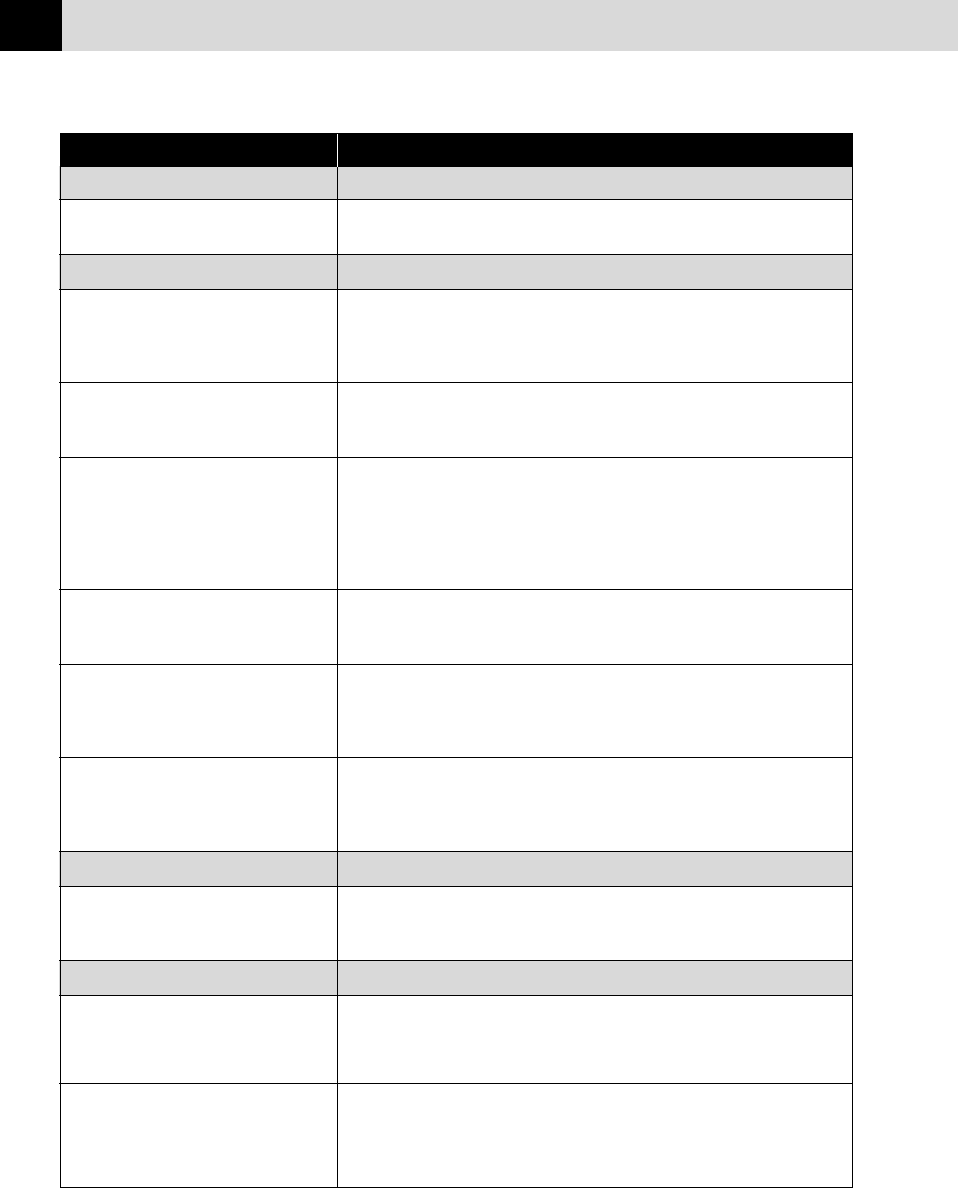
122
CHAPTER FIFTEEN
DIFFICULTY SUGGESTIONS
Copy Quality Difficulties
Vertical streaks appear in copies Sometimes you may see vertical streaks on your copies. Either the
scanner or the primary corona wire for printing is dirty. Clean them both.
General Printing Difficulties
The machine does not print. Make sure the machine is plugged in. The toner cartridge and drum unit
are installed properly. The interface cable is securely connected between
the machine and computer. Check to see if LCD is showing an error
message.
The machine prints unexpectedly or Unplug it. Make sure your application software is correctly set up to use
it prints garbage. the machine by checking the primary settings in your application
software.
The machine cannot print full pages The machine received a very complex print job and could not process
of a document. part of the page. This may be solved in several ways. If you are using
Windows
®
95, 98 or Windows NT
®
Workstation Version 4.0 with the
supplied printer driver, see the “Windows
®
Setup Printing Problems”
section. Try to reduce the complexity of your document or reduce print
resolution.
The machine prints the first couple of Your computer is not recognizing the printer’s “input buffer full” signal.
pages correctly, then some pages Please make sure you connect the printer cable correctly.
have text missing.
The machine cannot print full pages of Reduce the printer resolution. Reduce the complexity of your document
a document. A MEMORY FULL and try again. Reduce the graphic quality or the number of font sizes
error message occurs. within your application software. Expand the printer memory by
installing one of the optional memory boards.
My headers or footers appear when Most laser printers have a restriced area that will not accept print.
I view my document on the screen Usually these are the first two lines and last two lines, leaves 62
but do not show up when I print them. printable lines. Adjust the top and bottom margins in your document
to allow for this.
Scanning Difficulties
TWAIN Errors appear while scanning. Make sure the Brother TWAIN Driver is selected as the primary source.
In PaperPort
®
, click File/Select Source, highlight the Brother TWAIN
Driver and click Select.
Software Difficulties
You see the “New Hardware Found” Click on the ‘Do not install a driver. (Windows
®
will not prompt you again)’
message on your PC screen (although and click ‘OK’.
you have already installed the drivers
in Windows
®
95).
You see the “Update Device Driver Follow the instructions from the installer, then click Next. Click Finish
Wizard” or “Add New Hardware when it appears on the screen.
Wizard” message on your PC screen
(although you have already installed
the drivers in Windows 95 or 98)