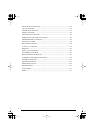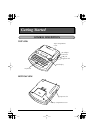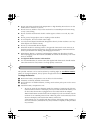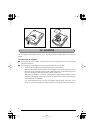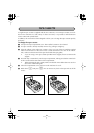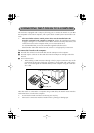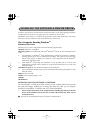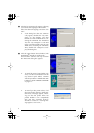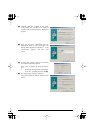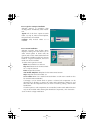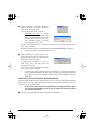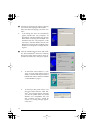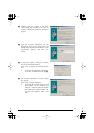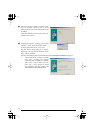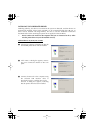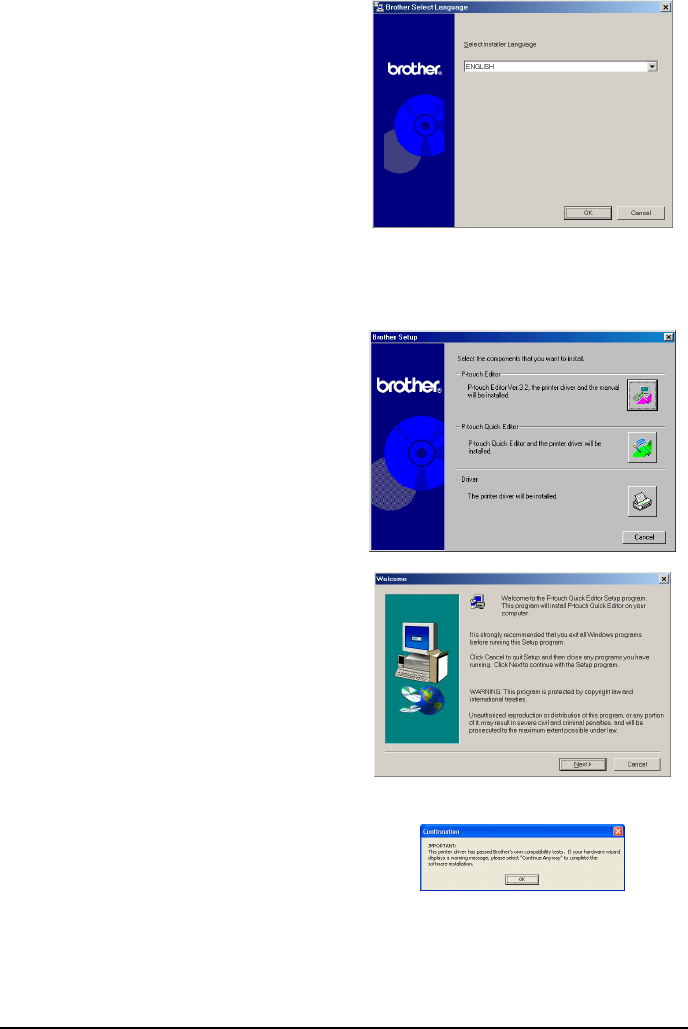
8
2
A dialog box automatically appears, allowing
you to select the language of the Installer.
Select the desired language, and then click
“OK”.
☞
If the dialog box does not automati-
cally appear, double-click “My Com-
puter” on the desktop, and then
double-click the CD-ROM drive con-
taining the CD-ROM. (For Windows
®
XP, click “My Computer” in the Start
menu, and then double-click the CD-
ROM drive containing the CD-ROM.)
Next, double-click “Setup.exe” to dis-
play the dialog box.
3
Click the upper button (P-touch Editor). The
InstallShield
®
Wizard for installing the
P-touch Editor software starts up, and then
the “Welcome” dialog box appears.
☞
To install the P-touch Quick Editor soft-
ware, click the second button from the
top (P-touch Quick Editor). Continue
with the procedure in
INSTALLING THE
P-TOUCH QUICK EDITOR SOFTWARE
on page 11
.
☞
To install just the printer driver, click
the lower button (Driver). (With Win-
dows
®
XP, a message appears, inform-
ing you that the printer driver has
passed Brother’s own compatibility
tests and that “Continue Anyway”
should be clicked if a warning mes-
sage appears. Click “OK”.)