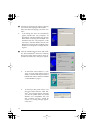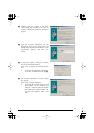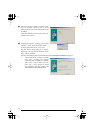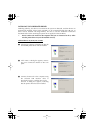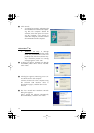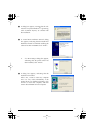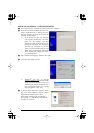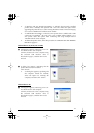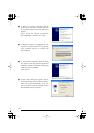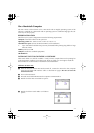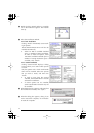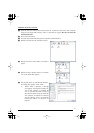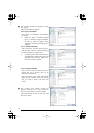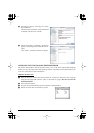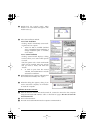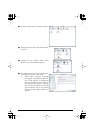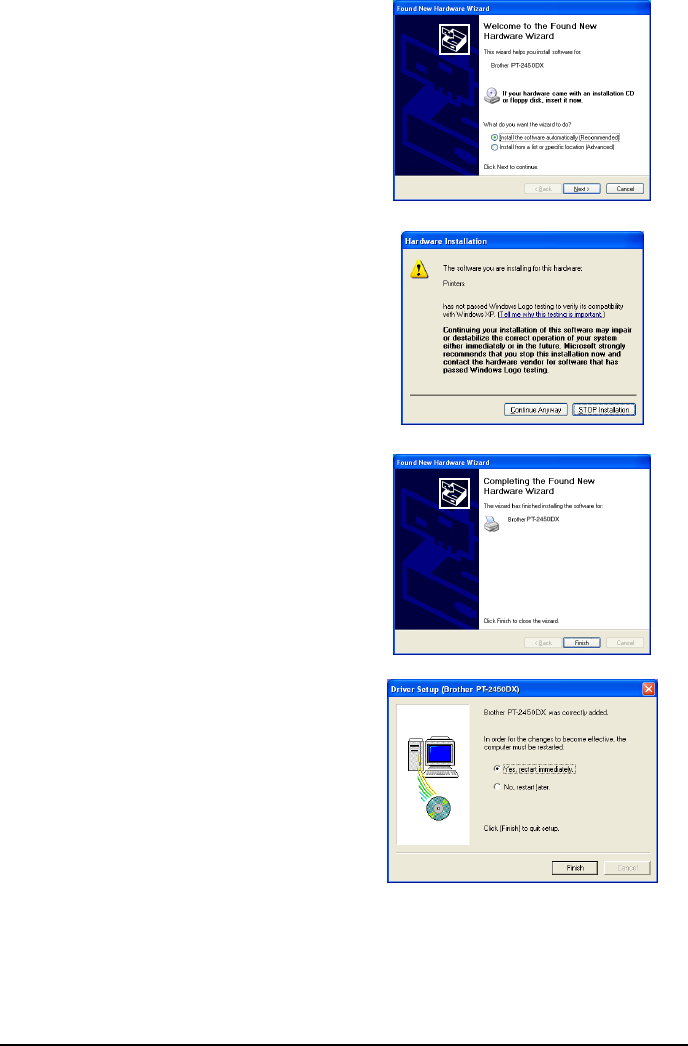
20
7
A dialog box appears, indicating that the
printer driver has been installed. The first
“Found New Hardware Wizard” dialog box
appears.
Select “Install the software automatically
(Recommended)”, and then click “Next”.
8
A dialog box appears, warning that the soft-
ware has not passed Windows
®
Logo testing.
Click “Continue Anyway” to continue with
the installation.
9
A “Found New Hardware Wizard” dialog
box appears, indicating that the Found New
Hardware Wizard has finished installing the
software for the PT-2450DX.
Click “Finish”.
0
A Driver Setup dialog box appears, indicat-
ing that the printer driver has been installed.
Select “Yes, restart immediately”, click “Fin-
ish” to restart the computer, and then remove
the CD-ROM from the computer.