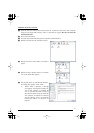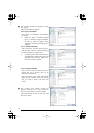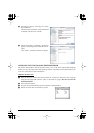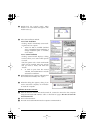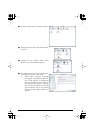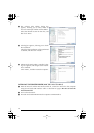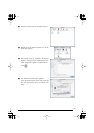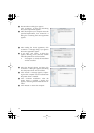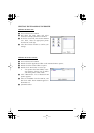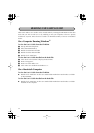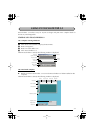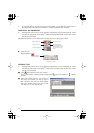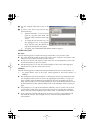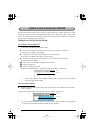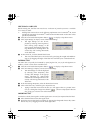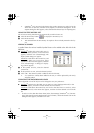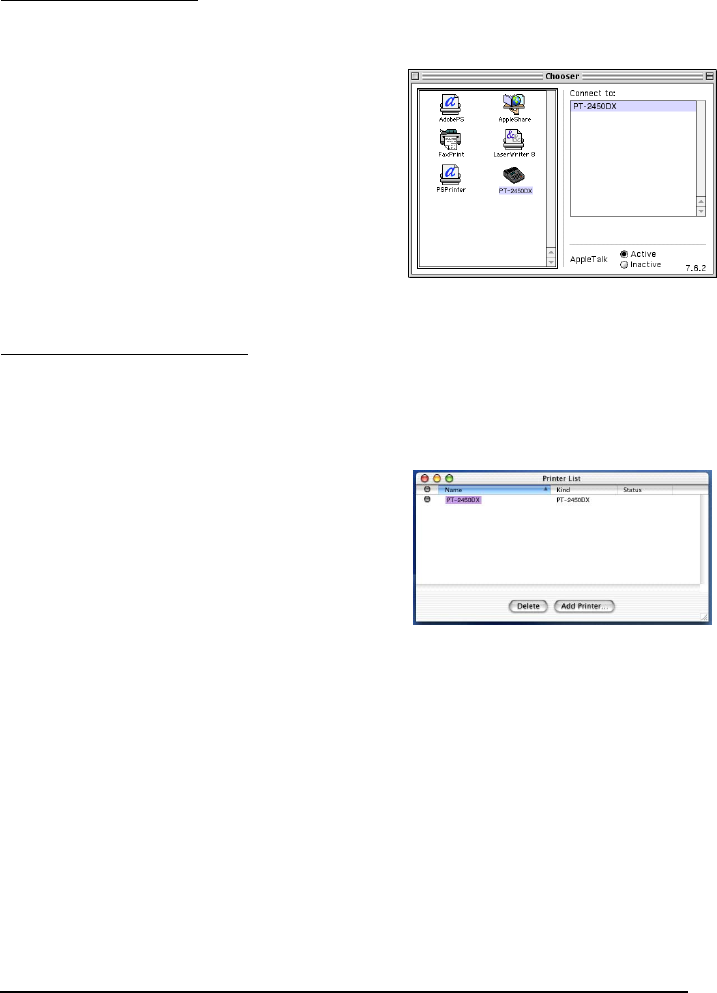
31
SELECTING THE PT-2450DX AS THE PRINTER
1
Turn on the P-touch 2450DX.
2
Pull down the Apple menu and select
“Chooser” to display the Chooser window.
3
In the list on the left, click the PT-2450DX
icon. Then, select the appropriate printer
from the list on the right.
4
Close the Chooser window to confirm your
settings.
1
Turn on the P-touch 2450DX.
2
Double-click the Applications folder on the Macintosh HD to open it.
3
Double-click the Utilities folder to open it.
4
Double-click “Print Center” to start it up.
☞
If no printers have been added, a mes-
sage appears, allowing you to add to
your list of printers. Click “Add”.
5
Click “Add Printer”. A list of detected USB
printers appears.
6
Select “PT-2450DX” from the USB list, and
then click “Add”. The PT-2450DX appears in
the Printer List.
7
Quit Print Center.
With Mac OS 8.6 to 9.X:
With Mac OS X 10.1 to 10.2.4: