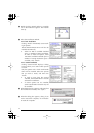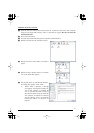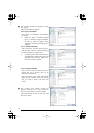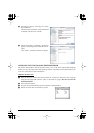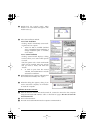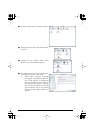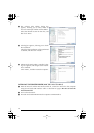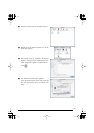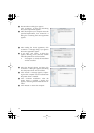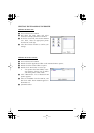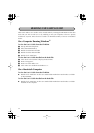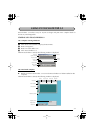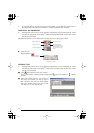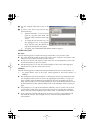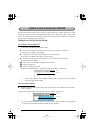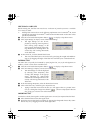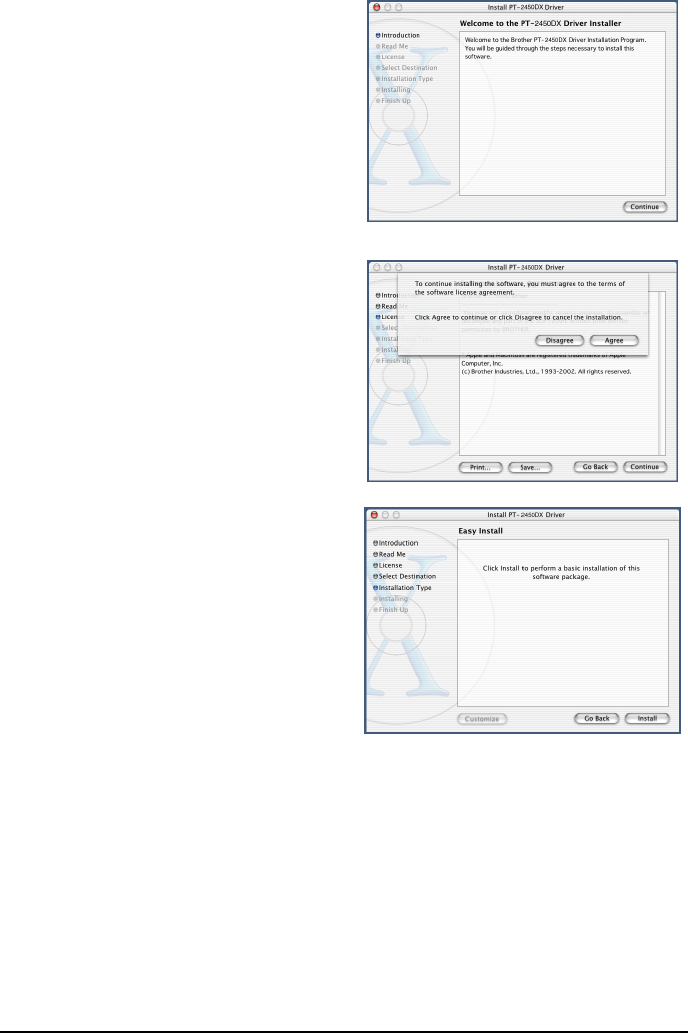
30
8
The Introduction dialog box appears.
Click “Continue”. A dialog box describing
the system requirements appears.
9
After checking that your computer meets the
specified requirements, click “Continue”. A
dialog box containing the license agreement
appears.
0
After reading the license agreement, click
“Continue”. A message asking if you agree to
the license agreement appears.
A
If you agree, click “Agree”. A dialog box
appears, allowing you to select the volume
where the printer driver will be installed.
☞
If “Disagree” is clicked, the installation
will be cancelled.
B
Select the desired volume, and then click
“Continue”. A dialog box appears, describing
how the printer driver will be installed.
C
Click “Install”. A message appears, explain-
ing that the computer must be restarted after
the printer driver is installed.
D
Click “Continue Installation”. After the
printer driver is installed, a dialog box
appears, indicating that the installation is fin-
ished.
E
Click “Restart” to restart the computer.