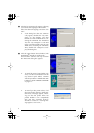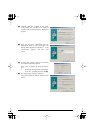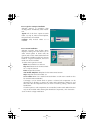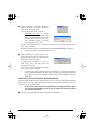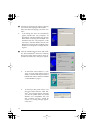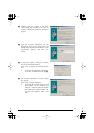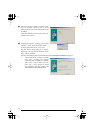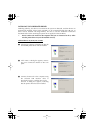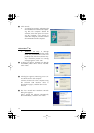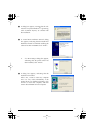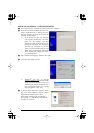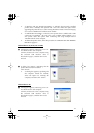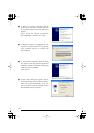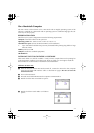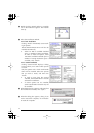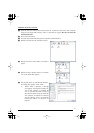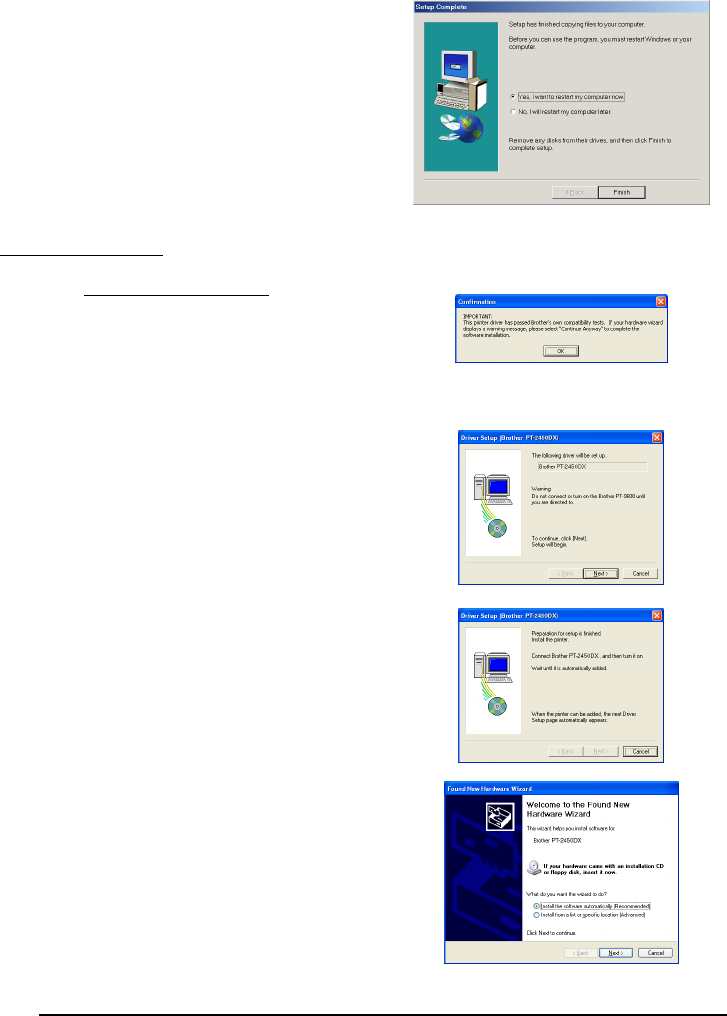
16
4
Click “Finish”.
☞
If a dialog box appears, indicating that
the installation is finished and explain-
ing that the computer should be
restarted, select the option for restart-
ing the computer, click “Finish” to
restart the computer, and then remove
the CD-ROM from the computer.
☞
Windows
®
XP only: A message
appears, informing you that the printer
driver has passed Brother’s own com-
patibility tests and that “Continue Any-
way” should be pressed if a warning
message appears. Click “OK”.
1
A dialog box appears, informing you that the
PT-2450DX printer driver will be installed
.
Click “Next”.
2
A dialog box appears, instructing you to con-
nect the P-touch to the computer.
Connect the P-touch to the computer using
the enclosed USB interface cable as
described on page 6, and then turn on the
P-touch.
3
The first “Found New Hardware Wizard”
dialog box appears.
Select “Install the software automatically
(Recommended)”, and then click “Next”.
With Windows
®
XP: