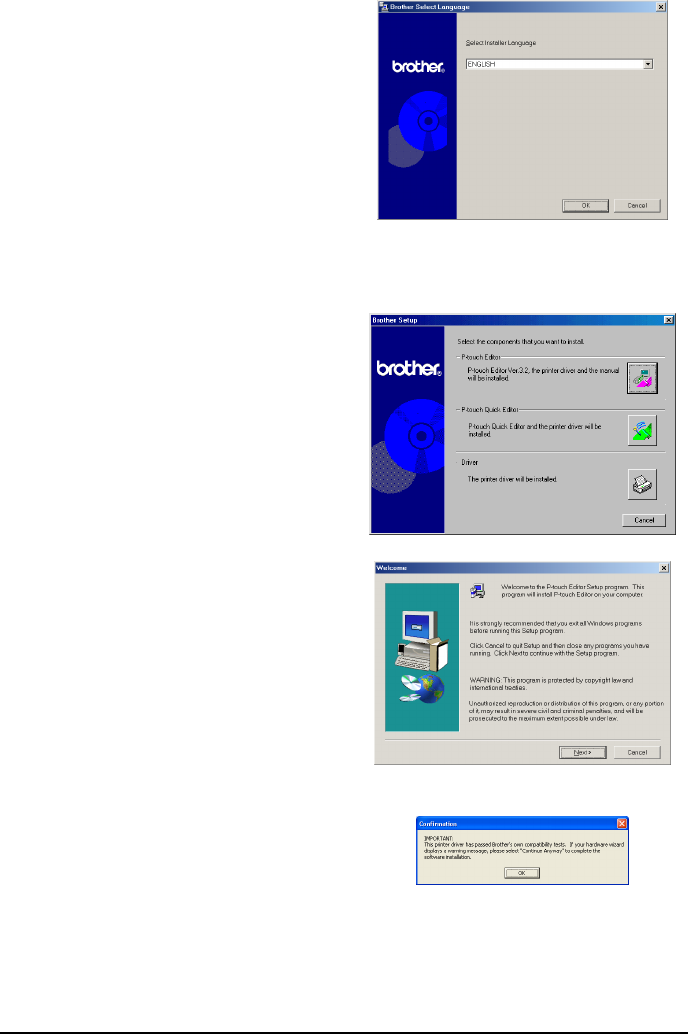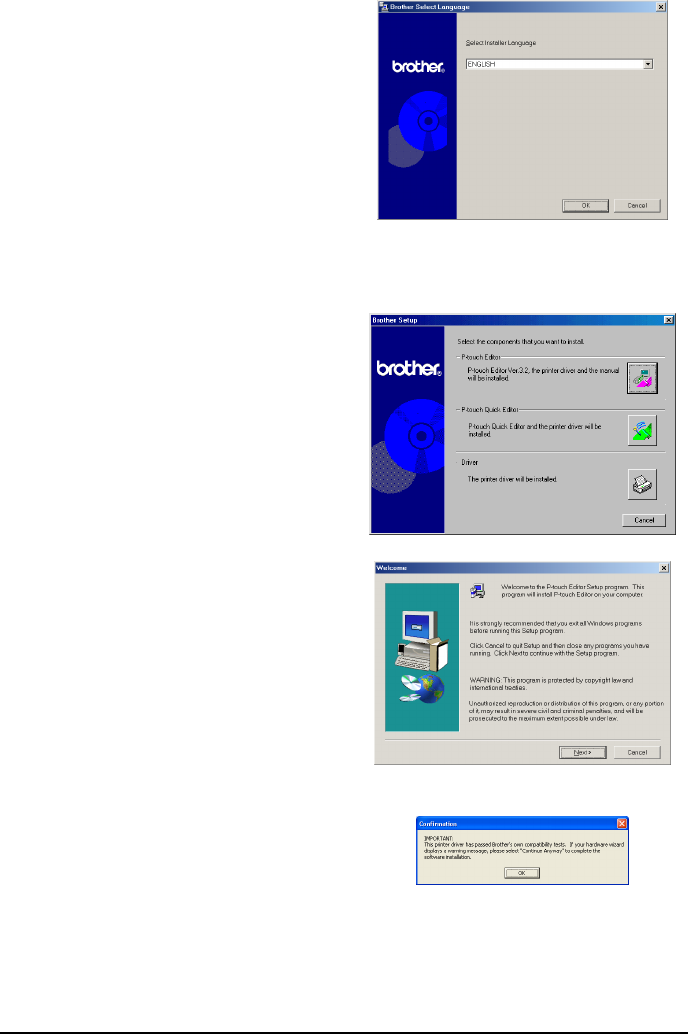
12
2
A dialog box automatically appears, allowing
you to select the language of the Installer.
Select the desired language, and then click
“OK”.
☞
If the dialog box does not automatically
appear, double-click “My Computer” on
the desktop, and then double-click the CD-
ROM drive containing the CD-ROM. (For
Windows
®
XP, click “My Computer” in the
Start menu, and then double-click the CD-
ROM drive containing the CD-ROM.) Next,
double-click “Setup.exe” to display the dia-
log box.
3
Click the middle button (P-touch Quick Edi-
tor). The InstallShield
®
Wizard for installing
the P-touch Quick Editor software starts up,
and then the “Welcome” dialog box appears.
☞
To install the P-touch Editor 3.2 soft-
ware, click the upper button (P-touch
Editor). Continue with the procedure in
INSTALLING THE P-TOUCH EDITOR
3.2 SOFTWARE
on page 7.
☞
To install just the printer driver, click
the lower button (Driver).
(With Win-
dows
®
XP, a message appears, informing
you that the printer driver has passed
Brother’s own compatibility tests and
that “Continue Anyway” should be
clicked if a warning message appears.
Click “OK”.)