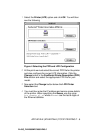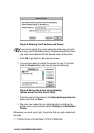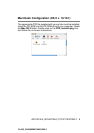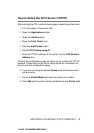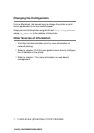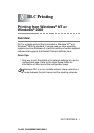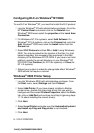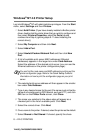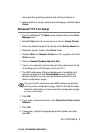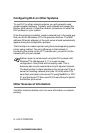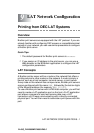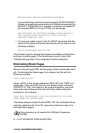DLC PRINTING 8 - 3
YL4US_FAX2800MFC4800-FM5.5
6
Select the Create a new port: option and highlight Hewlett-
Packard Network Port.
7
Click Next.
8
A list of available print server MAC addresses (Ethernet
addresses) appears in the larger box under Card Address.
Select the address of the desired print server (you can see the
Ethernet address on the printer configuration page).
9
The selected print server address will then appear in the smaller
box under Card Address.
10
Type in any desired name for the port (the name must not be the
name of an existing port or DOS device, such as LPT1) and click
OK then on the Printer Ports screen, click Next.
11
Select the correct driver click Next.
12
Give a name to the printer and specify if you wish to be able to
print from DOS application. Then click Next.
13
Specify the share name (if you are going to share the printer).
14
Enter the Location and Comment information and click Next
until you see the Completing the Add Printer Wizard screen.
15
Click Finish.
You can find the node name and MAC address by printing
out the printer configuration page. Refer to the Quick Setup
Guide for information on how to print the configuration page
on your print server.