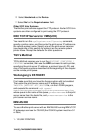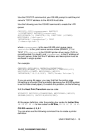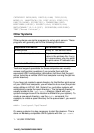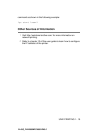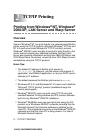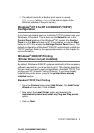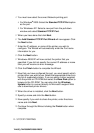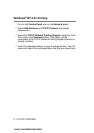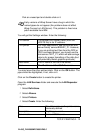2 - 5 TCP/IP PRINTING
YL4US_FAX2800MFC4800-FM5.5
Windows
®
2000/XP Printing
(Printer Driver already installed)
If you have already installed the printer driver and wish to configure
it for network printing, follow these steps:
1
Select the printer driver you wish to configure.
2
Select File and then choose Properties.
3
Click the Ports tab of the driver and click Add Port.
4
Select the port that you wish to use. Typically this would be
Standard TCP/IP Port. Then click the New Port... button.
5
The standard TCP/IP Port Wizard will start. Follow steps 6-10
of the “Standard TCP/IP Port Printing” section.
Windows
®
NT 4.0 Printing
If you did not install the TCP/IP protocol during the installation of your
Windows
®
NT 4.0 system (either workstation or server) follow these
steps. If you have already installed the TCP/IP protocol, proceed to
the next section.
1
Go to the Start button, choose Settings, and then select
Control Panel.
2
Run the Network applet by double clicking the Network icon
and then click on the Protocols tab.
3
Select Add, and double click on the TCP/IP Protocol.
4
Ins
ert the requested disk(s), or CD-ROM, to copy the required files.
5
Click the
Close
button. The Windows
®
NT system will review
protocol bindings and then you will see the
TCP/IP Properties
dialog.
6
Configure the host IP address, subnet mask, and gateway address
in that dialog. Consult your system manager for these addresses.