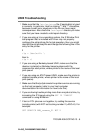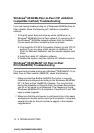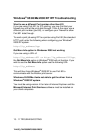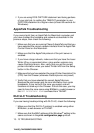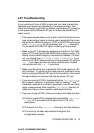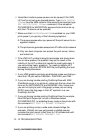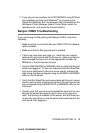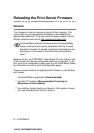TROUBLESHOOTING 13 - 14
YL4US_FAX2800MFC4800-FM5.5
LAT Troubleshooting
If you cannot print from a VMS system and you have checked the
hardware and network as described in the previous steps, then
check the following (note that it is always a good idea to try creating
a new queue with a different LAT port to reduce the possibility of
setup errors):
1
If the queue pauses when you try to print, check that the print server
node name and port name (or service name) agree with the names
defined for the VMS print queue in LATCP or for ULTRIX print queue
in the
/etc/printcap
file (ts parameter) and
lcp -s
command.
The names MUST EXACTLY agree in order for printing to work.
2
Make sure LAT is enabled for outgoing connections. For VMS,
enter LATCP and type SHOW NODE at the Latcp> prompt. The
display should show Outgoing Connections Enabled. If it does
not, you should type SET NODE/CONNECTIONS=BOTH. If you
are using ULTRIX, make sure that you have started LAT with the
lcp -s command and that you have enabled host-initiated
connections with the lcp -h command.
3
Make sure that there are no duplicate LAT node names or LAT
port numbers. Try changing the node name to a different name
and/or creating a different LAT port to fix the problem. Also avoid
having multiple print queues that use the same LAT port.
4
If you are running ULTRIX, make sure that the /etc/printcap
file is typed in correctly. In particular, look for missing ":" and "\"
characters, because a small error anywhere in the file can have
major consequences. Also check the /usr/spool directory to
make sure that you have created a valid spool directory.
5
If you are running ULTRIX, check your tty device to make sure that :
n
The tty is a valid LAT tty (execute the command file
/dev/tty*
| grep
LAT and observe if the device has a "39" in its
description).
n The device is in the /etc/ttys file and in the /dev directory.
n The same tty number was entered throughout the
configuration process.