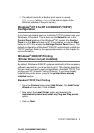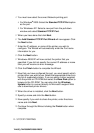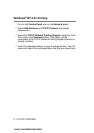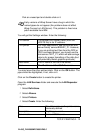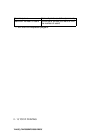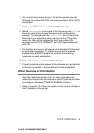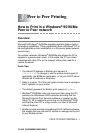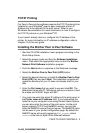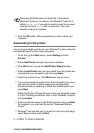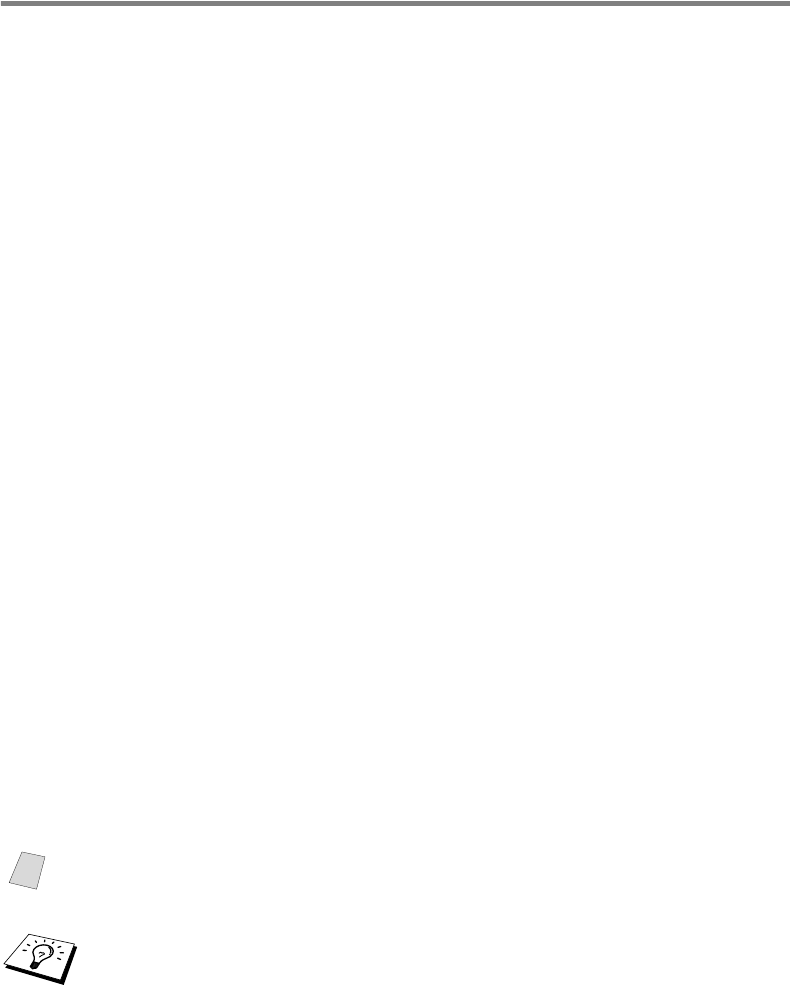
TCP/IP PRINTING 2 - 10
YL4US_FAX2800MFC4800-FM5.5
Windows
®
NT 3.5x Printing
(Printer Driver not yet installed)
If you have Windows
®
NT 3.5 or 3.51, use the following procedure to
configure the print server.
1
Go to the Main window and select the Print Manager icon.
2
Select Printer menu.
3
Select Create Printer.
4
Enter any name for the Printer Name.
5
Select Driver. Choose the appropriate driver.
6
Select Description. Enter anything for the description.
7
Select Print to and then select Other.
8
Select LPR Port.
9
Type in the IP address that you assigned to the print server in
the Name or address of host server providing lpd: box. If you
have edited your HOSTS file or are using Domain Name
System, enter the name associated with the print server, instead
of an IP address.
10
Type in the print server service name in the Name of printer on
that Machine. If you do not know which service name to use,
enter BINARY_P1 and then click on OK.
Note
Refer to Appendix for more information on Service Names.
Share the printer if necessary.